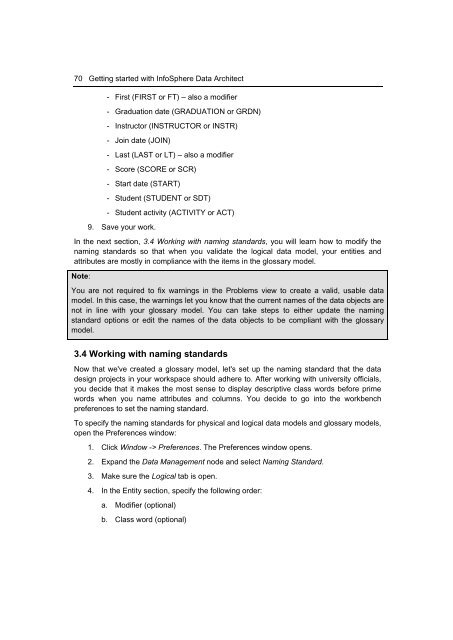Getting Started with InfoSphere Data Architect
You also want an ePaper? Increase the reach of your titles
YUMPU automatically turns print PDFs into web optimized ePapers that Google loves.
70 <strong>Getting</strong> started <strong>with</strong> <strong>InfoSphere</strong> <strong>Data</strong> <strong>Architect</strong><br />
- First (FIRST or FT) – also a modifier<br />
- Graduation date (GRADUATION or GRDN)<br />
- Instructor (INSTRUCTOR or INSTR)<br />
- Join date (JOIN)<br />
- Last (LAST or LT) – also a modifier<br />
- Score (SCORE or SCR)<br />
- Start date (START)<br />
- Student (STUDENT or SDT)<br />
- Student activity (ACTIVITY or ACT)<br />
9. Save your work.<br />
In the next section, 3.4 Working <strong>with</strong> naming standards, you will learn how to modify the<br />
naming standards so that when you validate the logical data model, your entities and<br />
attributes are mostly in compliance <strong>with</strong> the items in the glossary model.<br />
Note:<br />
You are not required to fix warnings in the Problems view to create a valid, usable data<br />
model. In this case, the warnings let you know that the current names of the data objects are<br />
not in line <strong>with</strong> your glossary model. You can take steps to either update the naming<br />
standard options or edit the names of the data objects to be compliant <strong>with</strong> the glossary<br />
model.<br />
3.4 Working <strong>with</strong> naming standards<br />
Now that we've created a glossary model, let's set up the naming standard that the data<br />
design projects in your workspace should adhere to. After working <strong>with</strong> university officials,<br />
you decide that it makes the most sense to display descriptive class words before prime<br />
words when you name attributes and columns. You decide to go into the workbench<br />
preferences to set the naming standard.<br />
To specify the naming standards for physical and logical data models and glossary models,<br />
open the Preferences window:<br />
1. Click Window -> Preferences. The Preferences window opens.<br />
2. Expand the <strong>Data</strong> Management node and select Naming Standard.<br />
3. Make sure the Logical tab is open.<br />
4. In the Entity section, specify the following order:<br />
a. Modifier (optional)<br />
b. Class word (optional)