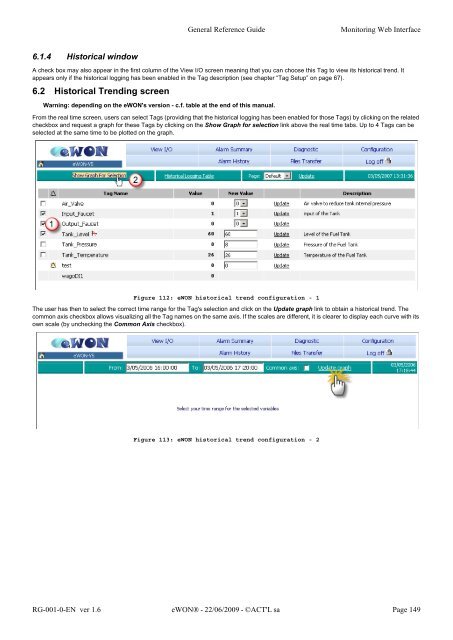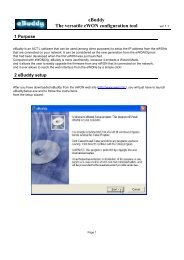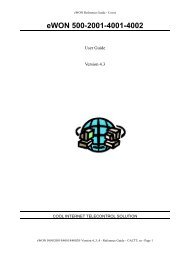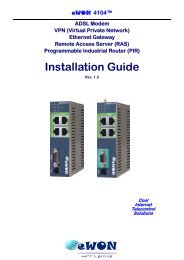eWON Family - eWON Support
eWON Family - eWON Support
eWON Family - eWON Support
Create successful ePaper yourself
Turn your PDF publications into a flip-book with our unique Google optimized e-Paper software.
6.1.4 Historical window<br />
General Reference Guide Monitoring Web Interface<br />
A check box may also appear in the first column of the View I/O screen meaning that you can choose this Tag to view its historical trend. It<br />
appears only if the historical logging has been enabled in the Tag description (see chapter “Tag Setup” on page 67).<br />
6.2 Historical Trending screen<br />
Warning: depending on the <strong>eWON</strong>'s version - c.f. table at the end of this manual.<br />
From the real time screen, users can select Tags (providing that the historical logging has been enabled for those Tags) by clicking on the related<br />
checkbox and request a graph for these Tags by clicking on the Show Graph for selection link above the real time tabs. Up to 4 Tags can be<br />
selected at the same time to be plotted on the graph.<br />
Figure 112: <strong>eWON</strong> historical trend configuration - 1<br />
The user has then to select the correct time range for the Tag's selection and click on the Update graph link to obtain a historical trend. The<br />
common axis checkbox allows visualizing all the Tag names on the same axis. If the scales are different, it is clearer to display each curve with its<br />
own scale (by unchecking the Common Axis checkbox).<br />
Figure 113: <strong>eWON</strong> historical trend configuration - 2<br />
RG-001-0-EN ver 1.6 <strong>eWON</strong>® - 22/06/2009 - ©ACT'L sa Page 149