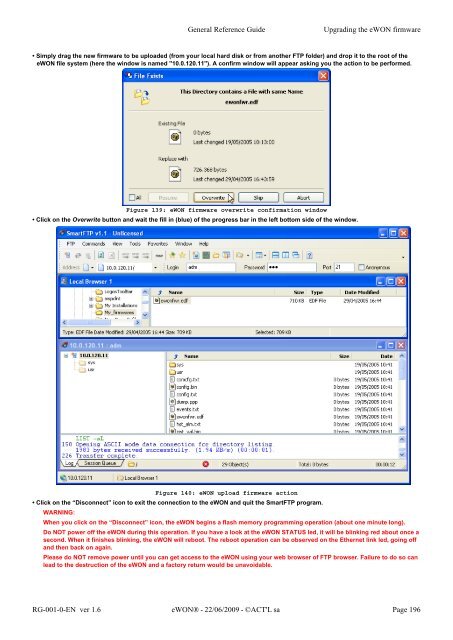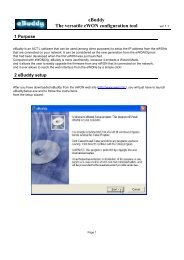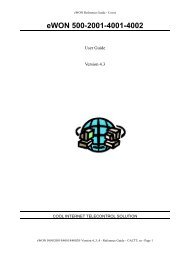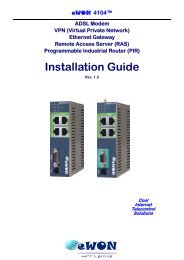- Page 1 and 2:
eWON Family 500, 2001, 4001, 2101,
- Page 3 and 4:
Table of content 5.4.3 Tag name con
- Page 5 and 6:
Table of content 8.3.8 $dtSE [Scrip
- Page 7 and 8:
2 The eWON login page 2.1 Access fr
- Page 9 and 10:
3.2 Users Setup The Users Setup pag
- Page 11 and 12:
3.2.5 User’s directory restrictio
- Page 13 and 14:
3.3 System Setup General Reference
- Page 15 and 16:
3.3.1.2 Alarms (globals parameters)
- Page 17 and 18:
3.3.2 Net services setup General Re
- Page 19 and 20:
General Reference Guide eWON Config
- Page 21 and 22:
Control Description Enable NTP cloc
- Page 23 and 24:
The parameters for Alarm traps are
- Page 25 and 26:
Control Description General Referen
- Page 27 and 28:
3.3.4 COM Setup section Warning: de
- Page 29 and 30:
3.3.4.1.1.2 Modem configuration (GS
- Page 31 and 32:
3.3.4.1.1.3 Modem configuration (IS
- Page 33 and 34:
3.3.4.1.1.5 ADSL interface General
- Page 35 and 36:
3.3.4.2.1 Ethernet LAN (& WAN) 3.3.
- Page 37 and 38:
General Reference Guide eWON Config
- Page 39 and 40:
3.3.4.2.2.2 Outgoing Global paramet
- Page 41 and 42:
General Reference Guide eWON Config
- Page 43 and 44:
3.3.4.2.4 VPN General Reference Gui
- Page 45 and 46:
VPN between two eWONs General Refer
- Page 47 and 48:
VPN with an ENDIAN Server You can f
- Page 49 and 50:
Ethernet WAN Connection - Disconnec
- Page 51 and 52:
3.3.4.3 Networking Config 3.3.4.3.1
- Page 53 and 54:
General Reference Guide eWON Config
- Page 55 and 56:
General Reference Guide eWON Config
- Page 57 and 58:
General Reference Guide eWON Config
- Page 59 and 60:
3.3.4.3.6 Proxy 3.3.4.3.6.1 Why a p
- Page 61 and 62:
3.3.4.3.7 Security You can define t
- Page 63 and 64:
3.3.4.4.2 Default Config General Re
- Page 65 and 66:
General Reference Guide eWON Config
- Page 67 and 68:
3.3.4.5.3 Features General Referenc
- Page 69 and 70:
3.4.1.2 Tags validation General Ref
- Page 71 and 72:
3.4.2.1 Tag main edit window Genera
- Page 73 and 74:
Control Description Tag name Tag De
- Page 75 and 76:
General Reference Guide eWON Config
- Page 77 and 78:
3.4.2.2.1 Email on alarm configurat
- Page 79 and 80:
Examples: General Reference Guide e
- Page 81 and 82:
3.7 Script Setup General Reference
- Page 83 and 84:
3.7.2 The Script control link Gener
- Page 85 and 86:
4 Configuring the eWON by a file up
- Page 87 and 88:
5.2.1 IO Server Clear To avoid the
- Page 89 and 90:
5.3 Modbus IO server 5.3.1 Introduc
- Page 91 and 92:
Parameter name Description PreDelay
- Page 93 and 94:
General Reference Guide IO Servers
- Page 95 and 96:
5.4 NETMPI IO Server 5.4.1 Introduc
- Page 97 and 98:
5.5 UNITE IO Server 5.5.1 Introduct
- Page 99 and 100:
5.5.3.1 Value Name Value name follo
- Page 101 and 102:
5.6 DF1 IO Server 5.6.1 Introductio
- Page 103 and 104:
General Reference Guide IO Servers
- Page 105 and 106:
5.6.3.1.4 Status File Items Status
- Page 107 and 108:
5.7 FINS IO Server 5.7.1 Introducti
- Page 109 and 110:
5.7.2.3 Gateway Configuration The f
- Page 111 and 112:
5.8 S5-AS511 IO Server 5.8.1 Introd
- Page 113 and 114:
• Status register: General Refere
- Page 115 and 116:
5.9.2.1 Communication Setup General
- Page 117 and 118:
5.9.3.1 ValueName ValueName follows
- Page 119 and 120:
Example of use of SN_LO and SN_HI i
- Page 121 and 122:
5.10.2.2.1 ENERGY TAGS The followin
- Page 123 and 124:
5.10.2.3.2 PT100 input AI5 and AI6
- Page 125 and 126:
5.11 MEM IO Server 5.11.1 Introduct
- Page 127 and 128:
Baud Rate 5.12.2.2 Topic configurat
- Page 129 and 130:
Examples • Bit access modifier: G
- Page 131 and 132:
5.13 S7-200 (PPI - ISOTCP) 5.13.1 I
- Page 133 and 134:
5.13.2.4 Topic configuration Genera
- Page 135 and 136:
• Status register: General Refere
- Page 137 and 138:
5.14.1.1.2 Topic configuration Gene
- Page 139 and 140:
Note: The Modifier can by omitted,
- Page 141 and 142:
5.15 MITSUBISHI FX IO Server 5.15.1
- Page 143 and 144:
5.15.3.1 Value Name The syntax is t
- Page 145 and 146: 5.16 SNMP IO Server 5.16.1 Introduc
- Page 147 and 148: • Status register: General Refere
- Page 149 and 150: 6.1 Real-time screen General Refere
- Page 151 and 152: General Reference Guide Monitoring
- Page 153 and 154: 6.4 Real time Alarm screen Figure 1
- Page 155 and 156: 6.6 Files transfer This link gives
- Page 157 and 158: General Reference Guide Monitoring
- Page 159 and 160: 6.7.2.1 Memory Information 6.7.2.2
- Page 161 and 162: 6.7.2.5 Info 6.7.3 Scheduled Action
- Page 163 and 164: 6.7.4.2 Activate Energy debug mode
- Page 165 and 166: 7 Retrieving Data from eWON 7.1 Lis
- Page 167 and 168: 7.3 FTP transfer FTP stands for the
- Page 169 and 170: 8.2 Export fields syntax definition
- Page 171 and 172: 8.2.4 $ut [Update Time] General Ref
- Page 173 and 174: $ft General Reference Guide Export
- Page 175 and 176: For fixed interval, $in parameter m
- Page 177 and 178: 8.3.4 $dtAH [Alarm History] General
- Page 179 and 180: 8.3.6 $dtEV [EVent file] 8.3.6.1 Ex
- Page 181 and 182: 8.3.8 $dtSE [Script Expression] 8.3
- Page 183 and 184: General Reference Guide Export Bloc
- Page 185 and 186: General Reference Guide Export Bloc
- Page 187 and 188: 8.3.11 $dtSV General Reference Guid
- Page 189 and 190: 8.3.14 $dtSC General Reference Guid
- Page 191 and 192: 8.3.16 $dtTR [TAR file] 8.3.16.1 Ex
- Page 193 and 194: 9 Upgrading the eWON firmware 9.1 P
- Page 195: Click on the Finish Button when the
- Page 199 and 200: 9.5 Upgrade Bootloader (to upgrade
- Page 201 and 202: 10.2.2 Non-volatile configuration T
- Page 203 and 204: If an error is detected during the
- Page 205 and 206: 10.7 Duplicate IP detection (User L