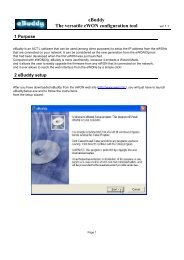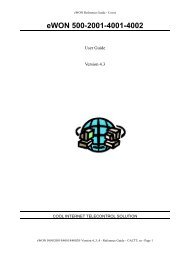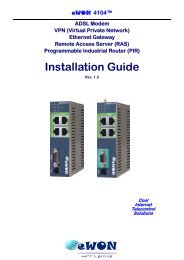eWON Family - eWON Support
eWON Family - eWON Support
eWON Family - eWON Support
You also want an ePaper? Increase the reach of your titles
YUMPU automatically turns print PDFs into web optimized ePapers that Google loves.
General Reference Guide <strong>eWON</strong> Configuration<br />
3.3.2.3.2 Web configuration<br />
You get access to the COM1 (or COM2) VIRTUAL PORT CONFIGURATION page by following this path from the Main Menu navigation bar:<br />
Configuration/System Setup/General/Net services/Virtual Com :<br />
Figure 15: <strong>eWON</strong> Virtual COM port configuration page<br />
You may first choose the COM port you want to configure in the COM Port: scrolling menu. You can then define the following parameters:<br />
Control Description<br />
Port Type If Disabled is selected, then VCOM will not be used on this port.<br />
TCP Port<br />
Poll Signal Interval<br />
Debug<br />
Always accept new clients<br />
Inactivity Timeout<br />
Line parameters<br />
HW Mode<br />
The PC will have to connect to that TCP/IP port to communicate through the <strong>eWON</strong> serial port.<br />
REM: if multiple VCOM are defined on the same <strong>eWON</strong>, they must all use a different TCP/IP port.<br />
This parameter is only used in TELNET RFC2217 mode. In that mode the <strong>eWON</strong> will scan the modem port for<br />
changes in modem line input levels (CTS, DSR, DCD, RING) thus this parameters defines the scan rate. The<br />
default value of 100msec should be fast enough for most applications.<br />
Activate the recording of debug info for VCOM. When activated, this function slows down the overall<br />
perfomance of the <strong>eWON</strong>.<br />
All debug info will be accessible in the Diagnostic->Real Time Log menu.<br />
When a PC is connected to the <strong>eWON</strong>, then a socket is opened by the PC to the <strong>eWON</strong>. If for example the PC<br />
suddenly switches off, the <strong>eWON</strong> will not know that the socket should be closed, and when the PC will try to<br />
connect again, the <strong>eWON</strong> will refuse the connection. This option is provided in order to avoid that situation;<br />
when checked, the <strong>eWON</strong> will always be ready for a new connection, and the new connection will replace the<br />
previous connection. This means also that if one PC is connected to the VCOM port, and that another PC tries<br />
to connect with this option checked, the new PC connection will be accepted and the existing PC connection<br />
will be closed.<br />
There is another way to avoid that an unused but opened socket prevents access to the <strong>eWON</strong> (if the<br />
previous option has NOT BEEN checked). If you set this option with a value different of 0, then the <strong>eWON</strong> will<br />
close its VCOM socket if there is no communication for a given amount of time. If serial communication is<br />
supposed to occur all the time this option can be useful, but if silence in communication is expected, then this<br />
option will obviously not apply.<br />
Except for HW Mode, which is an “hardware parameter” (only configurable in the <strong>eWON</strong>), these parameters<br />
are only used when the port is configured in RAW TCP mode, because in TELNET RFC2217 mode the PC<br />
virtual port will usually change them. In any case, this will define the initial or default values.<br />
Hardware Mode represents the hardware behavior of the serial link. Available values are :<br />
• HalfDuplex<br />
• FullDuplex with HardWare handshaking (default)<br />
• FullDuplex with NO handshaking<br />
REM: This mode cannot be controlled remotely by RFC 2217<br />
Table 7: <strong>eWON</strong> virtual COM port configuration controls<br />
RG-001-0-EN ver 1.6 <strong>eWON</strong>® - 22/06/2009 - ©ACT'L sa Page 18