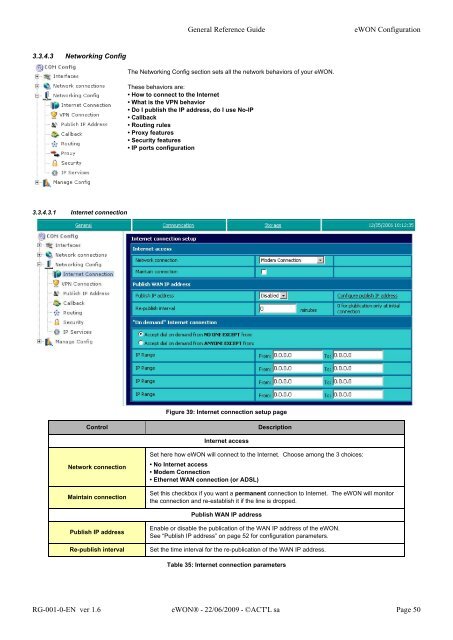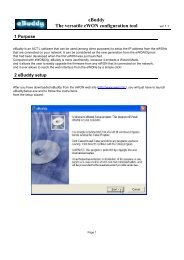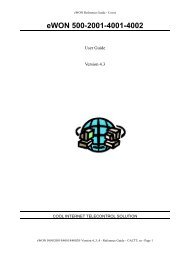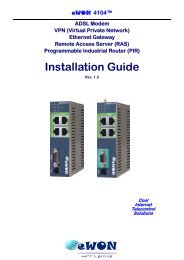eWON Family - eWON Support
eWON Family - eWON Support
eWON Family - eWON Support
Create successful ePaper yourself
Turn your PDF publications into a flip-book with our unique Google optimized e-Paper software.
3.3.4.3 Networking Config<br />
3.3.4.3.1 Internet connection<br />
General Reference Guide <strong>eWON</strong> Configuration<br />
The Networking Config section sets all the network behaviors of your <strong>eWON</strong>.<br />
These behaviors are:<br />
• How to connect to the Internet<br />
• What is the VPN behavior<br />
• Do I publish the IP address, do I use No-IP<br />
• Callback<br />
• Routing rules<br />
• Proxy features<br />
• Security features<br />
• IP ports configuration<br />
Figure 39: Internet connection setup page<br />
Control Description<br />
Network connection<br />
Maintain connection<br />
Publish IP address<br />
Internet access<br />
Set here how <strong>eWON</strong> will connect to the Internet. Choose among the 3 choices:<br />
• No Internet access<br />
• Modem Connection<br />
• Ethernet WAN connection (or ADSL)<br />
Set this checkbox if you want a permanent connection to Internet. The <strong>eWON</strong> will monitor<br />
the connection and re-establish it if the line is dropped.<br />
Publish WAN IP address<br />
Enable or disable the publication of the WAN IP address of the <strong>eWON</strong>.<br />
See “Publish IP address” on page 52 for configuration parameters.<br />
Re-publish interval Set the time interval for the re-publication of the WAN IP address.<br />
Table 35: Internet connection parameters<br />
RG-001-0-EN ver 1.6 <strong>eWON</strong>® - 22/06/2009 - ©ACT'L sa Page 50