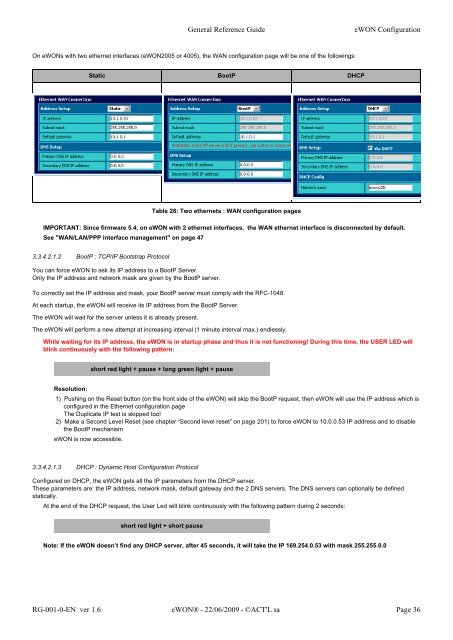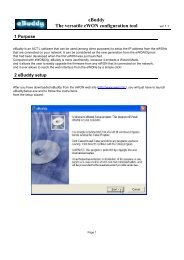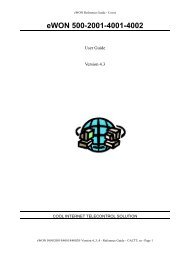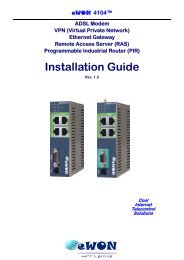eWON Family - eWON Support
eWON Family - eWON Support
eWON Family - eWON Support
Create successful ePaper yourself
Turn your PDF publications into a flip-book with our unique Google optimized e-Paper software.
General Reference Guide <strong>eWON</strong> Configuration<br />
On <strong>eWON</strong>s with two ethernet interfaces (<strong>eWON</strong>2005 or 4005), the WAN configuration page will be one of the followings:<br />
Static BootP DHCP<br />
IMPORTANT: Since firmware 5.4, on <strong>eWON</strong> with 2 ethernet interfaces, the WAN ethernet interface is disconnected by default.<br />
See "WAN/LAN/PPP interface management" on page 47<br />
3.3.4.2.1.2 BootP : TCP/IP Bootstrap Protocol<br />
You can force <strong>eWON</strong> to ask its IP address to a BootP Server.<br />
Only the IP address and network mask are given by the BootP server.<br />
To correctly set the IP address and mask, your BootP server must comply with the RFC-1048.<br />
At each startup, the <strong>eWON</strong> will receive its IP address from the BootP Server.<br />
The <strong>eWON</strong> will wait for the server unless it is already present.<br />
The <strong>eWON</strong> will perform a new attempt at increasing interval (1 minute interval max.) endlessly.<br />
While waiting for its IP address, the <strong>eWON</strong> is in startup phase and thus it is not functioning! During this time, the USER LED will<br />
blink continuously with the following pattern:<br />
Resolution:<br />
1) Pushing on the Reset button (on the front side of the <strong>eWON</strong>) will skip the BootP request, then <strong>eWON</strong> will use the IP address which is<br />
configured in the Ethernet configuration page<br />
The Duplicate IP test is skipped too!<br />
2) Make a Second Level Reset (see chapter “Second level reset” on page 201) to force <strong>eWON</strong> to 10.0.0.53 IP address and to disable<br />
the BootP mechanism<br />
<strong>eWON</strong> is now accessible.<br />
3.3.4.2.1.3 DHCP : Dynamic Host Configuration Protocol<br />
Table 28: Two ethernets : WAN configuration pages<br />
short red light + pause + long green light + pause<br />
Configured on DHCP, the <strong>eWON</strong> gets all the IP parameters from the DHCP server.<br />
These parameters are: the IP address, network mask, default gateway and the 2 DNS servers. The DNS servers can optionally be defined<br />
statically.<br />
At the end of the DHCP request, the User Led will blink continuously with the following pattern during 2 seconds:<br />
short red light + short pause<br />
Note: If the <strong>eWON</strong> doesn’t find any DHCP server, after 45 seconds, it will take the IP 169.254.0.53 with mask 255.255.0.0<br />
RG-001-0-EN ver 1.6 <strong>eWON</strong>® - 22/06/2009 - ©ACT'L sa Page 36