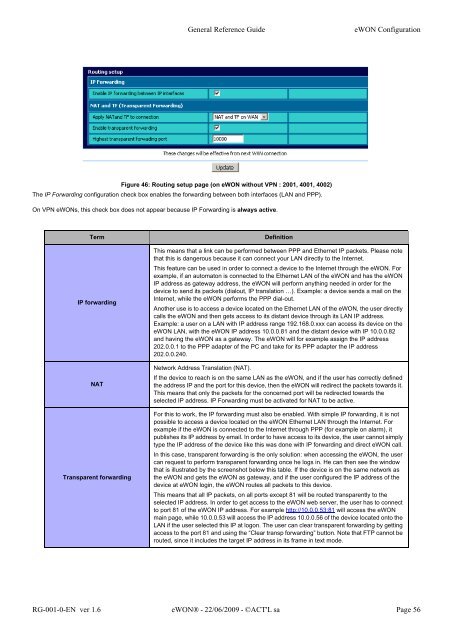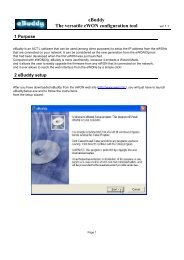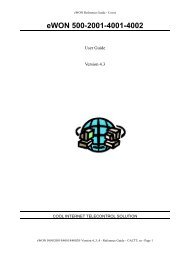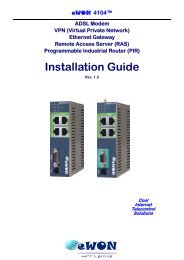eWON Family - eWON Support
eWON Family - eWON Support
eWON Family - eWON Support
You also want an ePaper? Increase the reach of your titles
YUMPU automatically turns print PDFs into web optimized ePapers that Google loves.
General Reference Guide <strong>eWON</strong> Configuration<br />
Figure 46: Routing setup page (on <strong>eWON</strong> without VPN : 2001, 4001, 4002)<br />
The IP Forwarding configuration check box enables the forwarding between both interfaces (LAN and PPP).<br />
On VPN <strong>eWON</strong>s, this check box does not appear because IP Forwarding is always active.<br />
Term Definition<br />
IP forwarding<br />
NAT<br />
Transparent forwarding<br />
This means that a link can be performed between PPP and Ethernet IP packets. Please note<br />
that this is dangerous because it can connect your LAN directly to the Internet.<br />
This feature can be used in order to connect a device to the Internet through the <strong>eWON</strong>. For<br />
example, if an automaton is connected to the Ethernet LAN of the <strong>eWON</strong> and has the <strong>eWON</strong><br />
IP address as gateway address, the <strong>eWON</strong> will perform anything needed in order for the<br />
device to send its packets (dialout, IP translation …). Example: a device sends a mail on the<br />
Internet, while the <strong>eWON</strong> performs the PPP dial-out.<br />
Another use is to access a device located on the Ethernet LAN of the <strong>eWON</strong>, the user directly<br />
calls the <strong>eWON</strong> and then gets access to its distant device through its LAN IP address.<br />
Example: a user on a LAN with IP address range 192.168.0.xxx can access its device on the<br />
<strong>eWON</strong> LAN, with the <strong>eWON</strong> IP address 10.0.0.81 and the distant device with IP 10.0.0.82<br />
and having the <strong>eWON</strong> as a gateway. The <strong>eWON</strong> will for example assign the IP address<br />
202.0.0.1 to the PPP adapter of the PC and take for its PPP adapter the IP address<br />
202.0.0.240.<br />
Network Address Translation (NAT).<br />
If the device to reach is on the same LAN as the <strong>eWON</strong>, and if the user has correctly defined<br />
the address IP and the port for this device, then the <strong>eWON</strong> will redirect the packets towards it.<br />
This means that only the packets for the concerned port will be redirected towards the<br />
selected IP address. IP Forwarding must be activated for NAT to be active.<br />
For this to work, the IP forwarding must also be enabled. With simple IP forwarding, it is not<br />
possible to access a device located on the <strong>eWON</strong> Ethernet LAN through the Internet. For<br />
example if the <strong>eWON</strong> is connected to the Internet through PPP (for example on alarm), it<br />
publishes its IP address by email. In order to have access to its device, the user cannot simply<br />
type the IP address of the device like this was done with IP forwarding and direct <strong>eWON</strong> call.<br />
In this case, transparent forwarding is the only solution: when accessing the <strong>eWON</strong>, the user<br />
can request to perform transparent forwarding once he logs in. He can then see the window<br />
that is illustrated by the screenshot below this table. If the device is on the same network as<br />
the <strong>eWON</strong> and gets the <strong>eWON</strong> as gateway, and if the user configured the IP address of the<br />
device at <strong>eWON</strong> login, the <strong>eWON</strong> routes all packets to this device.<br />
This means that all IP packets, on all ports except 81 will be routed transparently to the<br />
selected IP address. In order to get access to the <strong>eWON</strong> web server, the user has to connect<br />
to port 81 of the <strong>eWON</strong> IP address. For example http://10.0.0.53:81 will access the <strong>eWON</strong><br />
main page, while 10.0.0.53 will access the IP address 10.0.0.56 of the device located onto the<br />
LAN if the user selected this IP at logon. The user can clear transparent forwarding by getting<br />
access to the port 81 and using the “Clear transp forwarding” button. Note that FTP cannot be<br />
routed, since it includes the target IP address in its frame in text mode.<br />
RG-001-0-EN ver 1.6 <strong>eWON</strong>® - 22/06/2009 - ©ACT'L sa Page 56