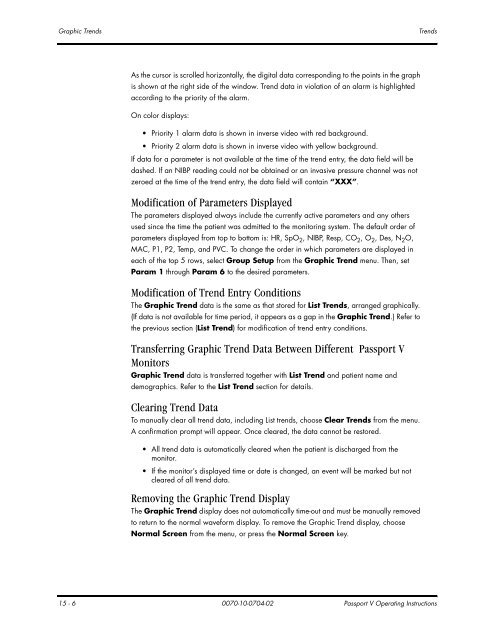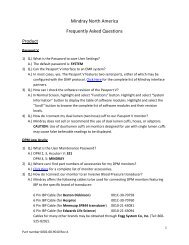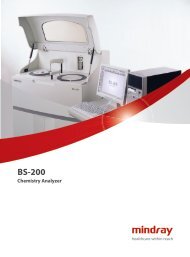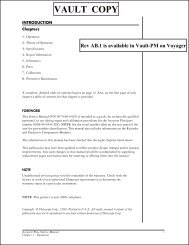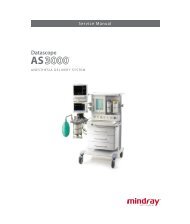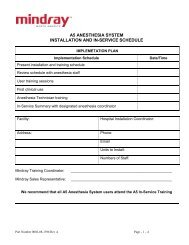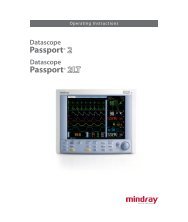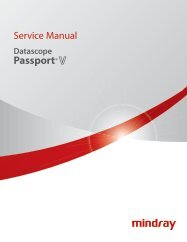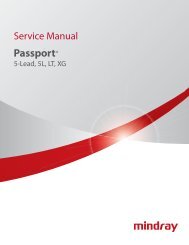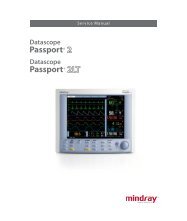Passport® - Mindray
Passport® - Mindray
Passport® - Mindray
- TAGS
- mindray
- res.mindray.com
You also want an ePaper? Increase the reach of your titles
YUMPU automatically turns print PDFs into web optimized ePapers that Google loves.
Graphic Trends Trends<br />
As the cursor is scrolled horizontally, the digital data corresponding to the points in the graph<br />
is shown at the right side of the window. Trend data in violation of an alarm is highlighted<br />
according to the priority of the alarm.<br />
On color displays:<br />
Priority 1 alarm data is shown in inverse video with red background.<br />
Priority 2 alarm data is shown in inverse video with yellow background.<br />
If data for a parameter is not available at the time of the trend entry, the data field will be<br />
dashed. If an NIBP reading could not be obtained or an invasive pressure channel was not<br />
zeroed at the time of the trend entry, the data field will contain “XXX”.<br />
Modification of Parameters Displayed<br />
The parameters displayed always include the currently active parameters and any others<br />
used since the time the patient was admitted to the monitoring system. The default order of<br />
parameters displayed from top to bottom is: HR, SpO2 , NIBP, Resp, CO2 , O2 , Des, N2O, MAC, P1, P2, Temp, and PVC. To change the order in which parameters are displayed in<br />
each of the top 5 rows, select Group Setup from the Graphic Trend menu. Then, set<br />
Param 1 through Param 6 to the desired parameters.<br />
Modification of Trend Entry Conditions<br />
The Graphic Trend data is the same as that stored for List Trends, arranged graphically.<br />
(If data is not available for time period, it appears as a gap in the Graphic Trend.) Refer to<br />
the previous section (List Trend) for modification of trend entry conditions.<br />
Transferring Graphic Trend Data Between Different Passport V<br />
Monitors<br />
Graphic Trend data is transferred together with List Trend and patient name and<br />
demographics. Refer to the List Trend section for details.<br />
Clearing Trend Data<br />
To manually clear all trend data, including List trends, choose Clear Trends from the menu.<br />
A confirmation prompt will appear. Once cleared, the data cannot be restored.<br />
All trend data is automatically cleared when the patient is discharged from the<br />
monitor.<br />
If the monitor’s displayed time or date is changed, an event will be marked but not<br />
cleared of all trend data.<br />
Removing the Graphic Trend Display<br />
The Graphic Trend display does not automatically time-out and must be manually removed<br />
to return to the normal waveform display. To remove the Graphic Trend display, choose<br />
Normal Screen from the menu, or press the Normal Screen key.<br />
15 - 6 0070-10-0704-02 Passport V Operating Instructions