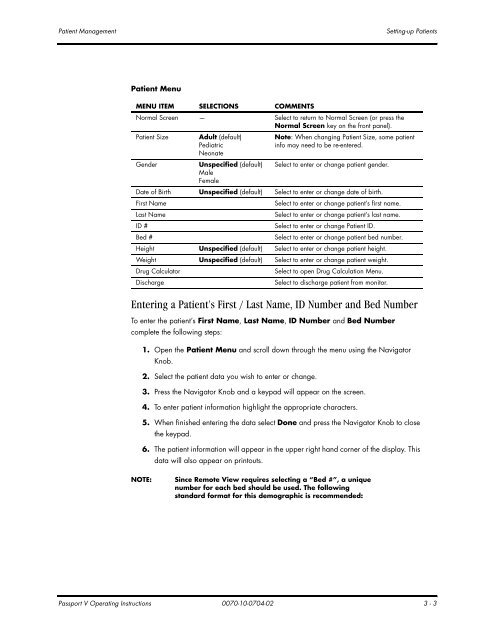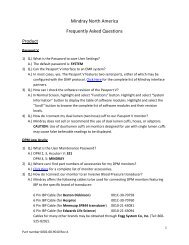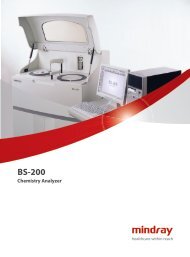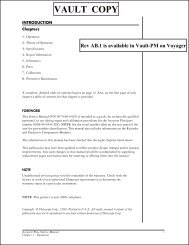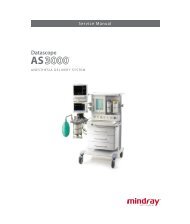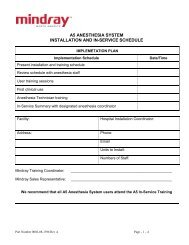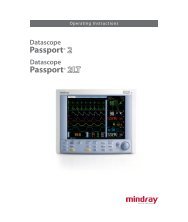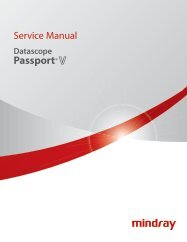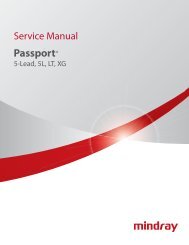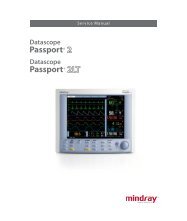- Page 1 and 2: Operating Instructions Datascope Pa
- Page 3 and 4: CapnoLine ® is a U.S. registered t
- Page 5 and 6: Table of Contents Description .....
- Page 7 and 8: Table of Contents CO 2 Monitoring (
- Page 9 and 10: Table of Contents Disposable 400 Se
- Page 11 and 12: Introduction Warnings Warnings WARN
- Page 13 and 14: Introduction Warnings WARNING: Due
- Page 15 and 16: Introduction Precautions WARNING: C
- Page 17 and 18: Introduction Precautions Placement
- Page 19 and 20: IntroductionAvoid simultaneous cont
- Page 21 and 22: Symbols and Descriptions SYMBOL DES
- Page 23 and 24: This page intentionally left blank.
- Page 25 and 26: General Product Description General
- Page 27 and 28: Keys and Front Panel General Produc
- Page 29 and 30: Keys and Front Panel General Produc
- Page 31 and 32: Display General Product Description
- Page 33 and 34: Display General Product Description
- Page 35 and 36: Physical Views General Product Desc
- Page 37 and 38: Physical Views General Product Desc
- Page 39 and 40: Physical Views General Product Desc
- Page 41 and 42: Installation Menu System Configurat
- Page 43 and 44: Advanced Installation Setup Menu (N
- Page 45 and 46: Monitor Setup Menu System Configura
- Page 47 and 48: Advanced Setup System Configuration
- Page 49 and 50: Configuration Management System Con
- Page 51: Setting-up Patients Patient Managem
- Page 55 and 56: Remote View Patient Management 3.5
- Page 57 and 58: Remote View Patient Management 3. S
- Page 59 and 60: Remote View Patient Management Remo
- Page 61 and 62: Monitor/Display Troubleshooting Pat
- Page 63 and 64: ECG Screens ECG Monitoring 4.2 ECG
- Page 65 and 66: ECG Screens ECG Monitoring FIGURE 4
- Page 67 and 68: Menus: ECG Main and Submenus ECG Mo
- Page 69 and 70: Menus: ECG Main and Submenus ECG Mo
- Page 71 and 72: Menus: ECG Main and Submenus ECG Mo
- Page 73 and 74: Menus: ECG Main and Submenus ECG Mo
- Page 75 and 76: Menus: ECG Main and Submenus ECG Mo
- Page 77 and 78: Preparation and Lead Placement ECG
- Page 79 and 80: Preparation and Lead Placement ECG
- Page 81 and 82: Preparation and Lead Placement ECG
- Page 83 and 84: Preparation and Lead Placement ECG
- Page 85 and 86: Arrhythmia Algorithm ECG Monitoring
- Page 87 and 88: Arrhythmia Alarms (optional) ECG Mo
- Page 89 and 90: Arrhythmia Analysis (Optional) ECG
- Page 91 and 92: ST Analysis (Optional) ECG Monitori
- Page 93 and 94: ST Analysis (Optional) ECG Monitori
- Page 95 and 96: ECG Troubleshooting ECG Monitoring
- Page 97 and 98: ECG Troubleshooting ECG Monitoring
- Page 99 and 100: Resp Screens Respiration Monitoring
- Page 101 and 102: Resp Menu Respiration Monitoring Re
- Page 103 and 104:
Respiration and CO 2 Troubleshootin
- Page 105 and 106:
SpO2 Screens SpO2 Monitoring 6.2 Sp
- Page 107 and 108:
SpO2 Menu SpO2 Monitoring SpO 2 Men
- Page 109 and 110:
SpO 2 Pulse Oximetry SpO2 Monitorin
- Page 111 and 112:
SpO 2 Pulse Oximetry SpO2 Monitorin
- Page 113 and 114:
SpO 2 Pulse Oximetry SpO2 Monitorin
- Page 115 and 116:
SpO 2 Troubleshooting and SpO 2 Men
- Page 117 and 118:
NIBP Description NIBP Monitoring 7.
- Page 119 and 120:
NIBP Screens NIBP Monitoring 7.2.2
- Page 121 and 122:
NIBP Menu NIBP Monitoring NIBP Menu
- Page 123 and 124:
NIBP Measurements NIBP Monitoring 5
- Page 125 and 126:
NIBP Measurements NIBP Monitoring 7
- Page 127 and 128:
NIBP Measurements NIBP Monitoring 2
- Page 129 and 130:
NIBP Troubleshooting NIBP Monitorin
- Page 131 and 132:
Temperature Screens Temperature Mon
- Page 133 and 134:
Temperature Probes Temperature Moni
- Page 135 and 136:
Temperature Probes Temperature Moni
- Page 137 and 138:
Temperature Troubleshooting Tempera
- Page 139 and 140:
IBP Description IBP Monitoring (opt
- Page 141 and 142:
IBP Screens IBP Monitoring (optiona
- Page 143 and 144:
IBP Menu IBP Monitoring (optional)
- Page 145 and 146:
IBP Troubleshooting IBP Monitoring
- Page 147 and 148:
CO 2 Screens CO 2 Monitoring (optio
- Page 149 and 150:
CO 2 Menu CO 2 Monitoring (optional
- Page 151 and 152:
CO 2 Menu CO 2 Monitoring (optional
- Page 153 and 154:
CO 2 Troubleshooting CO 2 Monitorin
- Page 155 and 156:
Description Gas Monitoring (optiona
- Page 157 and 158:
Gas Screens Gas Monitoring (optiona
- Page 159 and 160:
Gas Menu Gas Monitoring (optional)
- Page 161 and 162:
Gas Module Troubleshooting Gas Moni
- Page 163 and 164:
Description Drug Calculations Drug
- Page 165 and 166:
Description Drug Calculations Drug
- Page 167 and 168:
Description Drug Calculations This
- Page 169 and 170:
Alarms Alarms Setting Parameter Ala
- Page 171 and 172:
Alarms Alarms HIGH LOW PARAMETERS A
- Page 173 and 174:
Alarms Alarms 13.1.4 Alarm Violatio
- Page 175 and 176:
Alarms Alarms “Non-Lethal” Arrh
- Page 177 and 178:
Alarms Alarms This page intentional
- Page 179 and 180:
Physiological Alarm Messages Messag
- Page 181 and 182:
Technical Alarm Messages Messages 1
- Page 183 and 184:
Technical Alarm Messages Messages 1
- Page 185 and 186:
Prompt Messages Messages 14.3 Promp
- Page 187 and 188:
Prompt Messages Messages SpO 2 : In
- Page 189 and 190:
Prompt Messages Messages NIBP: STAT
- Page 191 and 192:
Prompt Messages Messages CO 2 : Low
- Page 193 and 194:
Prompt Messages Messages Caused by
- Page 195 and 196:
Prompt Messages Messages GM: Unknow
- Page 197 and 198:
Prompt Messages Messages 14.3.12 Co
- Page 199 and 200:
Prompt Messages Messages 14.3.15 Al
- Page 201 and 202:
Quick Trends Trends 15.2 Quick Tren
- Page 203 and 204:
List Trends Trends Modification of
- Page 205 and 206:
Graphic Trends Trends As the cursor
- Page 207 and 208:
OxyCRG Trends The x-axis is time, a
- Page 209 and 210:
Trends Troubleshooting Trends 15.6
- Page 211 and 212:
Print Setup Menu Printing Waveforms
- Page 213 and 214:
Print Setup Menu Printing FIGURE 16
- Page 215 and 216:
Care and Disinfection of the Passpo
- Page 217 and 218:
Care and Cleaning of Reusable Cuffs
- Page 219 and 220:
Battery Replacement and Maintenance
- Page 221 and 222:
Care and Cleaning of 3- and 5-lead
- Page 223 and 224:
ECG Accessories 18.1.3 ECG Leadsets
- Page 225 and 226:
SpO 2 LNOP® YI Multisite Reusable
- Page 227 and 228:
NIBP Accessories 18.3 NIBP DESCRIPT
- Page 229 and 230:
IBP Accessories 18.5 IBP DESCRIPTIO
- Page 231 and 232:
CO 2 18.6.3 Gas Module 3 Accessorie
- Page 233 and 234:
Cables and Networking Accessories 1
- Page 235 and 236:
Battery and Miscellaneous Accessori
- Page 237 and 238:
Equipment Environment and Safety Sp
- Page 239 and 240:
Clock Appendix 19.3 Clock Accuracy
- Page 241 and 242:
Performance Characteristics Appendi
- Page 243 and 244:
Performance Characteristics Appendi
- Page 245 and 246:
Performance Characteristics Appendi
- Page 247 and 248:
Performance Characteristics Appendi
- Page 249 and 250:
Performance Characteristics Appendi
- Page 251 and 252:
Performance Characteristics Appendi
- Page 253 and 254:
Performance Characteristics Appendi
- Page 255 and 256:
Performance Characteristics Appendi
- Page 257 and 258:
Performance Characteristics Appendi
- Page 259 and 260:
Performance Characteristics Appendi
- Page 261 and 262:
Performance Characteristics Appendi
- Page 263 and 264:
Input/Output Communications Appendi
- Page 265 and 266:
Printing Appendix 19.12 Printing In
- Page 267 and 268:
Safety Designations Appendix Impact
- Page 269 and 270:
Electromagnetic Capability Appendix
- Page 271 and 272:
Electromagnetic Capability Appendix
- Page 273 and 274:
Electromagnetic Capability Appendix
- Page 275 and 276:
Electromagnetic Capability Appendix
- Page 277 and 278:
Electromagnetic Capability Appendix
- Page 279 and 280:
Warranty Statements Appendix Calibr
- Page 281 and 282:
Manufacturer’s Responsibility App
- Page 283 and 284:
Glossary of Terms Glossary LA Left
- Page 285 and 286:
0070-10-0704-02 Rev H July 1, 2011