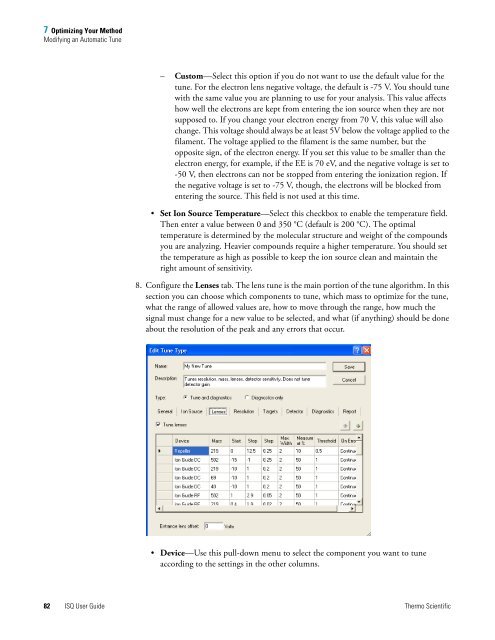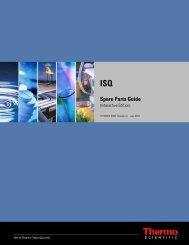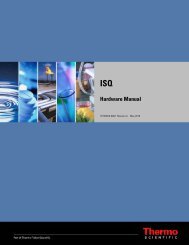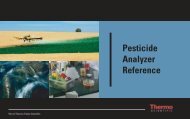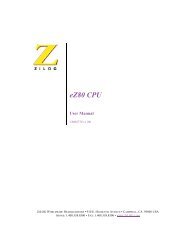ISQ User Guide - Write Frame of Mind
ISQ User Guide - Write Frame of Mind
ISQ User Guide - Write Frame of Mind
You also want an ePaper? Increase the reach of your titles
YUMPU automatically turns print PDFs into web optimized ePapers that Google loves.
7 Optimizing Your Method<br />
Modifying an Automatic Tune<br />
– Custom—Select this option if you do not want to use the default value for the<br />
tune. For the electron lens negative voltage, the default is -75 V. You should tune<br />
with the same value you are planning to use for your analysis. This value affects<br />
how well the electrons are kept from entering the ion source when they are not<br />
supposed to. If you change your electron energy from 70 V, this value will also<br />
change. This voltage should always be at least 5V below the voltage applied to the<br />
filament. The voltage applied to the filament is the same number, but the<br />
opposite sign, <strong>of</strong> the electron energy. If you set this value to be smaller than the<br />
electron energy, for example, if the EE is 70 eV, and the negative voltage is set to<br />
-50 V, then electrons can not be stopped from entering the ionization region. If<br />
the negative voltage is set to -75 V, though, the electrons will be blocked from<br />
entering the source. This field is not used at this time.<br />
• Set Ion Source Temperature—Select this checkbox to enable the temperature field.<br />
Then enter a value between 0 and 350 °C (default is 200 °C). The optimal<br />
temperature is determined by the molecular structure and weight <strong>of</strong> the compounds<br />
you are analyzing. Heavier compounds require a higher temperature. You should set<br />
the temperature as high as possible to keep the ion source clean and maintain the<br />
right amount <strong>of</strong> sensitivity.<br />
8. Configure the Lenses tab. The lens tune is the main portion <strong>of</strong> the tune algorithm. In this<br />
section you can choose which components to tune, which mass to optimize for the tune,<br />
what the range <strong>of</strong> allowed values are, how to move through the range, how much the<br />
signal must change for a new value to be selected, and what (if anything) should be done<br />
about the resolution <strong>of</strong> the peak and any errors that occur.<br />
• Device—Use this pull-down menu to select the component you want to tune<br />
according to the settings in the other columns.<br />
82 <strong>ISQ</strong> <strong>User</strong> <strong>Guide</strong> Thermo Scientific