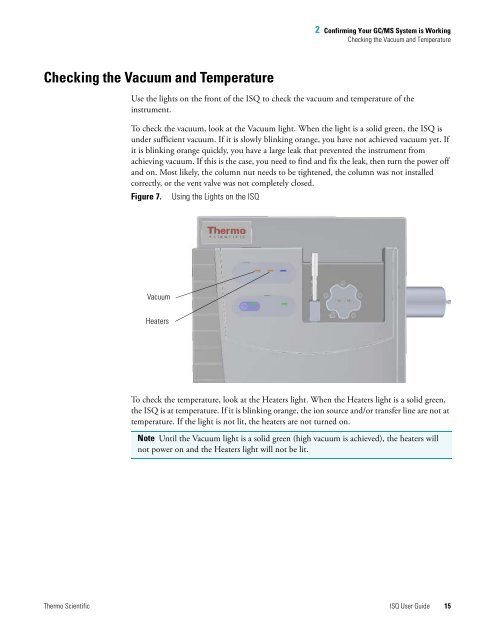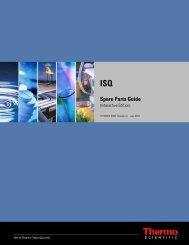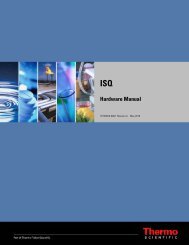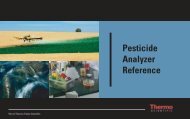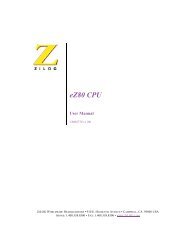ISQ User Guide - Write Frame of Mind
ISQ User Guide - Write Frame of Mind
ISQ User Guide - Write Frame of Mind
Create successful ePaper yourself
Turn your PDF publications into a flip-book with our unique Google optimized e-Paper software.
Checking the Vacuum and Temperature<br />
2 Confirming Your GC/MS System is Working<br />
Checking the Vacuum and Temperature<br />
Use the lights on the front <strong>of</strong> the <strong>ISQ</strong> to check the vacuum and temperature <strong>of</strong> the<br />
instrument.<br />
To check the vacuum, look at the Vacuum light. When the light is a solid green, the <strong>ISQ</strong> is<br />
under sufficient vacuum. If it is slowly blinking orange, you have not achieved vacuum yet. If<br />
it is blinking orange quickly, you have a large leak that prevented the instrument from<br />
achieving vacuum. If this is the case, you need to find and fix the leak, then turn the power <strong>of</strong>f<br />
and on. Most likely, the column nut needs to be tightened, the column was not installed<br />
correctly, or the vent valve was not completely closed.<br />
Figure 7. Using the Lights on the <strong>ISQ</strong><br />
Vacuum<br />
Heaters<br />
To check the temperature, look at the Heaters light. When the Heaters light is a solid green,<br />
the <strong>ISQ</strong> is at temperature. If it is blinking orange, the ion source and/or transfer line are not at<br />
temperature. If the light is not lit, the heaters are not turned on.<br />
Note Until the Vacuum light is a solid green (high vacuum is achieved), the heaters will<br />
not power on and the Heaters light will not be lit.<br />
Thermo Scientific <strong>ISQ</strong> <strong>User</strong> <strong>Guide</strong> 15