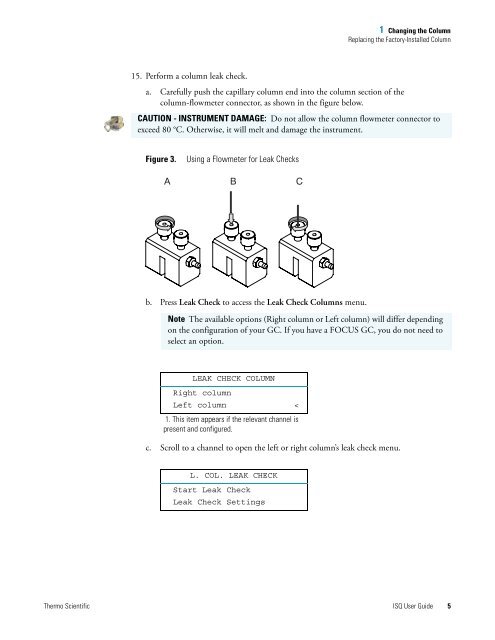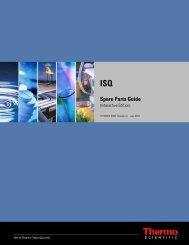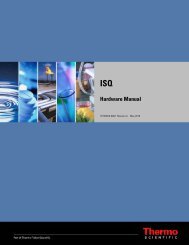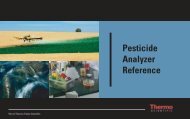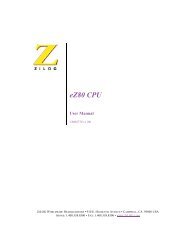ISQ User Guide - Write Frame of Mind
ISQ User Guide - Write Frame of Mind
ISQ User Guide - Write Frame of Mind
Create successful ePaper yourself
Turn your PDF publications into a flip-book with our unique Google optimized e-Paper software.
15. Perform a column leak check.<br />
1 Changing the Column<br />
Replacing the Factory-Installed Column<br />
a. Carefully push the capillary column end into the column section <strong>of</strong> the<br />
column-flowmeter connector, as shown in the figure below.<br />
CAUTION - INSTRUMENT DAMAGE: Do not allow the column flowmeter connector to<br />
exceed 80 °C. Otherwise, it will melt and damage the instrument.<br />
Figure 3. Using a Flowmeter for Leak Checks<br />
A B C<br />
b. Press Leak Check to access the Leak Check Columns menu.<br />
Note The available options (Right column or Left column) will differ depending<br />
on the configuration <strong>of</strong> your GC. If you have a FOCUS GC, you do not need to<br />
select an option.<br />
LEAK CHECK COLUMN<br />
Right column<br />
Left column <<br />
1. This item appears if the relevant channel is<br />
present and configured.<br />
c. Scroll to a channel to open the left or right column’s leak check menu.<br />
L. COL. LEAK CHECK<br />
Start Leak Check<br />
Leak Check Settings<br />
Thermo Scientific <strong>ISQ</strong> <strong>User</strong> <strong>Guide</strong> 5