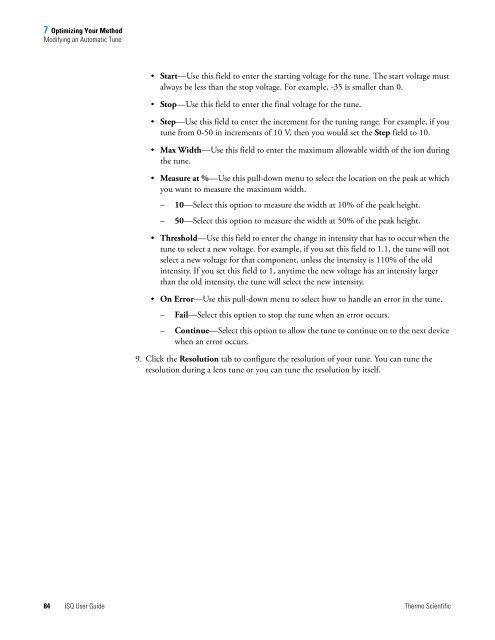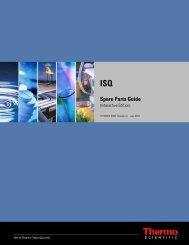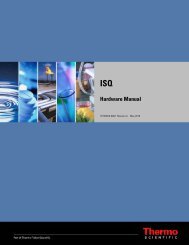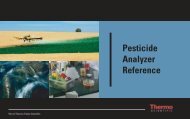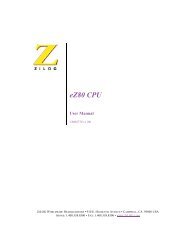ISQ User Guide - Write Frame of Mind
ISQ User Guide - Write Frame of Mind
ISQ User Guide - Write Frame of Mind
Create successful ePaper yourself
Turn your PDF publications into a flip-book with our unique Google optimized e-Paper software.
7 Optimizing Your Method<br />
Modifying an Automatic Tune<br />
• Start—Use this field to enter the starting voltage for the tune. The start voltage must<br />
always be less than the stop voltage. For example, -35 is smaller than 0.<br />
• Stop—Use this field to enter the final voltage for the tune.<br />
• Step—Use this field to enter the increment for the tuning range. For example, if you<br />
tune from 0-50 in increments <strong>of</strong> 10 V, then you would set the Step field to 10.<br />
• Max Width—Use this field to enter the maximum allowable width <strong>of</strong> the ion during<br />
the tune.<br />
• Measure at %—Use this pull-down menu to select the location on the peak at which<br />
you want to measure the maximum width.<br />
– 10—Select this option to measure the width at 10% <strong>of</strong> the peak height.<br />
– 50—Select this option to measure the width at 50% <strong>of</strong> the peak height.<br />
• Threshold—Use this field to enter the change in intensity that has to occur when the<br />
tune to select a new voltage. For example, if you set this field to 1.1, the tune will not<br />
select a new voltage for that component, unless the intensity is 110% <strong>of</strong> the old<br />
intensity. If you set this field to 1, anytime the new voltage has an intensity larger<br />
than the old intensity, the tune will select the new intensity.<br />
• On Error—Use this pull-down menu to select how to handle an error in the tune.<br />
– Fail—Select this option to stop the tune when an error occurs.<br />
– Continue—Select this option to allow the tune to continue on to the next device<br />
when an error occurs.<br />
9. Click the Resolution tab to configure the resolution <strong>of</strong> your tune. You can tune the<br />
resolution during a lens tune or you can tune the resolution by itself.<br />
84 <strong>ISQ</strong> <strong>User</strong> <strong>Guide</strong> Thermo Scientific