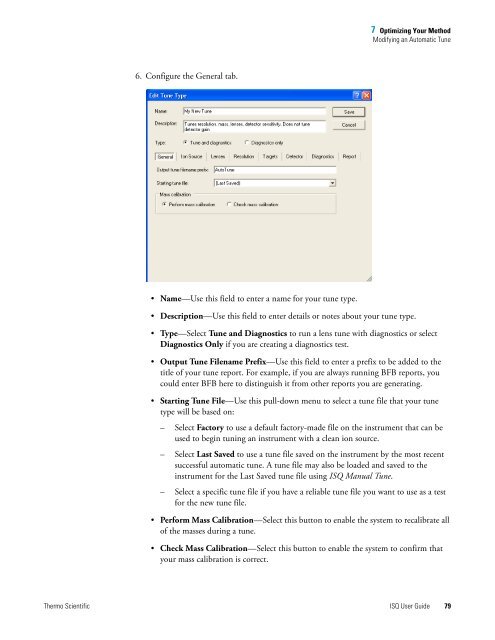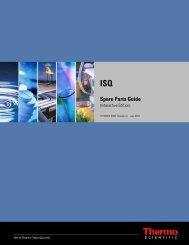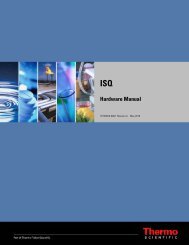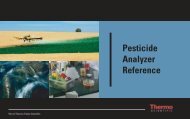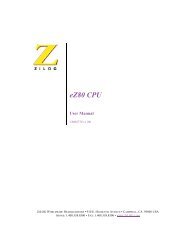ISQ User Guide - Write Frame of Mind
ISQ User Guide - Write Frame of Mind
ISQ User Guide - Write Frame of Mind
Create successful ePaper yourself
Turn your PDF publications into a flip-book with our unique Google optimized e-Paper software.
6. Configure the General tab.<br />
• Name—Use this field to enter a name for your tune type.<br />
7 Optimizing Your Method<br />
Modifying an Automatic Tune<br />
• Description—Use this field to enter details or notes about your tune type.<br />
• Type—Select Tune and Diagnostics to run a lens tune with diagnostics or select<br />
Diagnostics Only if you are creating a diagnostics test.<br />
• Output Tune Filename Prefix—Use this field to enter a prefix to be added to the<br />
title <strong>of</strong> your tune report. For example, if you are always running BFB reports, you<br />
could enter BFB here to distinguish it from other reports you are generating.<br />
• Starting Tune File—Use this pull-down menu to select a tune file that your tune<br />
type will be based on:<br />
– Select Factory to use a default factory-made file on the instrument that can be<br />
used to begin tuning an instrument with a clean ion source.<br />
– Select Last Saved to use a tune file saved on the instrument by the most recent<br />
successful automatic tune. A tune file may also be loaded and saved to the<br />
instrument for the Last Saved tune file using <strong>ISQ</strong> Manual Tune.<br />
– Select a specific tune file if you have a reliable tune file you want to use as a test<br />
for the new tune file.<br />
• Perform Mass Calibration—Select this button to enable the system to recalibrate all<br />
<strong>of</strong> the masses during a tune.<br />
• Check Mass Calibration—Select this button to enable the system to confirm that<br />
your mass calibration is correct.<br />
Thermo Scientific <strong>ISQ</strong> <strong>User</strong> <strong>Guide</strong> 79