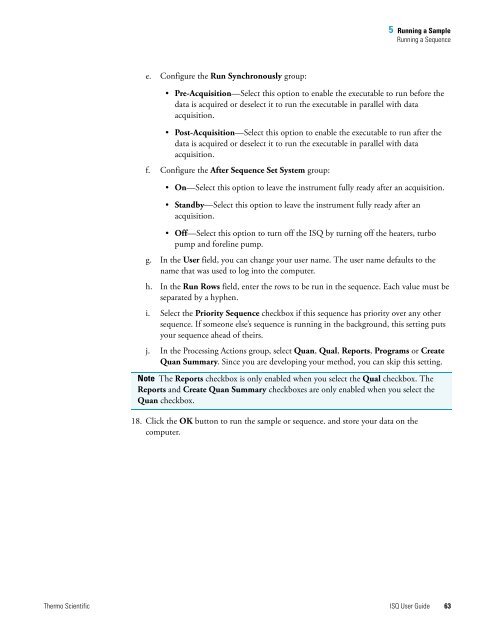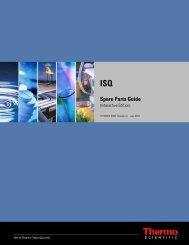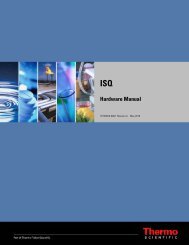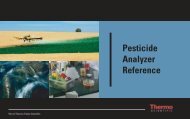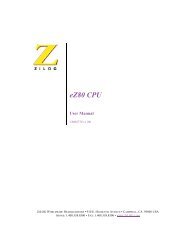ISQ User Guide - Write Frame of Mind
ISQ User Guide - Write Frame of Mind
ISQ User Guide - Write Frame of Mind
Create successful ePaper yourself
Turn your PDF publications into a flip-book with our unique Google optimized e-Paper software.
e. Configure the Run Synchronously group:<br />
5 Running a Sample<br />
Running a Sequence<br />
• Pre-Acquisition—Select this option to enable the executable to run before the<br />
data is acquired or deselect it to run the executable in parallel with data<br />
acquisition.<br />
• Post-Acquisition—Select this option to enable the executable to run after the<br />
data is acquired or deselect it to run the executable in parallel with data<br />
acquisition.<br />
f. Configure the After Sequence Set System group:<br />
• On—Select this option to leave the instrument fully ready after an acquisition.<br />
• Standby—Select this option to leave the instrument fully ready after an<br />
acquisition.<br />
• Off—Select this option to turn <strong>of</strong>f the <strong>ISQ</strong> by turning <strong>of</strong>f the heaters, turbo<br />
pump and foreline pump.<br />
g. In the <strong>User</strong> field, you can change your user name. The user name defaults to the<br />
name that was used to log into the computer.<br />
h. In the Run Rows field, enter the rows to be run in the sequence. Each value must be<br />
separated by a hyphen.<br />
i. Select the Priority Sequence checkbox if this sequence has priority over any other<br />
sequence. If someone else’s sequence is running in the background, this setting puts<br />
your sequence ahead <strong>of</strong> theirs.<br />
j. In the Processing Actions group, select Quan, Qual, Reports, Programs or Create<br />
Quan Summary. Since you are developing your method, you can skip this setting.<br />
Note The Reports checkbox is only enabled when you select the Qual checkbox. The<br />
Reports and Create Quan Summary checkboxes are only enabled when you select the<br />
Quan checkbox.<br />
18. Click the OK button to run the sample or sequence. and store your data on the<br />
computer.<br />
Thermo Scientific <strong>ISQ</strong> <strong>User</strong> <strong>Guide</strong> 63