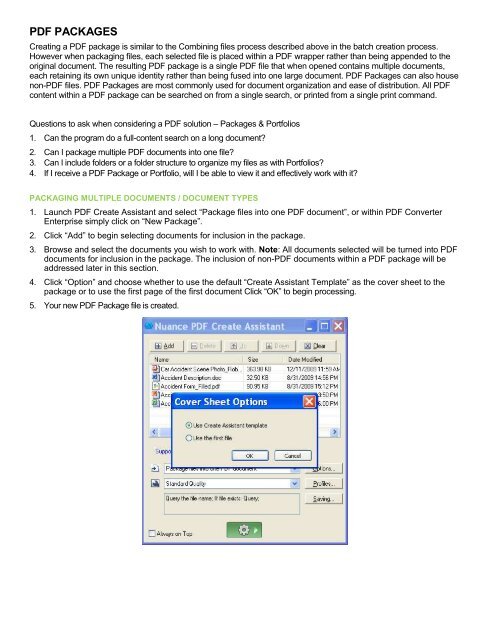PDF Converter Professional and Enterprise 8.0 Eval Guide - Nuance
PDF Converter Professional and Enterprise 8.0 Eval Guide - Nuance
PDF Converter Professional and Enterprise 8.0 Eval Guide - Nuance
Create successful ePaper yourself
Turn your PDF publications into a flip-book with our unique Google optimized e-Paper software.
<strong>PDF</strong> PACKAGES<br />
Creating a <strong>PDF</strong> package is similar to the Combining files process described above in the batch creation process.<br />
However when packaging files, each selected file is placed within a <strong>PDF</strong> wrapper rather than being appended to the<br />
original document. The resulting <strong>PDF</strong> package is a single <strong>PDF</strong> file that when opened contains multiple documents,<br />
each retaining its own unique identity rather than being fused into one large document. <strong>PDF</strong> Packages can also house<br />
non-<strong>PDF</strong> files. <strong>PDF</strong> Packages are most commonly used for document organization <strong>and</strong> ease of distribution. All <strong>PDF</strong><br />
content within a <strong>PDF</strong> package can be searched on from a single search, or printed from a single print comm<strong>and</strong>.<br />
Questions to ask when considering a <strong>PDF</strong> solution – Packages & Portfolios<br />
1. Can the program do a full-content search on a long document?<br />
2. Can I package multiple <strong>PDF</strong> documents into one file?<br />
3. Can I include folders or a folder structure to organize my files as with Portfolios?<br />
4. If I receive a <strong>PDF</strong> Package or Portfolio, will I be able to view it <strong>and</strong> effectively work with it?<br />
PACKAGING MULTIPLE DOCUMENTS / DOCUMENT TYPES<br />
1. Launch <strong>PDF</strong> Create Assistant <strong>and</strong> select “Package files into one <strong>PDF</strong> document”, or within <strong>PDF</strong> <strong>Converter</strong><br />
<strong>Enterprise</strong> simply click on “New Package”.<br />
2. Click “Add” to begin selecting documents for inclusion in the package.<br />
3. Browse <strong>and</strong> select the documents you wish to work with. Note: All documents selected will be turned into <strong>PDF</strong><br />
documents for inclusion in the package. The inclusion of non-<strong>PDF</strong> documents within a <strong>PDF</strong> package will be<br />
addressed later in this section.<br />
4. Click “Option” <strong>and</strong> choose whether to use the default “Create Assistant Template” as the cover sheet to the<br />
package or to use the first page of the first document Click “OK” to begin processing.<br />
5. Your new <strong>PDF</strong> Package file is created.