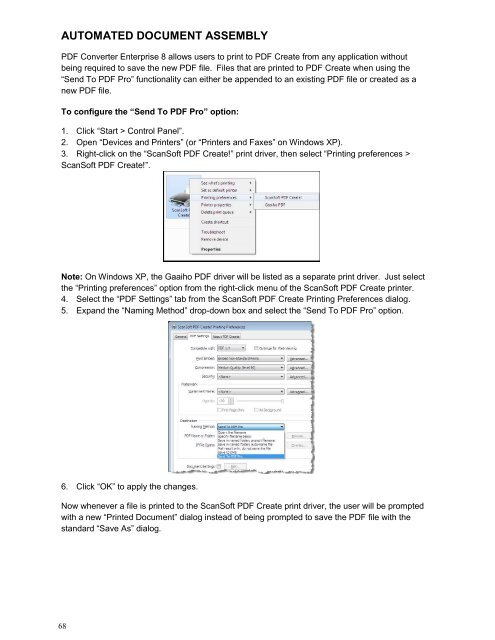PDF Converter Professional and Enterprise 8.0 Eval Guide - Nuance
PDF Converter Professional and Enterprise 8.0 Eval Guide - Nuance
PDF Converter Professional and Enterprise 8.0 Eval Guide - Nuance
Create successful ePaper yourself
Turn your PDF publications into a flip-book with our unique Google optimized e-Paper software.
AUTOMATED DOCUMENT ASSEMBLY<br />
<strong>PDF</strong> <strong>Converter</strong> <strong>Enterprise</strong> 8 allows users to print to <strong>PDF</strong> Create from any application without<br />
being required to save the new <strong>PDF</strong> file. Files that are printed to <strong>PDF</strong> Create when using the<br />
“Send To <strong>PDF</strong> Pro” functionality can either be appended to an existing <strong>PDF</strong> file or created as a<br />
new <strong>PDF</strong> file.<br />
To configure the “Send To <strong>PDF</strong> Pro” option:<br />
1. Click “Start > Control Panel”.<br />
2. Open “Devices <strong>and</strong> Printers” (or “Printers <strong>and</strong> Faxes” on Windows XP).<br />
3. Right-click on the “ScanSoft <strong>PDF</strong> Create!” print driver, then select “Printing preferences ><br />
ScanSoft <strong>PDF</strong> Create!”.<br />
Note: On Windows XP, the Gaaiho <strong>PDF</strong> driver will be listed as a separate print driver. Just select<br />
the “Printing preferences” option from the right-click menu of the ScanSoft <strong>PDF</strong> Create printer.<br />
4. Select the “<strong>PDF</strong> Settings” tab from the ScanSoft <strong>PDF</strong> Create Printing Preferences dialog.<br />
5. Exp<strong>and</strong> the “Naming Method” drop-down box <strong>and</strong> select the “Send To <strong>PDF</strong> Pro” option.<br />
6. Click “OK” to apply the changes.<br />
Now whenever a file is printed to the ScanSoft <strong>PDF</strong> Create print driver, the user will be prompted<br />
with a new “Printed Document” dialog instead of being prompted to save the <strong>PDF</strong> file with the<br />
st<strong>and</strong>ard “Save As” dialog.<br />
68