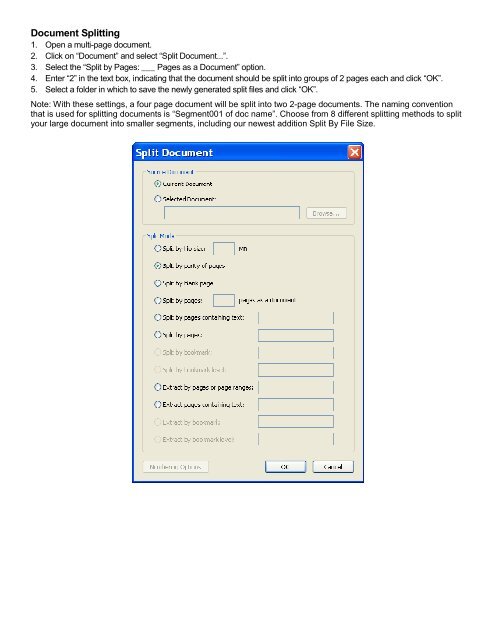PDF Converter Professional and Enterprise 8.0 Eval Guide - Nuance
PDF Converter Professional and Enterprise 8.0 Eval Guide - Nuance
PDF Converter Professional and Enterprise 8.0 Eval Guide - Nuance
You also want an ePaper? Increase the reach of your titles
YUMPU automatically turns print PDFs into web optimized ePapers that Google loves.
Document Splitting<br />
1. Open a multi-page document.<br />
2. Click on “Document” <strong>and</strong> select “Split Document...”.<br />
3. Select the “Split by Pages: ___ Pages as a Document” option.<br />
4. Enter “2” in the text box, indicating that the document should be split into groups of 2 pages each <strong>and</strong> click “OK”.<br />
5. Select a folder in which to save the newly generated split files <strong>and</strong> click “OK”.<br />
Note: With these settings, a four page document will be split into two 2-page documents. The naming convention<br />
that is used for splitting documents is “Segment001 of doc name”. Choose from 8 different splitting methods to split<br />
your large document into smaller segments, including our newest addition Split By File Size.