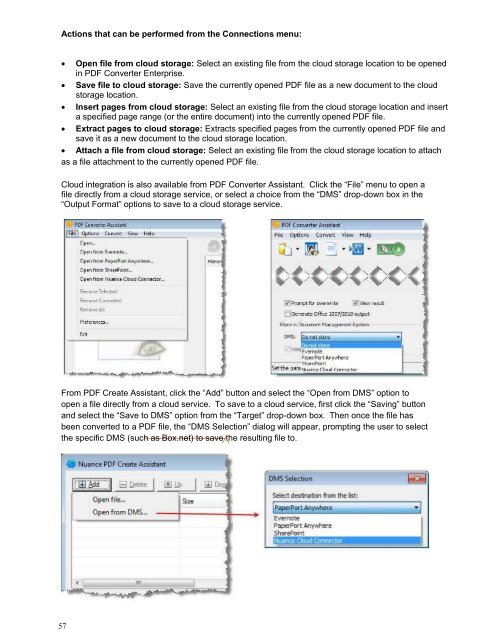PDF Converter Professional and Enterprise 8.0 Eval Guide - Nuance
PDF Converter Professional and Enterprise 8.0 Eval Guide - Nuance
PDF Converter Professional and Enterprise 8.0 Eval Guide - Nuance
Create successful ePaper yourself
Turn your PDF publications into a flip-book with our unique Google optimized e-Paper software.
Actions that can be performed from the Connections menu:<br />
Open file from cloud storage: Select an existing file from the cloud storage location to be opened<br />
in <strong>PDF</strong> <strong>Converter</strong> <strong>Enterprise</strong>.<br />
Save file to cloud storage: Save the currently opened <strong>PDF</strong> file as a new document to the cloud<br />
storage location.<br />
Insert pages from cloud storage: Select an existing file from the cloud storage location <strong>and</strong> insert<br />
a specified page range (or the entire document) into the currently opened <strong>PDF</strong> file.<br />
Extract pages to cloud storage: Extracts specified pages from the currently opened <strong>PDF</strong> file <strong>and</strong><br />
save it as a new document to the cloud storage location.<br />
Attach a file from cloud storage: Select an existing file from the cloud storage location to attach<br />
as a file attachment to the currently opened <strong>PDF</strong> file.<br />
Cloud integration is also available from <strong>PDF</strong> <strong>Converter</strong> Assistant. Click the “File” menu to open a<br />
file directly from a cloud storage service, or select a choice from the “DMS” drop-down box in the<br />
“Output Format” options to save to a cloud storage service.<br />
From <strong>PDF</strong> Create Assistant, click the “Add” button <strong>and</strong> select the “Open from DMS” option to<br />
open a file directly from a cloud service. To save to a cloud service, first click the “Saving” button<br />
<strong>and</strong> select the “Save to DMS” option from the “Target” drop-down box. Then once the file has<br />
been converted to a <strong>PDF</strong> file, the “DMS Selection” dialog will appear, prompting the user to select<br />
the specific DMS (such as Box.net) to save the resulting file to.<br />
57