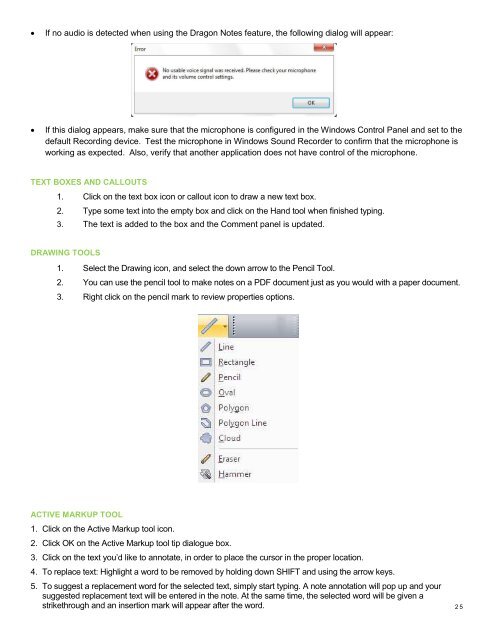PDF Converter Professional and Enterprise 8.0 Eval Guide - Nuance
PDF Converter Professional and Enterprise 8.0 Eval Guide - Nuance
PDF Converter Professional and Enterprise 8.0 Eval Guide - Nuance
You also want an ePaper? Increase the reach of your titles
YUMPU automatically turns print PDFs into web optimized ePapers that Google loves.
If no audio is detected when using the Dragon Notes feature, the following dialog will appear:<br />
<br />
If this dialog appears, make sure that the microphone is configured in the Windows Control Panel <strong>and</strong> set to the<br />
default Recording device. Test the microphone in Windows Sound Recorder to confirm that the microphone is<br />
working as expected. Also, verify that another application does not have control of the microphone.<br />
TEXT BOXES AND CALLOUTS<br />
1. Click on the text box icon or callout icon to draw a new text box.<br />
2. Type some text into the empty box <strong>and</strong> click on the H<strong>and</strong> tool when finished typing.<br />
3. The text is added to the box <strong>and</strong> the Comment panel is updated.<br />
DRAWING TOOLS<br />
1. Select the Drawing icon, <strong>and</strong> select the down arrow to the Pencil Tool.<br />
2. You can use the pencil tool to make notes on a <strong>PDF</strong> document just as you would with a paper document.<br />
3. Right click on the pencil mark to review properties options.<br />
ACTIVE MARKUP TOOL<br />
1. Click on the Active Markup tool icon.<br />
2. Click OK on the Active Markup tool tip dialogue box.<br />
3. Click on the text you’d like to annotate, in order to place the cursor in the proper location.<br />
4. To replace text: Highlight a word to be removed by holding down SHIFT <strong>and</strong> using the arrow keys.<br />
5. To suggest a replacement word for the selected text, simply start typing. A note annotation will pop up <strong>and</strong> your<br />
suggested replacement text will be entered in the note. At the same time, the selected word will be given a<br />
strikethrough <strong>and</strong> an insertion mark will appear after the word. 2 5