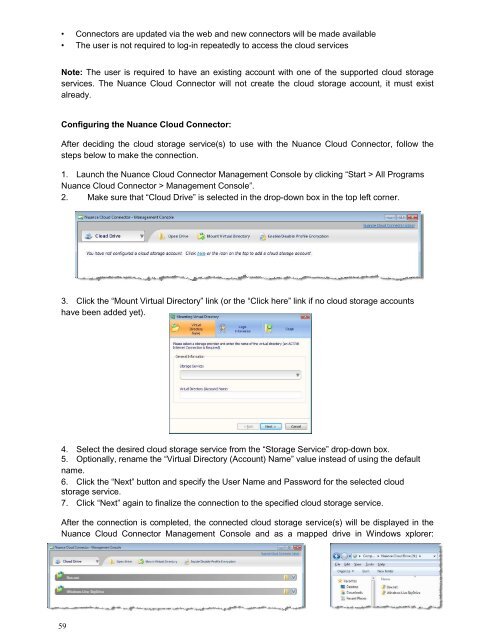PDF Converter Professional and Enterprise 8.0 Eval Guide - Nuance
PDF Converter Professional and Enterprise 8.0 Eval Guide - Nuance
PDF Converter Professional and Enterprise 8.0 Eval Guide - Nuance
Create successful ePaper yourself
Turn your PDF publications into a flip-book with our unique Google optimized e-Paper software.
• Connectors are updated via the web <strong>and</strong> new connectors will be made available<br />
• The user is not required to log-in repeatedly to access the cloud services<br />
Note: The user is required to have an existing account with one of the supported cloud storage<br />
services. The <strong>Nuance</strong> Cloud Connector will not create the cloud storage account, it must exist<br />
already.<br />
Configuring the <strong>Nuance</strong> Cloud Connector:<br />
After deciding the cloud storage service(s) to use with the <strong>Nuance</strong> Cloud Connector, follow the<br />
steps below to make the connection.<br />
1. Launch the <strong>Nuance</strong> Cloud Connector Management Console by clicking “Start > All Programs<br />
<strong>Nuance</strong> Cloud Connector > Management Console”.<br />
2. Make sure that “Cloud Drive” is selected in the drop-down box in the top left corner.<br />
3. Click the “Mount Virtual Directory” link (or the “Click here” link if no cloud storage accounts<br />
have been added yet).<br />
4. Select the desired cloud storage service from the “Storage Service” drop-down box.<br />
5. Optionally, rename the “Virtual Directory (Account) Name” value instead of using the default<br />
name.<br />
6. Click the “Next” button <strong>and</strong> specify the User Name <strong>and</strong> Password for the selected cloud<br />
storage service.<br />
7. Click “Next” again to finalize the connection to the specified cloud storage service.<br />
After the connection is completed, the connected cloud storage service(s) will be displayed in the<br />
<strong>Nuance</strong> Cloud Connector Management Console <strong>and</strong> as a mapped drive in Windows xplorer:<br />
59