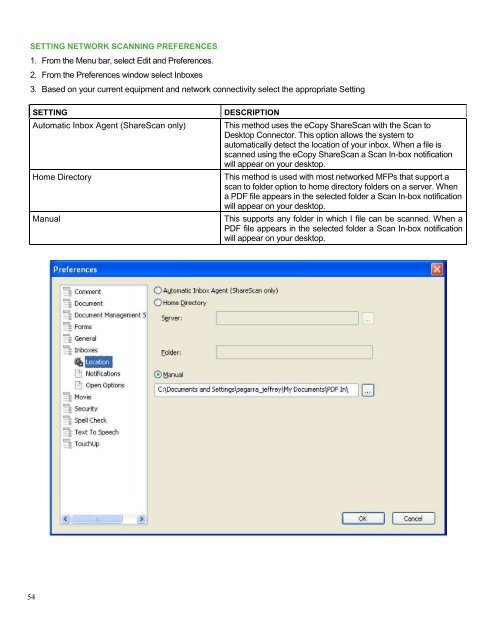PDF Converter Professional and Enterprise 8.0 Eval Guide - Nuance
PDF Converter Professional and Enterprise 8.0 Eval Guide - Nuance
PDF Converter Professional and Enterprise 8.0 Eval Guide - Nuance
Create successful ePaper yourself
Turn your PDF publications into a flip-book with our unique Google optimized e-Paper software.
SETTING NETWORK SCANNING PREFERENCES<br />
1. From the Menu bar, select Edit <strong>and</strong> Preferences.<br />
2. From the Preferences window select Inboxes<br />
3. Based on your current equipment <strong>and</strong> network connectivity select the appropriate Setting<br />
SETTING<br />
Automatic Inbox Agent (ShareScan only)<br />
Home Directory<br />
Manual<br />
DESCRIPTION<br />
This method uses the eCopy ShareScan with the Scan to<br />
Desktop Connector. This option allows the system to<br />
automatically detect the location of your inbox. When a file is<br />
scanned using the eCopy ShareScan a Scan In-box notification<br />
will appear on your desktop.<br />
This method is used with most networked MFPs that support a<br />
scan to folder option to home directory folders on a server. When<br />
a <strong>PDF</strong> file appears in the selected folder a Scan In-box notification<br />
will appear on your desktop.<br />
This supports any folder in which I file can be scanned. When a<br />
<strong>PDF</strong> file appears in the selected folder a Scan In-box notification<br />
will appear on your desktop.<br />
54