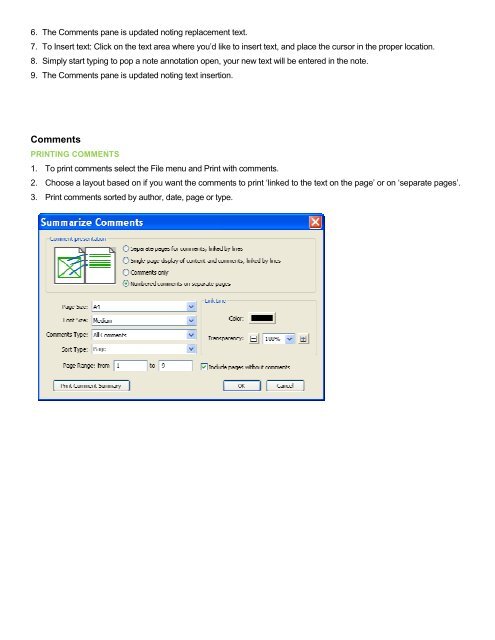PDF Converter Professional and Enterprise 8.0 Eval Guide - Nuance
PDF Converter Professional and Enterprise 8.0 Eval Guide - Nuance
PDF Converter Professional and Enterprise 8.0 Eval Guide - Nuance
You also want an ePaper? Increase the reach of your titles
YUMPU automatically turns print PDFs into web optimized ePapers that Google loves.
6. The Comments pane is updated noting replacement text.<br />
7. To Insert text: Click on the text area where you’d like to insert text, <strong>and</strong> place the cursor in the proper location.<br />
8. Simply start typing to pop a note annotation open, your new text will be entered in the note.<br />
9. The Comments pane is updated noting text insertion.<br />
Comments<br />
PRINTING COMMENTS<br />
1. To print comments select the File menu <strong>and</strong> Print with comments.<br />
2. Choose a layout based on if you want the comments to print ‘linked to the text on the page’ or on ‘separate pages’.<br />
3. Print comments sorted by author, date, page or type.