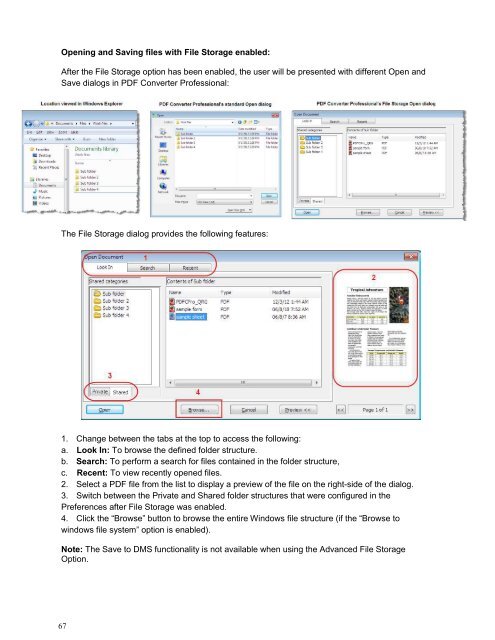PDF Converter Professional and Enterprise 8.0 Eval Guide - Nuance
PDF Converter Professional and Enterprise 8.0 Eval Guide - Nuance
PDF Converter Professional and Enterprise 8.0 Eval Guide - Nuance
Create successful ePaper yourself
Turn your PDF publications into a flip-book with our unique Google optimized e-Paper software.
Opening <strong>and</strong> Saving files with File Storage enabled:<br />
After the File Storage option has been enabled, the user will be presented with different Open <strong>and</strong><br />
Save dialogs in <strong>PDF</strong> <strong>Converter</strong> <strong>Professional</strong>:<br />
The File Storage dialog provides the following features:<br />
1. Change between the tabs at the top to access the following:<br />
a. Look In: To browse the defined folder structure.<br />
b. Search: To perform a search for files contained in the folder structure,<br />
c. Recent: To view recently opened files.<br />
2. Select a <strong>PDF</strong> file from the list to display a preview of the file on the right-side of the dialog.<br />
3. Switch between the Private <strong>and</strong> Shared folder structures that were configured in the<br />
Preferences after File Storage was enabled.<br />
4. Click the “Browse” button to browse the entire Windows file structure (if the “Browse to<br />
windows file system” option is enabled).<br />
Note: The Save to DMS functionality is not available when using the Advanced File Storage<br />
Option.<br />
67