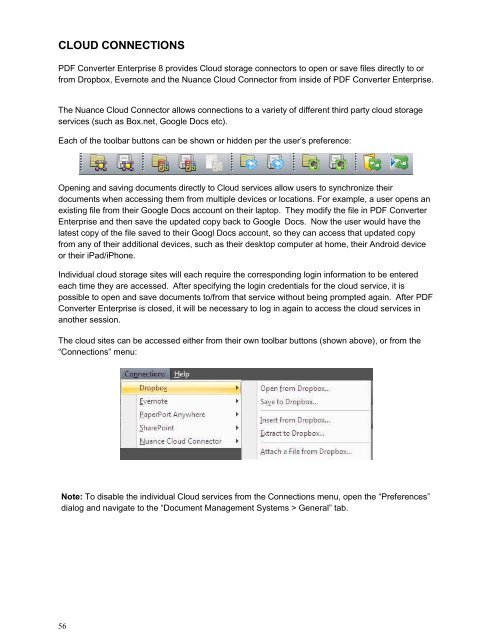PDF Converter Professional and Enterprise 8.0 Eval Guide - Nuance
PDF Converter Professional and Enterprise 8.0 Eval Guide - Nuance
PDF Converter Professional and Enterprise 8.0 Eval Guide - Nuance
You also want an ePaper? Increase the reach of your titles
YUMPU automatically turns print PDFs into web optimized ePapers that Google loves.
CLOUD CONNECTIONS<br />
<strong>PDF</strong> <strong>Converter</strong> <strong>Enterprise</strong> 8 provides Cloud storage connectors to open or save files directly to or<br />
from Dropbox, Evernote <strong>and</strong> the <strong>Nuance</strong> Cloud Connector from inside of <strong>PDF</strong> <strong>Converter</strong> <strong>Enterprise</strong>.<br />
The <strong>Nuance</strong> Cloud Connector allows connections to a variety of different third party cloud storage<br />
services (such as Box.net, Google Docs etc).<br />
Each of the toolbar buttons can be shown or hidden per the user’s preference:<br />
Opening <strong>and</strong> saving documents directly to Cloud services allow users to synchronize their<br />
documents when accessing them from multiple devices or locations. For example, a user opens an<br />
existing file from their Google Docs account on their laptop. They modify the file in <strong>PDF</strong> <strong>Converter</strong><br />
<strong>Enterprise</strong> <strong>and</strong> then save the updated copy back to Google Docs. Now the user would have the<br />
latest copy of the file saved to their Googl Docs account, so they can access that updated copy<br />
from any of their additional devices, such as their desktop computer at home, their Android device<br />
or their iPad/iPhone.<br />
Individual cloud storage sites will each require the corresponding login information to be entered<br />
each time they are accessed. After specifying the login credentials for the cloud service, it is<br />
possible to open <strong>and</strong> save documents to/from that service without being prompted again. After <strong>PDF</strong><br />
<strong>Converter</strong> <strong>Enterprise</strong> is closed, it will be necessary to log in again to access the cloud services in<br />
another session.<br />
The cloud sites can be accessed either from their own toolbar buttons (shown above), or from the<br />
“Connections” menu:<br />
Note: To disable the individual Cloud services from the Connections menu, open the “Preferences”<br />
dialog <strong>and</strong> navigate to the “Document Management Systems > General” tab.<br />
56