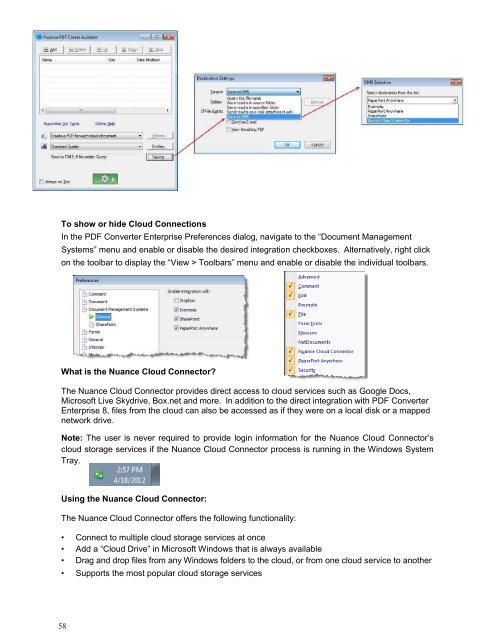PDF Converter Professional and Enterprise 8.0 Eval Guide - Nuance
PDF Converter Professional and Enterprise 8.0 Eval Guide - Nuance
PDF Converter Professional and Enterprise 8.0 Eval Guide - Nuance
Create successful ePaper yourself
Turn your PDF publications into a flip-book with our unique Google optimized e-Paper software.
To show or hide Cloud Connections<br />
In the <strong>PDF</strong> <strong>Converter</strong> <strong>Enterprise</strong> Preferences dialog, navigate to the “Document Management<br />
Systems” menu <strong>and</strong> enable or disable the desired integration checkboxes. Alternatively, right click<br />
on the toolbar to display the “View > Toolbars” menu <strong>and</strong> enable or disable the individual toolbars.<br />
What is the <strong>Nuance</strong> Cloud Connector?<br />
The <strong>Nuance</strong> Cloud Connector provides direct access to cloud services such as Google Docs,<br />
Microsoft Live Skydrive, Box.net <strong>and</strong> more. In addition to the direct integration with <strong>PDF</strong> <strong>Converter</strong><br />
<strong>Enterprise</strong> 8, files from the cloud can also be accessed as if they were on a local disk or a mapped<br />
network drive.<br />
Note: The user is never required to provide login information for the <strong>Nuance</strong> Cloud Connector’s<br />
cloud storage services if the <strong>Nuance</strong> Cloud Connector process is running in the Windows System<br />
Tray.<br />
Using the <strong>Nuance</strong> Cloud Connector:<br />
The <strong>Nuance</strong> Cloud Connector offers the following functionality:<br />
• Connect to multiple cloud storage services at once<br />
• Add a “Cloud Drive” in Microsoft Windows that is always available<br />
• Drag <strong>and</strong> drop files from any Windows folders to the cloud, or from one cloud service to another<br />
• Supports the most popular cloud storage services<br />
58