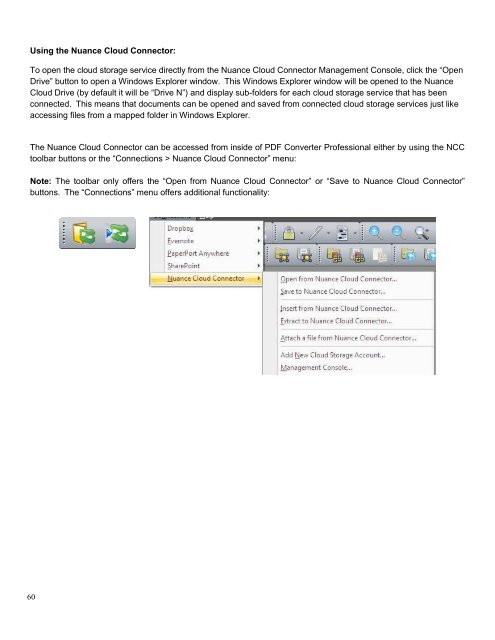PDF Converter Professional and Enterprise 8.0 Eval Guide - Nuance
PDF Converter Professional and Enterprise 8.0 Eval Guide - Nuance
PDF Converter Professional and Enterprise 8.0 Eval Guide - Nuance
Create successful ePaper yourself
Turn your PDF publications into a flip-book with our unique Google optimized e-Paper software.
Using the <strong>Nuance</strong> Cloud Connector:<br />
To open the cloud storage service directly from the <strong>Nuance</strong> Cloud Connector Management Console, click the “Open<br />
Drive” button to open a Windows Explorer window. This Windows Explorer window will be opened to the <strong>Nuance</strong><br />
Cloud Drive (by default it will be “Drive N”) <strong>and</strong> display sub-folders for each cloud storage service that has been<br />
connected. This means that documents can be opened <strong>and</strong> saved from connected cloud storage services just like<br />
accessing files from a mapped folder in Windows Explorer.<br />
The <strong>Nuance</strong> Cloud Connector can be accessed from inside of <strong>PDF</strong> <strong>Converter</strong> <strong>Professional</strong> either by using the NCC<br />
toolbar buttons or the “Connections > <strong>Nuance</strong> Cloud Connector” menu:<br />
Note: The toolbar only offers the “Open from <strong>Nuance</strong> Cloud Connector” or “Save to <strong>Nuance</strong> Cloud Connector”<br />
buttons. The “Connections” menu offers additional functionality:<br />
60