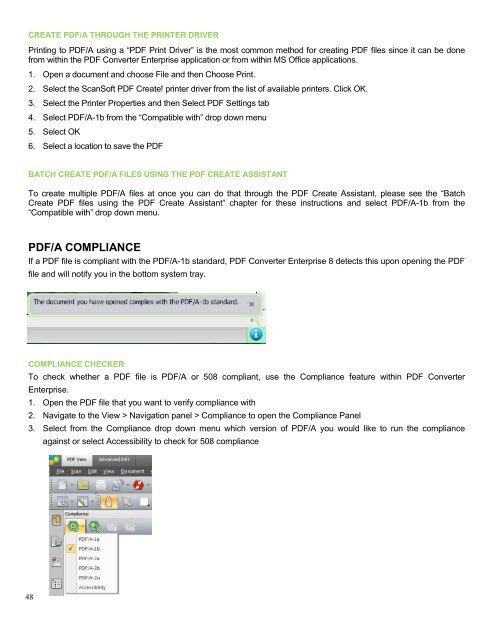PDF Converter Professional and Enterprise 8.0 Eval Guide - Nuance
PDF Converter Professional and Enterprise 8.0 Eval Guide - Nuance
PDF Converter Professional and Enterprise 8.0 Eval Guide - Nuance
Create successful ePaper yourself
Turn your PDF publications into a flip-book with our unique Google optimized e-Paper software.
CREATE <strong>PDF</strong>/A THROUGH THE PRINTER DRIVER<br />
Printing to <strong>PDF</strong>/A using a “<strong>PDF</strong> Print Driver” is the most common method for creating <strong>PDF</strong> files since it can be done<br />
from within the <strong>PDF</strong> <strong>Converter</strong> <strong>Enterprise</strong> application or from within MS Office applications.<br />
1. Open a document <strong>and</strong> choose File <strong>and</strong> then Choose Print.<br />
2. Select the ScanSoft <strong>PDF</strong> Create! printer driver from the list of available printers. Click OK.<br />
3. Select the Printer Properties <strong>and</strong> then Select <strong>PDF</strong> Settings tab<br />
4. Select <strong>PDF</strong>/A-1b from the “Compatible with” drop down menu<br />
5. Select OK<br />
6. Select a location to save the <strong>PDF</strong><br />
BATCH CREATE <strong>PDF</strong>/A FILES USING THE <strong>PDF</strong> CREATE ASSISTANT<br />
To create multiple <strong>PDF</strong>/A files at once you can do that through the <strong>PDF</strong> Create Assistant, please see the “Batch<br />
Create <strong>PDF</strong> files using the <strong>PDF</strong> Create Assistant” chapter for these instructions <strong>and</strong> select <strong>PDF</strong>/A-1b from the<br />
“Compatible with” drop down menu.<br />
<strong>PDF</strong>/A COMPLIANCE<br />
If a <strong>PDF</strong> file is compliant with the <strong>PDF</strong>/A-1b st<strong>and</strong>ard, <strong>PDF</strong> <strong>Converter</strong> <strong>Enterprise</strong> 8 detects this upon opening the <strong>PDF</strong><br />
file <strong>and</strong> will notify you in the bottom system tray.<br />
COMPLIANCE CHECKER<br />
To check whether a <strong>PDF</strong> file is <strong>PDF</strong>/A or 508 compliant, use the Compliance feature within <strong>PDF</strong> <strong>Converter</strong><br />
<strong>Enterprise</strong>.<br />
1. Open the <strong>PDF</strong> file that you want to verify compliance with<br />
2. Navigate to the View > Navigation panel > Compliance to open the Compliance Panel<br />
3. Select from the Compliance drop down menu which version of <strong>PDF</strong>/A you would like to run the compliance<br />
against or select Accessibility to check for 508 compliance<br />
48