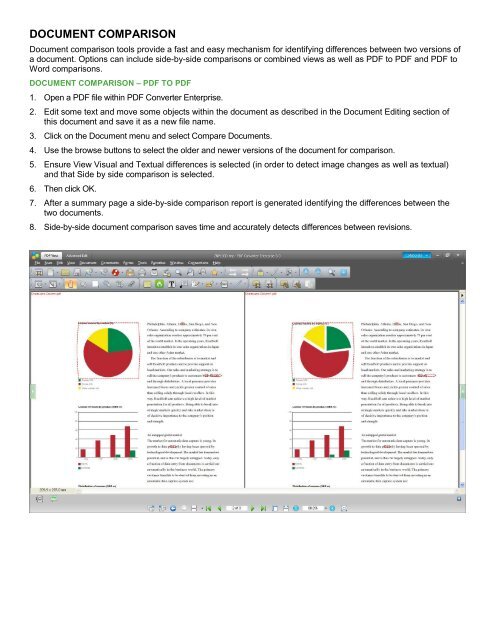PDF Converter Professional and Enterprise 8.0 Eval Guide - Nuance
PDF Converter Professional and Enterprise 8.0 Eval Guide - Nuance
PDF Converter Professional and Enterprise 8.0 Eval Guide - Nuance
You also want an ePaper? Increase the reach of your titles
YUMPU automatically turns print PDFs into web optimized ePapers that Google loves.
DOCUMENT COMPARISON<br />
Document comparison tools provide a fast <strong>and</strong> easy mechanism for identifying differences between two versions of<br />
a document. Options can include side-by-side comparisons or combined views as well as <strong>PDF</strong> to <strong>PDF</strong> <strong>and</strong> <strong>PDF</strong> to<br />
Word comparisons.<br />
DOCUMENT COMPARISON – <strong>PDF</strong> TO <strong>PDF</strong><br />
1. Open a <strong>PDF</strong> file within <strong>PDF</strong> <strong>Converter</strong> <strong>Enterprise</strong>.<br />
2. Edit some text <strong>and</strong> move some objects within the document as described in the Document Editing section of<br />
this document <strong>and</strong> save it as a new file name.<br />
3. Click on the Document menu <strong>and</strong> select Compare Documents.<br />
4. Use the browse buttons to select the older <strong>and</strong> newer versions of the document for comparison.<br />
5. Ensure View Visual <strong>and</strong> Textual differences is selected (in order to detect image changes as well as textual)<br />
<strong>and</strong> that Side by side comparison is selected.<br />
6. Then click OK.<br />
7. After a summary page a side-by-side comparison report is generated identifying the differences between the<br />
two documents.<br />
8. Side-by-side document comparison saves time <strong>and</strong> accurately detects differences between revisions.