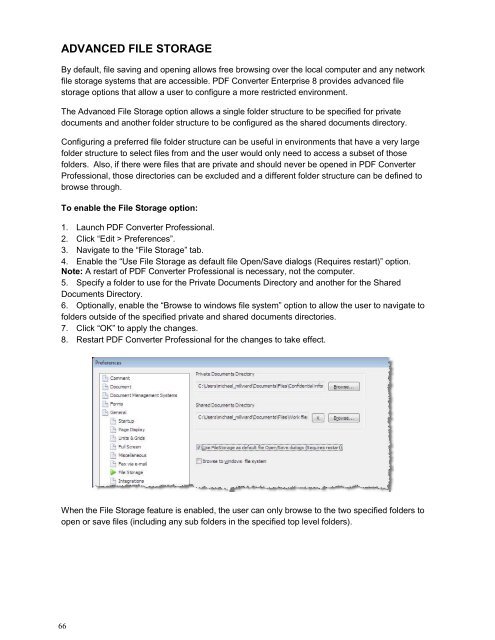PDF Converter Professional and Enterprise 8.0 Eval Guide - Nuance
PDF Converter Professional and Enterprise 8.0 Eval Guide - Nuance
PDF Converter Professional and Enterprise 8.0 Eval Guide - Nuance
Create successful ePaper yourself
Turn your PDF publications into a flip-book with our unique Google optimized e-Paper software.
ADVANCED FILE STORAGE<br />
By default, file saving <strong>and</strong> opening allows free browsing over the local computer <strong>and</strong> any network<br />
file storage systems that are accessible. <strong>PDF</strong> <strong>Converter</strong> <strong>Enterprise</strong> 8 provides advanced file<br />
storage options that allow a user to configure a more restricted environment.<br />
The Advanced File Storage option allows a single folder structure to be specified for private<br />
documents <strong>and</strong> another folder structure to be configured as the shared documents directory.<br />
Configuring a preferred file folder structure can be useful in environments that have a very large<br />
folder structure to select files from <strong>and</strong> the user would only need to access a subset of those<br />
folders. Also, if there were files that are private <strong>and</strong> should never be opened in <strong>PDF</strong> <strong>Converter</strong><br />
<strong>Professional</strong>, those directories can be excluded <strong>and</strong> a different folder structure can be defined to<br />
browse through.<br />
To enable the File Storage option:<br />
1. Launch <strong>PDF</strong> <strong>Converter</strong> <strong>Professional</strong>.<br />
2. Click “Edit > Preferences”.<br />
3. Navigate to the “File Storage” tab.<br />
4. Enable the “Use File Storage as default file Open/Save dialogs (Requires restart)” option.<br />
Note: A restart of <strong>PDF</strong> <strong>Converter</strong> <strong>Professional</strong> is necessary, not the computer.<br />
5. Specify a folder to use for the Private Documents Directory <strong>and</strong> another for the Shared<br />
Documents Directory.<br />
6. Optionally, enable the “Browse to windows file system” option to allow the user to navigate to<br />
folders outside of the specified private <strong>and</strong> shared documents directories.<br />
7. Click “OK” to apply the changes.<br />
8. Restart <strong>PDF</strong> <strong>Converter</strong> <strong>Professional</strong> for the changes to take effect.<br />
When the File Storage feature is enabled, the user can only browse to the two specified folders to<br />
open or save files (including any sub folders in the specified top level folders).<br />
66