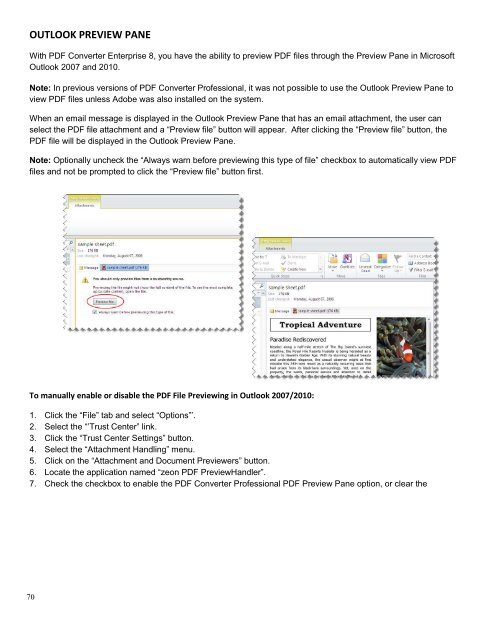PDF Converter Professional and Enterprise 8.0 Eval Guide - Nuance
PDF Converter Professional and Enterprise 8.0 Eval Guide - Nuance
PDF Converter Professional and Enterprise 8.0 Eval Guide - Nuance
Create successful ePaper yourself
Turn your PDF publications into a flip-book with our unique Google optimized e-Paper software.
OUTLOOK PREVIEW PANE<br />
With <strong>PDF</strong> <strong>Converter</strong> <strong>Enterprise</strong> 8, you have the ability to preview <strong>PDF</strong> files through the Preview Pane in Microsoft<br />
Outlook 2007 <strong>and</strong> 2010.<br />
Note: In previous versions of <strong>PDF</strong> <strong>Converter</strong> <strong>Professional</strong>, it was not possible to use the Outlook Preview Pane to<br />
view <strong>PDF</strong> files unless Adobe was also installed on the system.<br />
When an email message is displayed in the Outlook Preview Pane that has an email attachment, the user can<br />
select the <strong>PDF</strong> file attachment <strong>and</strong> a “Preview file” button will appear. After clicking the “Preview file” button, the<br />
<strong>PDF</strong> file will be displayed in the Outlook Preview Pane.<br />
Note: Optionally uncheck the “Always warn before previewing this type of file” checkbox to automatically view <strong>PDF</strong><br />
files <strong>and</strong> not be prompted to click the “Preview file” button first.<br />
To manually enable or disable the <strong>PDF</strong> File Previewing in Outlook 2007/2010:<br />
1. Click the “File” tab <strong>and</strong> select “Options”’.<br />
2. Select the “’Trust Center” link.<br />
3. Click the “Trust Center Settings” button.<br />
4. Select the “Attachment H<strong>and</strong>ling” menu.<br />
5. Click on the “Attachment <strong>and</strong> Document Previewers” button.<br />
6. Locate the application named “zeon <strong>PDF</strong> PreviewH<strong>and</strong>ler”.<br />
7. Check the checkbox to enable the <strong>PDF</strong> <strong>Converter</strong> <strong>Professional</strong> <strong>PDF</strong> Preview Pane option, or clear the<br />
70