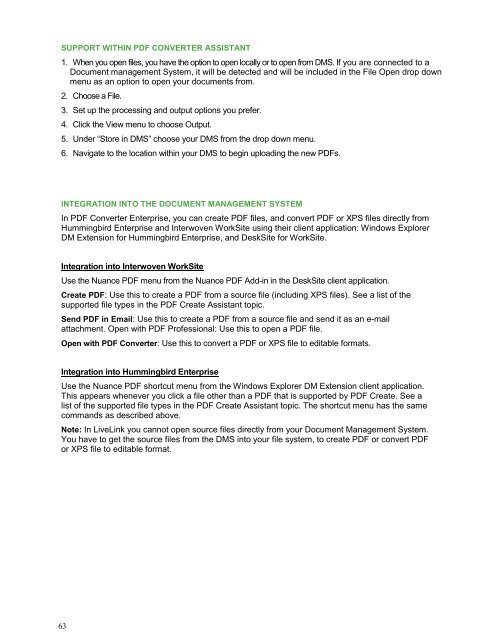PDF Converter Professional and Enterprise 8.0 Eval Guide - Nuance
PDF Converter Professional and Enterprise 8.0 Eval Guide - Nuance
PDF Converter Professional and Enterprise 8.0 Eval Guide - Nuance
You also want an ePaper? Increase the reach of your titles
YUMPU automatically turns print PDFs into web optimized ePapers that Google loves.
SUPPORT WITHIN <strong>PDF</strong> CONVERTER ASSISTANT<br />
1. When you open files, you have the option to open locally or to open from DMS. If you are connected to a<br />
Document management System, it will be detected <strong>and</strong> will be included in the File Open drop down<br />
menu as an option to open your documents from.<br />
2. Choose a File.<br />
3. Set up the processing <strong>and</strong> output options you prefer.<br />
4. Click the View menu to choose Output.<br />
5. Under “Store in DMS” choose your DMS from the drop down menu.<br />
6. Navigate to the location within your DMS to begin uploading the new <strong>PDF</strong>s.<br />
INTEGRATION INTO THE DOCUMENT MANAGEMENT SYSTEM<br />
In <strong>PDF</strong> <strong>Converter</strong> <strong>Enterprise</strong>, you can create <strong>PDF</strong> files, <strong>and</strong> convert <strong>PDF</strong> or XPS files directly from<br />
Hummingbird <strong>Enterprise</strong> <strong>and</strong> Interwoven WorkSite using their client application: Windows Explorer<br />
DM Extension for Hummingbird <strong>Enterprise</strong>, <strong>and</strong> DeskSite for WorkSite.<br />
Integration into Interwoven WorkSite<br />
Use the <strong>Nuance</strong> <strong>PDF</strong> menu from the <strong>Nuance</strong> <strong>PDF</strong> Add-in in the DeskSite client application.<br />
Create <strong>PDF</strong>: Use this to create a <strong>PDF</strong> from a source file (including XPS files). See a list of the<br />
supported file types in the <strong>PDF</strong> Create Assistant topic.<br />
Send <strong>PDF</strong> in Email: Use this to create a <strong>PDF</strong> from a source file <strong>and</strong> send it as an e-mail<br />
attachment. Open with <strong>PDF</strong> <strong>Professional</strong>: Use this to open a <strong>PDF</strong> file.<br />
Open with <strong>PDF</strong> <strong>Converter</strong>: Use this to convert a <strong>PDF</strong> or XPS file to editable formats.<br />
Integration into Hummingbird <strong>Enterprise</strong><br />
Use the <strong>Nuance</strong> <strong>PDF</strong> shortcut menu from the Windows Explorer DM Extension client application.<br />
This appears whenever you click a file other than a <strong>PDF</strong> that is supported by <strong>PDF</strong> Create. See a<br />
list of the supported file types in the <strong>PDF</strong> Create Assistant topic. The shortcut menu has the same<br />
comm<strong>and</strong>s as described above.<br />
Note: In LiveLink you cannot open source files directly from your Document Management System.<br />
You have to get the source files from the DMS into your file system, to create <strong>PDF</strong> or convert <strong>PDF</strong><br />
or XPS file to editable format.<br />
63