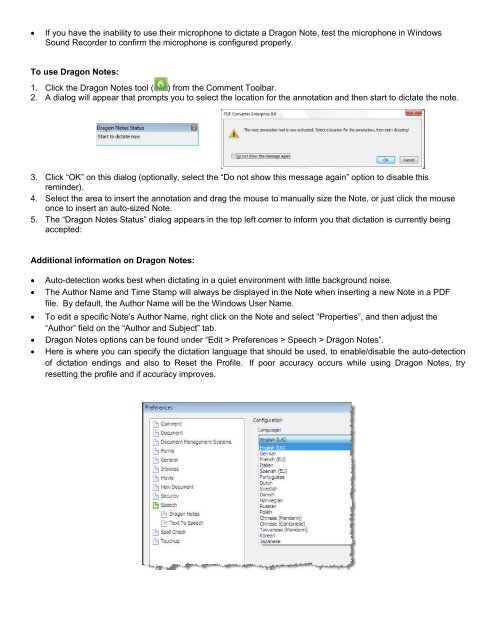PDF Converter Professional and Enterprise 8.0 Eval Guide - Nuance
PDF Converter Professional and Enterprise 8.0 Eval Guide - Nuance
PDF Converter Professional and Enterprise 8.0 Eval Guide - Nuance
You also want an ePaper? Increase the reach of your titles
YUMPU automatically turns print PDFs into web optimized ePapers that Google loves.
If you have the inability to use their microphone to dictate a Dragon Note, test the microphone in Windows<br />
Sound Recorder to confirm the microphone is configured properly.<br />
To use Dragon Notes:<br />
1. Click the Dragon Notes tool ( ) from the Comment Toolbar.<br />
2. A dialog will appear that prompts you to select the location for the annotation <strong>and</strong> then start to dictate the note.<br />
3. Click “OK” on this dialog (optionally, select the “Do not show this message again” option to disable this<br />
reminder).<br />
4. Select the area to insert the annotation <strong>and</strong> drag the mouse to manually size the Note, or just click the mouse<br />
once to insert an auto-sized Note.<br />
5. The “Dragon Notes Status” dialog appears in the top left corner to inform you that dictation is currently being<br />
accepted:<br />
Additional information on Dragon Notes:<br />
<br />
<br />
<br />
<br />
<br />
Auto-detection works best when dictating in a quiet environment with little background noise.<br />
The Author Name <strong>and</strong> Time Stamp will always be displayed in the Note when inserting a new Note in a <strong>PDF</strong><br />
file. By default, the Author Name will be the Windows User Name.<br />
To edit a specific Note’s Author Name, right click on the Note <strong>and</strong> select “Properties”, <strong>and</strong> then adjust the<br />
“Author” field on the “Author <strong>and</strong> Subject” tab.<br />
Dragon Notes options can be found under “Edit > Preferences > Speech > Dragon Notes”.<br />
Here is where you can specify the dictation language that should be used, to enable/disable the auto-detection<br />
of dictation endings <strong>and</strong> also to Reset the Profile. If poor accuracy occurs while using Dragon Notes, try<br />
resetting the profile <strong>and</strong> if accuracy improves.