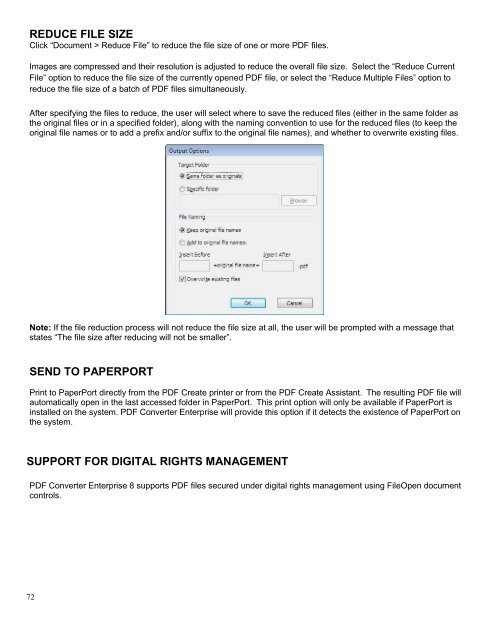PDF Converter Professional and Enterprise 8.0 Eval Guide - Nuance
PDF Converter Professional and Enterprise 8.0 Eval Guide - Nuance
PDF Converter Professional and Enterprise 8.0 Eval Guide - Nuance
Create successful ePaper yourself
Turn your PDF publications into a flip-book with our unique Google optimized e-Paper software.
REDUCE FILE SIZE<br />
Click “Document > Reduce File” to reduce the file size of one or more <strong>PDF</strong> files.<br />
Images are compressed <strong>and</strong> their resolution is adjusted to reduce the overall file size. Select the “Reduce Current<br />
File” option to reduce the file size of the currently opened <strong>PDF</strong> file, or select the “Reduce Multiple Files” option to<br />
reduce the file size of a batch of <strong>PDF</strong> files simultaneously.<br />
After specifying the files to reduce, the user will select where to save the reduced files (either in the same folder as<br />
the original files or in a specified folder), along with the naming convention to use for the reduced files (to keep the<br />
original file names or to add a prefix <strong>and</strong>/or suffix to the original file names), <strong>and</strong> whether to overwrite existing files.<br />
Note: If the file reduction process will not reduce the file size at all, the user will be prompted with a message that<br />
states “The file size after reducing will not be smaller”.<br />
SEND TO PAPERPORT<br />
Print to PaperPort directly from the <strong>PDF</strong> Create printer or from the <strong>PDF</strong> Create Assistant. The resulting <strong>PDF</strong> file will<br />
automatically open in the last accessed folder in PaperPort. This print option will only be available if PaperPort is<br />
installed on the system. <strong>PDF</strong> <strong>Converter</strong> <strong>Enterprise</strong> will provide this option if it detects the existence of PaperPort on<br />
the system.<br />
<br />
SUPPORT FOR DIGITAL RIGHTS MANAGEMENT<br />
<strong>PDF</strong> <strong>Converter</strong> <strong>Enterprise</strong> 8 supports <strong>PDF</strong> files secured under digital rights management using FileOpen document<br />
controls.<br />
72