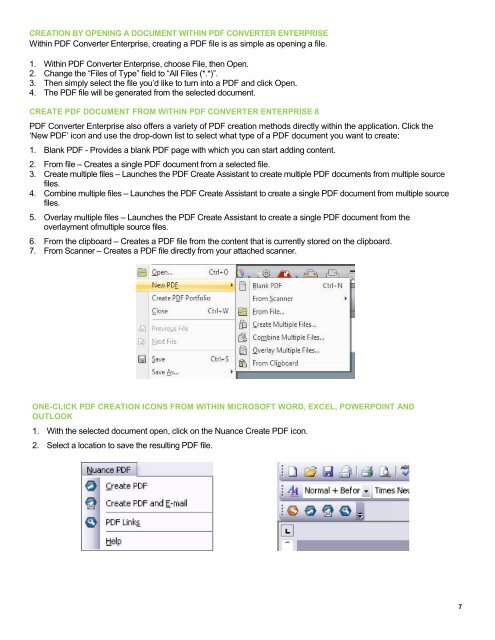PDF Converter Professional and Enterprise 8.0 Eval Guide - Nuance
PDF Converter Professional and Enterprise 8.0 Eval Guide - Nuance
PDF Converter Professional and Enterprise 8.0 Eval Guide - Nuance
Create successful ePaper yourself
Turn your PDF publications into a flip-book with our unique Google optimized e-Paper software.
CREATION BY OPENING A DOCUMENT WITHIN <strong>PDF</strong> CONVERTER ENTERPRISE<br />
Within <strong>PDF</strong> <strong>Converter</strong> <strong>Enterprise</strong>, creating a <strong>PDF</strong> file is as simple as opening a file.<br />
1. Within <strong>PDF</strong> <strong>Converter</strong> <strong>Enterprise</strong>, choose File, then Open.<br />
2. Change the “Files of Type” field to “All Files (*.*)”.<br />
3. Then simply select the file you’d like to turn into a <strong>PDF</strong> <strong>and</strong> click Open.<br />
4. The <strong>PDF</strong> file will be generated from the selected document.<br />
CREATE <strong>PDF</strong> DOCUMENT FROM WITHIN <strong>PDF</strong> CONVERTER ENTERPRISE 8<br />
<strong>PDF</strong> <strong>Converter</strong> <strong>Enterprise</strong> also offers a variety of <strong>PDF</strong> creation methods directly within the application. Click the<br />
‘New <strong>PDF</strong>’ icon <strong>and</strong> use the drop-down list to select what type of a <strong>PDF</strong> document you want to create:<br />
1. Blank <strong>PDF</strong> - Provides a blank <strong>PDF</strong> page with which you can start adding content.<br />
2. From file – Creates a single <strong>PDF</strong> document from a selected file.<br />
3. Create multiple files – Launches the <strong>PDF</strong> Create Assistant to create multiple <strong>PDF</strong> documents from multiple source<br />
files.<br />
4. Combine multiple files – Launches the <strong>PDF</strong> Create Assistant to create a single <strong>PDF</strong> document from multiple source<br />
files.<br />
5. Overlay multiple files – Launches the <strong>PDF</strong> Create Assistant to create a single <strong>PDF</strong> document from the<br />
overlayment ofmultiple source files.<br />
6. From the clipboard – Creates a <strong>PDF</strong> file from the content that is currently stored on the clipboard.<br />
7. From Scanner – Creates a <strong>PDF</strong> file directly from your attached scanner.<br />
ONE-CLICK <strong>PDF</strong> CREATION ICONS FROM WITHIN MICROSOFT WORD, EXCEL, POWERPOINT AND<br />
OUTLOOK<br />
1. With the selected document open, click on the <strong>Nuance</strong> Create <strong>PDF</strong> icon.<br />
2. Select a location to save the resulting <strong>PDF</strong> file.<br />
7