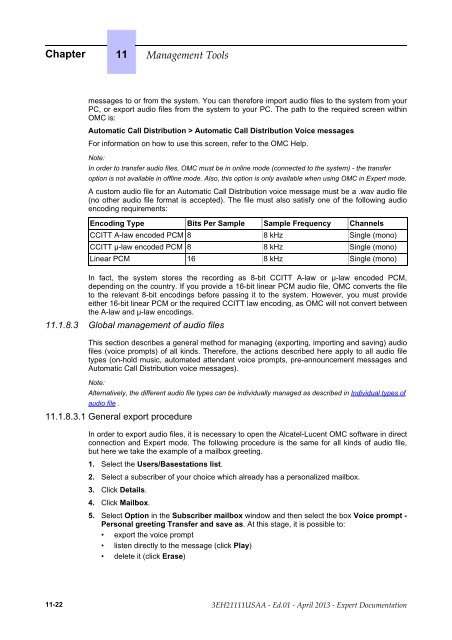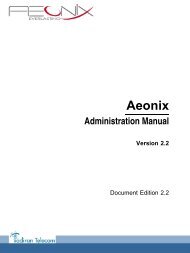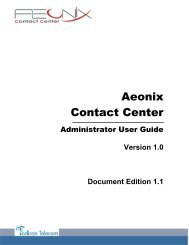- Page 1 and 2:
Expert Documentation Release 9.1 -
- Page 3 and 4:
Chapter 1 General Presentation Cla
- Page 5 and 6:
V24/CTI Interface Module ..........
- Page 7 and 8:
Configuration procedure ...........
- Page 9 and 10:
Configuration procedure ...........
- Page 11 and 12:
Overview ..........................
- Page 13 and 14:
General Presentation ..............
- Page 15 and 16:
Overview ..........................
- Page 17 and 18:
Chapter 8 General Applications PIM
- Page 19 and 20:
Overview ..........................
- Page 21 and 22:
DECT ..............................
- Page 23 and 24:
B .................................
- Page 25 and 26:
1.1 Clauses 1.1.1 Clauses Copyright
- Page 27 and 28:
• The Alcatel-Lucent OmniPCX Offi
- Page 29 and 30:
1.2.3.4 OmniPCX Office RCE Compact
- Page 31 and 32:
Board Function Optional boards Conn
- Page 33 and 34:
Type of module Primary T1 + T2 + DL
- Page 35 and 36:
Type of module TAPI 2.1 servermonit
- Page 37 and 38:
BOARDS SLOTS 1-2 CPU SLOT PowerCPU
- Page 39 and 40:
BOARDS MIX SLOT CPU SLOT PowerCPU N
- Page 41 and 42:
BOARDS AND TERMINALS OmniPCX Office
- Page 43 and 44:
Essential Requirements Directive 19
- Page 45 and 46:
Essential Requirements Directive 19
- Page 47 and 48:
Interface Specifications ETSI Stand
- Page 49 and 50:
Product OmniPCX Office RCE Compact
- Page 51 and 52:
Product DECT/WLAN Handsets Product
- Page 53 and 54:
Product DECT Outdoor Radio Base Pro
- Page 55 and 56:
ytes (which is the limit in the exi
- Page 57 and 58:
- Relative humidity: relative humid
- Page 59 and 60:
2.1 C, S, M, L Racks 2.1.1 Hardware
- Page 61 and 62:
2.2 Boards 2.2.1 POWER CPU 2.2.1.1
- Page 63 and 64:
Name Color Function Figure 2.5: Pow
- Page 65 and 66:
Available functions:: - LAN: 10/100
- Page 67 and 68:
Audio Input Characteristics: Input
- Page 69 and 70:
2.2.1.3.8 Connecting a Doorphone 2
- Page 71 and 72:
The PowerMEX board (POWER Module EX
- Page 73 and 74:
2.2.3.2 External connections 2.2.3.
- Page 75 and 76:
Connections The ISDN-EFM box must b
- Page 77 and 78:
2.2.4.2 Hardware configuration 2.2.
- Page 79 and 80:
RJ45 pin 1 2 3 4 5 6 7 8 NETW outpu
- Page 81 and 82:
RJ45 pin 1 2 3 4 5 6 7 8 Outputs 1
- Page 83 and 84:
- MIX044: 4 UA interfaces and 4 Z i
- Page 85 and 86:
2.2.8.1 Basic description The Mini-
- Page 87 and 88:
2.2.9 AMIX-1 Figure 2.39: Mini-MIX
- Page 89 and 90:
RJ45 pin 1 2 3 4 5 6 7 8 AT outputs
- Page 91 and 92:
RJ45 pin 1 2 3 4 5 6 7 8 Outputs L1
- Page 93 and 94:
RJ45 pin 1 2 3 4 5 6 7 8 Outputs 1
- Page 95 and 96:
2.2.11.2 External connections 2.2.1
- Page 97 and 98:
2.2.12.1.1 LANX-2 boards The LanX8-
- Page 99 and 100:
Each category-5 RJ45 connector has
- Page 101 and 102:
Basic 10/100 BT connection MDI-X to
- Page 103 and 104:
RJ45 pin 1 2 3 4 5 6 7 8 Output1 ZS
- Page 105 and 106:
2.2.14.2 External connections 2.2.1
- Page 107 and 108:
2.2.15.1.2 Power Supply PS2/PS2N Po
- Page 109 and 110:
2.2.15.1.4 Batteries Equipment: - O
- Page 111 and 112:
Equipment The following table indic
- Page 113 and 114:
_dne-egnahc_ 2.3.1.1.2 Equipme
- Page 115 and 116:
_nigeb-egnahc_ _dne-egnahc_ Ke
- Page 117 and 118:
• In dynamic mode, a DHCP server
- Page 119 and 120:
The DHCP offer provides the followi
- Page 121 and 122:
Displayed Status Set not connected
- Page 123 and 124:
- Other SIP phones with video capab
- Page 125 and 126:
Figure 2.88: 8082 My IC Phone Scree
- Page 127 and 128:
- Wide view field - Omni-directiona
- Page 129 and 130:
2.3.2.3.2 Commissioning the set Fig
- Page 131 and 132:
- Initialize the 8082 My IC Phone s
- Page 133 and 134:
• Enable and configure a DHCP Use
- Page 135 and 136:
Displaying SIP Connection Current S
- Page 137 and 138:
The Video Support feature right is
- Page 139 and 140:
Figure 2.96: 4135 IP Conference Pho
- Page 141 and 142:
Figure 2.100: 4135 IP Conference Ph
- Page 143 and 144:
To connect the set to the LAN: 1. T
- Page 145 and 146:
• The Files of type field indicat
- Page 147 and 148:
3. Select IP terminal and enter a N
- Page 149 and 150:
2. Read the SIP connection status (
- Page 151 and 152:
- Set features - Set keyboard - Set
- Page 153 and 154:
Key Action Mute (with green LED) -
- Page 155 and 156:
Figure 2.102: Alcatel-Lucent IP Tou
- Page 157 and 158:
You do not use a DHCP server Static
- Page 159 and 160:
In the procedure below, it is assum
- Page 161 and 162:
auto-negotiation, this is the best
- Page 163 and 164:
2.3.6.1.2 Instant Business Communic
- Page 165 and 166:
Set features Figure 2.103: Alcatel-
- Page 167 and 168:
Key Hands-free (with green LED) Vol
- Page 169 and 170:
Edition), unless specifically indic
- Page 171 and 172:
You do not use a DHCP server Static
- Page 173 and 174:
- AOM Alcatel-Lucent 8 series and A
- Page 175 and 176:
2. Select Name and enter the name t
- Page 177 and 178:
Connecting the Battery Figure 2.105
- Page 179 and 180:
2.3.6.6 Maintenance 2.3.6.6.1 Overv
- Page 181 and 182:
Terminal Port External Device Port
- Page 183 and 184:
Figure 2.106: Alcatel-Lucent 4019 D
- Page 185 and 186:
Key Help/Menu Action Menu - Press o
- Page 187 and 188:
Connecting the set to the telephone
- Page 189 and 190:
- Set features - Set keyboard - Set
- Page 191 and 192:
Key Hands-free (with green LED) Vol
- Page 193 and 194:
Figure 2.109: Alcatel-Lucent 4029 D
- Page 195 and 196:
The 3.5 mm female jack can receive
- Page 197 and 198:
For the input methods of Pinyin, St
- Page 199 and 200:
Figure 2.112: Change input method I
- Page 201 and 202:
Figure 2.116: Configure a phone nam
- Page 203 and 204:
terminal to be updated. - Downloads
- Page 205 and 206:
- ISO 14040: Environmental manageme
- Page 207 and 208:
Figure 2.119: Example of Configurat
- Page 209 and 210:
The Option 4099 (Multiple UA Hub) s
- Page 211 and 212:
2.3.15 Base Stations 2.3.15.1 Hardw
- Page 213 and 214:
Master link not connected, local po
- Page 215 and 216:
Relative Humidity 5 - 95 % PoE Spec
- Page 217 and 218:
are available in 2 models: a. Mobil
- Page 219 and 220:
Figure 2.128: Alcatel-Lucent 300 DE
- Page 221 and 222:
The following table lists handset k
- Page 223 and 224:
directions) and confirmation. You c
- Page 225 and 226:
This set provides: Figure 2.130: 50
- Page 227 and 228:
KEY USE Allows to: - Switch the set
- Page 229 and 230:
2.3.18.1.2 Key benefits Figure 2.13
- Page 231 and 232:
- DECT - Frequency range: • DECT
- Page 233 and 234:
• EN 300 175-8 (DECT audio) • E
- Page 235 and 236:
The Braille keyboard, in the center
- Page 237 and 238:
OPTIONAL MODULES (PLUGWARE) The opt
- Page 239 and 240:
4094 ISW module This module connect
- Page 241 and 242:
Numerical keypad keys 12 12 12 12 1
- Page 243 and 244:
Handset YES YES YES YES YES Loudspe
- Page 245 and 246:
The maximum length of the ADB link
- Page 247 and 248:
Numeric keypad keys 12 12 12 12 Lin
- Page 249 and 250:
On/Off Key YES Display: 2 x 16 alph
- Page 251 and 252:
3.1 Meet Me Conference 3.1.1 Basic
- Page 253 and 254:
The values in "Start" and "End" wit
- Page 255 and 256:
3.1.1.1.6 Restrictions In OmniPCX O
- Page 257 and 258:
• by OMC (Expert View): Users/Bas
- Page 259 and 260:
Page Key Operator Secretary Manager
- Page 261 and 262:
Page Key Operator Secretary Manager
- Page 263 and 264:
3.2.2.2.1 Key System Mode Same as A
- Page 265 and 266:
- The maximum number of trunk group
- Page 267 and 268:
- To authorize immediate group forw
- Page 269 and 270:
Function keys Normal/Restricted mod
- Page 271 and 272:
System Miscellaneous -> Feature Des
- Page 273 and 274:
...depending on the mode, normal or
- Page 275 and 276:
COS restriction (barring) makes it
- Page 277 and 278:
The system uses the end of dialing
- Page 279 and 280:
• if the splitting is PAUSE, dial
- Page 281 and 282:
- internal callback - call from an
- Page 283 and 284:
• by OMC (Expert View): VMU as Au
- Page 285 and 286:
3.11 Time ranges 3.11.1 Overview Pr
- Page 287 and 288:
3.12.1.1 Description System's opera
- Page 289 and 290:
- by OMC (Expert View): Numbering -
- Page 291 and 292:
3.14.2.1 Configuration - Define the
- Page 293 and 294:
- An external call on an analog lin
- Page 295 and 296:
Tree diagram operational after the
- Page 297 and 298:
DID numbers can: - contain up to 8
- Page 299 and 300:
• for the 2nd sequence: substitut
- Page 301 and 302:
CW Call Waiting NO HOLD NO YES MCID
- Page 303 and 304:
Group broadcast * 01 to *08 * 01 to
- Page 305 and 306:
when making an outgoing ISDN (or VO
- Page 307 and 308:
3.20.1.2.4 Interactions When severa
- Page 309 and 310:
Alternative CLIP/COLP Number Enter
- Page 311 and 312:
party's voice mailbox if the line i
- Page 313 and 314:
- A CCBS callback cannot be interce
- Page 315 and 316:
handling of fax detection. 3.24.2 C
- Page 317 and 318:
Note: If the service is not active
- Page 319 and 320:
3.26.1 Overview 3.26.1.1 Descriptio
- Page 321 and 322:
- auto-answer or Intercom (on a set
- Page 323 and 324:
System Miscellaneous -> Feature Des
- Page 325 and 326:
Analog (Z) Intercom mode -- -- With
- Page 327 and 328:
_nigeb-egnahc_ 3.27.1.1 Overview
- Page 329 and 330:
server. The keep-alive feature is e
- Page 331 and 332:
3.28.1.1 DESCRIPTION A user is auto
- Page 333 and 334:
Barge-in Feature code P.K.: Barge-i
- Page 335 and 336:
Consultation of campedon caller ide
- Page 337 and 338:
• the call is returned to the gen
- Page 339 and 340:
Consultation call (enquiry) (Europe
- Page 341 and 342:
P.K.: Programmed Key - defined by O
- Page 343 and 344:
it possible to activate or cancel t
- Page 345 and 346:
Type of forwarding Follow-me Prefix
- Page 347 and 348:
3.33.2.1 CONFIGURATION - To specify
- Page 349 and 350:
Note: • when DTMF end-to-end sign
- Page 351 and 352:
- a call arriving at the general le
- Page 353 and 354:
Parking of an external party Parked
- Page 355 and 356:
Paging by prefix, mode 4 Paging by
- Page 357 and 358:
Starting with version R2.0 of the s
- Page 359 and 360:
- Calls from external Z users to st
- Page 361 and 362:
The keypad dialing features offer a
- Page 363 and 364:
• by DHM-OMC (Expert View): Syste
- Page 365 and 366:
• by OMC: System Miscellaneous ->
- Page 367 and 368:
The system can be used to program 3
- Page 369 and 370:
Attendant forwarding Depending on a
- Page 371 and 372:
The external destination is called
- Page 373 and 374:
3.46 Multi-sets 3.46.1 Overview 3.4
- Page 375 and 376:
Note the following restrictions in
- Page 377 and 378:
Feature rights Dynamic routing Pers
- Page 379 and 380:
Pick-up group Broadcast group Redia
- Page 381 and 382:
BUSY2 PRIMARY: no ring SECONDARY: n
- Page 383 and 384:
• by OMC Users/Base stations List
- Page 385 and 386:
- by OMC Users/Base stations List -
- Page 387 and 388:
• by OMC (Expert View): Users/Bas
- Page 389 and 390:
The transfer can be performed on th
- Page 391 and 392:
• pressing the UPK corresponding
- Page 393 and 394:
On all phones, the "Transfer to VMU
- Page 395 and 396:
When the SMS transparency feature i
- Page 397 and 398:
This configuration is performed usi
- Page 399 and 400:
- The "Remote Forwarding" feature u
- Page 401 and 402:
destination station and the lines t
- Page 403 and 404:
3.53.3.2 CANCELLATION All stations
- Page 405 and 406:
- XX-XX = trunk group number used i
- Page 407 and 408:
- To activate headset mode (MMC-Sta
- Page 409 and 410:
3.57.3 Operation 3.57.3.1 ACTIVATIO
- Page 411 and 412:
Analog (Z) Supervised call ringing
- Page 413 and 414:
3.59.1.1.5 Stations without soft ke
- Page 415 and 416:
3.59.1.1.7 Analog Z stations
- Page 417 and 418:
Teamwork simplifies the call manage
- Page 419 and 420:
- To create the code for activating
- Page 421 and 422:
- The service is refused if the ben
- Page 423 and 424:
• by OMC (Expert View): Users/Bas
- Page 425 and 426:
- The calling party CLI (Calling Li
- Page 427 and 428:
Details of the access algorithm Fig
- Page 429 and 430:
- To deactivate fax notification on
- Page 431 and 432:
If the calling party picks up the c
- Page 433 and 434:
Figure 3.44: Scenario 3.67.2 Detail
- Page 435 and 436:
Figure 3.45: Scenario Internal user
- Page 437 and 438:
OCD class City/Area call National C
- Page 439 and 440:
- Click this icon to modify the Nom
- Page 441 and 442:
• All Calls: When validated, all
- Page 443 and 444:
_nigeb-egnahc_ _dne-egnahc_ 3.71
- Page 445 and 446:
_nigeb-egnahc_ _dne-egnahc_ - Alc
- Page 447 and 448:
3.72 List of services provided 3.72
- Page 449 and 450:
4008, 4018 4019 4028, 4029 4038, 40
- Page 451 and 452:
Auto-answer mode (intercom mode) Au
- Page 453 and 454:
First Easy Premium Advanced Analog
- Page 455 and 456:
500 DECT Conference Callback Name D
- Page 457 and 458:
Callback (4) 8002/801 2 Deskph one
- Page 459 and 460:
ISDN (4) Personal Speed Dial (4) Se
- Page 461 and 462:
Wake up (4) PIMphony/OTS supervisio
- Page 463 and 464:
4.1 General Presentation 4.1.1 Over
- Page 465 and 466:
- VMU ports: 2 ports are provided f
- Page 467 and 468:
- Association of a mailbox to a giv
- Page 469 and 470:
4.2.1 Accessing VMU/the attendant 4
- Page 471 and 472:
Only the menus of the main language
- Page 473 and 474:
• By OMC (Expert View): Voice Pro
- Page 475 and 476:
"Press Star" question are skipped a
- Page 477 and 478:
By MMC-OMC (Expert View): Voice Pro
- Page 479 and 480:
- Avoid the use of simple passwords
- Page 481 and 482:
• By OMC (Expert View): Users/Bas
- Page 483 and 484:
4.2.6 Distribution list 4.2.6.1 Ove
- Page 485 and 486:
- Number of messages left by caller
- Page 487 and 488:
• By MMC-OMC (Expert View): Voice
- Page 489 and 490:
sent as an attachment in the form o
- Page 491 and 492:
4.3.5.1 Detailed description 4.3.5.
- Page 493 and 494:
- To activate remote notification o
- Page 495 and 496:
- the caller is informed that the p
- Page 497 and 498:
4.3.12.1.4 Stations without soft ke
- Page 499 and 500:
4.3.12.1.6 Analog Z stations
- Page 501 and 502:
configure some items in their mailb
- Page 503 and 504:
- Avoid the use of simple passwords
- Page 505 and 506:
When the maximum number of attempts
- Page 507 and 508:
3. Click OK. The remote access is u
- Page 509 and 510:
The user workstation consists of: -
- Page 511 and 512:
protocol, can be utilized in place
- Page 513 and 514:
By MMC-OMC (Expert View): Subscribe
- Page 515 and 516:
5.1 DECT 5.1.1 DECT Overview 5.1.1.
- Page 517 and 518:
The coverage radius of a DECT radio
- Page 519 and 520:
Country or zone of registration Cor
- Page 521 and 522:
Country or zone of registration Cor
- Page 523 and 524:
The rules for calculating the numbe
- Page 525 and 526:
Technical Classification of the Sit
- Page 527 and 528:
Case of a Full DECT optimization of
- Page 529 and 530:
• Confirm the number of zones •
- Page 531 and 532:
of installation for China and South
- Page 533 and 534:
For some traffic extension or local
- Page 535 and 536:
- the complexity of the coverage fo
- Page 537 and 538:
Note 3: Directive antennas for the
- Page 539 and 540:
NTP_WLAN network 10 dBm: NTP_WLAN n
- Page 541 and 542:
Characteristics: for an IBS connect
- Page 543 and 544:
APPENDIX 3 : Criteria for Central P
- Page 545 and 546:
Once this has been done, slide the
- Page 547 and 548:
Attaching a 4070 EO Base Station Wa
- Page 549 and 550:
Remark 1: screws to be used: Ø3.5
- Page 551 and 552:
Internal Power Supply - The power o
- Page 553 and 554:
It is structured as follows: - the
- Page 555 and 556:
system restart and plug in the IBSs
- Page 557 and 558:
Figure 5.21: PWT Frequencies 5.1.3
- Page 559 and 560:
Only the 4080 IP-DECT AP300 is supp
- Page 561 and 562:
As this information is confidential
- Page 563 and 564:
The DAPs configuration file is then
- Page 565 and 566:
Note: The DECT registration period
- Page 567 and 568:
4. Enter the current OMC session pa
- Page 569 and 570:
Save Enter the phone number assigne
- Page 571 and 572:
Note 1: You are advised not to sele
- Page 573 and 574:
5.1.6.3 Services provided 5.1.6.3.1
- Page 575 and 576:
5.1.6.5.1 Activating radio test mod
- Page 577 and 578:
In practice, you have to select thi
- Page 579 and 580:
- Operating and programming limits
- Page 581 and 582:
5.1.9 DECT Traffic All counters are
- Page 583 and 584:
For the minimum length of the memor
- Page 585 and 586:
Example: How to read the handset co
- Page 587 and 588:
The Mobicall server intereracts wit
- Page 589 and 590:
Norm. 1 Norm. 1 1 Rest. 1 Rest. 1 1
- Page 591 and 592:
When a SIP trunk group is used, the
- Page 593 and 594:
Auth. code ID Tone/Pause Select Non
- Page 595 and 596:
The software client can be either:
- Page 597 and 598:
Remark: Analog lines also can be us
- Page 599 and 600:
- Basic configuration: the local us
- Page 601 and 602:
any fallback mode or business servi
- Page 603 and 604:
_nigeb-egnahc_ _dne-egnahc_ _nigeb-
- Page 605 and 606:
The My IC Mobile for iPhone does no
- Page 607 and 608:
- Voice mail services: • Consult
- Page 609 and 610:
The Business Call Log contains call
- Page 611 and 612:
_dne-egnahc_ _nigeb-egnahc_ Figure
- Page 613 and 614:
_nigeb-egnahc_ _dne-egnahc_ _nigeb-
- Page 615 and 616:
transmitting at lower data rates re
- Page 617 and 618:
_nigeb-egnahc_ _dne-egnahc_ highes
- Page 619 and 620:
_dne-egnahc_ 5.3.4.4 General recom
- Page 621 and 622:
OmniPCX Office - OmniPCX Office Web
- Page 623 and 624:
_nigeb-egnahc_ _dne-egnahc_ - Pack
- Page 625 and 626:
To use My IC Mobile for iPhone appl
- Page 627 and 628:
- Unified - Phone - Messaging - Col
- Page 629 and 630:
- The enterprise WiFi network withi
- Page 631 and 632:
5.4.3.1 Main Features The Alcatel-L
- Page 633 and 634:
In some cases, phone numbers for ou
- Page 635 and 636:
HTC sensation OK OK 5.4.4 Configura
- Page 637 and 638:
colon) and the path to the root URL
- Page 639 and 640:
prompted to enter a password before
- Page 641 and 642:
different call logs, one for each s
- Page 643 and 644:
Figure 5.55: Handset with nomadic a
- Page 645 and 646:
Figure 5.59: 8002/8012 Deskphone/80
- Page 647 and 648:
6.1 General Presentation 6.1.1 Serv
- Page 649 and 650:
6.1.1.1.4 Direct RTP The direct RTP
- Page 651 and 652:
The connection between the Home wor
- Page 653 and 654:
Modulation) at a sampling rate of 8
- Page 655 and 656:
In this configuration, the gatekeep
- Page 657 and 658:
H.450.7: Camped-on call signaling H
- Page 659 and 660:
Note: See also the Home Worker and
- Page 661 and 662:
6.3.5.1 Configuration examples 6.3.
- Page 663 and 664:
Bandwidth 64 Kbps 2 128 Kbps 5 256
- Page 665 and 666:
Network 6.3.5.1.7 Break In List. Tr
- Page 667 and 668:
6.3.5.2.2 CLI authentication For mo
- Page 669 and 670:
To unlock the remote access to the
- Page 671 and 672:
When the remote access is locked, t
- Page 673 and 674:
The main types of requests (which i
- Page 675 and 676:
Figure 6.12: Example of a dialog Th
- Page 677 and 678:
v=0 o=default 1149510698 1149510698
- Page 679 and 680:
m a Media description - image: medi
- Page 681 and 682:
to perform a DNS A query (or AAAA f
- Page 683 and 684:
Figure 6.16: SIP Trunking Topology
- Page 685 and 686:
Feature Transfer (consultation, rin
- Page 687 and 688:
Feature Standard Used Connected Ide
- Page 689 and 690:
1300 bytes and the path MTU is unkn
- Page 691 and 692:
DNS Cache Figure 6.19: Process for
- Page 693 and 694:
By default, Number of Retries = 6,
- Page 695 and 696:
6.4.2.3.9 Safety Incoming Calls The
- Page 697 and 698:
Alternative CLIP/COLP Numbers There
- Page 699 and 700:
Format (Incoming)) type. If all rec
- Page 701 and 702:
Called Format (Incoming) Format or
- Page 703 and 704:
end implied. The COLP feature, Conn
- Page 705 and 706:
eception - None: no DTMF By default
- Page 707 and 708:
2. The called party answers with on
- Page 709 and 710:
Default Audio (G722, G711), Video A
- Page 711 and 712:
G.722 codec, without the need for a
- Page 713 and 714:
Figure 6.22: Update Method Example
- Page 715 and 716:
To enable fax over G.711 for a SIP
- Page 717 and 718:
2. Review/modify the followings att
- Page 719 and 720:
The figure: ARS Configuration with
- Page 721 and 722:
Registration requested Public DDI R
- Page 723 and 724:
Fax Select the fax protocol: • T3
- Page 725 and 726:
Registrar IP Address Port Outbound
- Page 727 and 728:
PrefCodec = 0 PrefFraming = 0 PrefC
- Page 729 and 730:
message from the Alcatel-Lucent Omn
- Page 731 and 732:
Name NAT Keep Alive Position (byte)
- Page 733 and 734:
This parameter allows the IP-PBX to
- Page 735 and 736:
Name Position (byte) Length (byte)
- Page 737 and 738:
As of R9.1, this parameter allows t
- Page 739 and 740:
The bandwidth of an Ethernet LAN ca
- Page 741 and 742:
6.4.3.3.1 Authentication and Regist
- Page 743 and 744:
channels, i.e.48 "IP" B-channels. N
- Page 745 and 746:
and CLIR features are then played a
- Page 747 and 748:
emote gateway: • Alive: remote ga
- Page 749 and 750:
Function Start End Base NMT Priv Ma
- Page 751 and 752:
- Increased performance through tra
- Page 753 and 754:
The IP/LAN Configuration property s
- Page 755 and 756:
6.6.3.1.4 Priority Mapping This pag
- Page 757 and 758:
The "Service Type" column displays
- Page 759 and 760:
The direct RTP feature enables dire
- Page 761 and 762:
- 48 with ARMADA VoIP32 daughter bo
- Page 763 and 764:
- 48 with ARMADA VoIP32 daughter bo
- Page 765 and 766:
Data rate (bandwidth) Number of pos
- Page 767 and 768:
- Automatic overflow: too much traf
- Page 769 and 770:
7.1 General Presentation 7.1.1 Over
- Page 771 and 772:
another analog trunk; in this case,
- Page 773 and 774:
7.1.2 Services provided OPTIMIZED F
- Page 775 and 776:
- manually by the attendant (joinin
- Page 777 and 778:
- automatically - manually (for exa
- Page 779 and 780:
To redirect the call to the central
- Page 781 and 782:
SITUATION Call handling The table b
- Page 783 and 784:
During an outgoing call, the ISVPN
- Page 785 and 786:
• without specific line seizure
- Page 787 and 788:
• by OMC (Expert View), select: D
- Page 789 and 790:
Use of default values in the "Calle
- Page 791 and 792:
Start End Day group Provider/ Desti
- Page 793 and 794:
36123 dialed -> selection of the fi
- Page 795 and 796:
Pub 8840721 100 - 200 1 1 "Trunk gr
- Page 797 and 798:
"Dialing plan" configuration: - "Se
- Page 799 and 800:
Network Prefix Ranges Substitute Tr
- Page 801 and 802:
Main numbering plan of PCX B Start
- Page 803 and 804:
Outgoing calls Called party number
- Page 805 and 806:
For all incoming and outgoing calls
- Page 807 and 808:
Information transmitted: - Charged
- Page 809 and 810:
Note: A "Non synchronising" access
- Page 811 and 812:
etween B and A via the QSIG link. S
- Page 813 and 814:
- Synchronization priority: 10 - B-
- Page 815 and 816:
7.6.1.4 Synchronizing the OmniPCX O
- Page 817 and 818:
embedded softphone. An Internet use
- Page 819 and 820:
7.6.3.1.3 Configuring the SIP Param
- Page 821 and 822:
for the trunks group: System -> Ext
- Page 823 and 824:
Login Password Domain name Realm RF
- Page 825 and 826:
7.6.4.2 Configuring the Extended Co
- Page 827 and 828:
Maximum number of external users En
- Page 829 and 830:
8.1 PIMphony 8.1.1 Overview Alcatel
- Page 831 and 832:
OS 8.1.3.3 Limits PIMphony PIMphony
- Page 833 and 834:
8.2.1.1.2 HOTEL INSTALLATION When t
- Page 835 and 836:
Account code with substitution Serv
- Page 837 and 838:
DND override This service enables a
- Page 839 and 840:
• by MMC-Station: NumPln -> IntNu
- Page 841 and 842:
In the case of a wake-up problem, t
- Page 843 and 844:
The Hotel application allows you to
- Page 845 and 846:
Note: By OMC, under System Miscella
- Page 847 and 848:
- validate all the check-in screens
- Page 849 and 850:
- the guest's mail status (messages
- Page 851 and 852:
- no message is waiting for the gue
- Page 853 and 854:
This feature enables a guest to set
- Page 855 and 856:
The RSL key or directory no. allows
- Page 857 and 858:
3. When finished, click OK. Note: 8
- Page 859 and 860:
Automatic forwarding Conference Tra
- Page 861 and 862:
• By OMC (Expert View), select: C
- Page 863 and 864:
- Terminal forwarding or external f
- Page 865 and 866:
- 2 line counters: • one partial
- Page 867 and 868:
Note 6: Available for V24 printing
- Page 869 and 870:
- Select printing of a header on ea
- Page 871 and 872:
FIELD ADD. SERVICES EXTERNAL COR- R
- Page 873 and 874:
External forwarding The operator is
- Page 875 and 876:
The schema definition of an XML tic
- Page 877 and 878:
- cost of counter reminder. If the
- Page 879 and 880:
8.4.13 Appendix and the installatio
- Page 881 and 882:
Outgoing call: the outgoing call is
- Page 883 and 884:
Loopback mode This field defines th
- Page 885 and 886:
extracted via the Open Telephony Se
- Page 887 and 888:
- Use the MS Windows Add/Remove Pro
- Page 889 and 890:
configuration program. 8.5.2.3.2 "L
- Page 891 and 892:
The CSTA processing capacities of t
- Page 893 and 894:
8.6.2.1.6 Conference Call The Confe
- Page 895 and 896:
8.6.2.1.12 Monitor Start The Monito
- Page 897 and 898:
The Get Name service returns the na
- Page 899 and 900:
8.6.4.2 TAPI SERVER/CLIENT CONNECTI
- Page 901 and 902:
8.6.5.2 Configuration - To create v
- Page 903 and 904:
• Supervision keys By OMC (Expert
- Page 905 and 906:
8.7.3 Using a NPTT Doorphone 8.7.3.
- Page 907 and 908:
By OMC (Expert View), select: Subsc
- Page 909 and 910:
Select the Network Management Contr
- Page 911 and 912:
The recommended procedure is the fo
- Page 913 and 914:
- For fixed TEI, assign a value bet
- Page 915 and 916:
8.10.1.3 INTERNAL PLLs The system m
- Page 917 and 918:
- Management of audio files using O
- Page 919 and 920:
8.12.1.2 Topology - The attendant i
- Page 921 and 922:
Automatic Welcome - Configuration p
- Page 923 and 924:
8.13.1.3.2 Supported OS list for PC
- Page 925 and 926:
Internet Explorer Mozilla Firefox S
- Page 927 and 928:
9.1 Overview Web-Based Tool is a mo
- Page 929 and 930:
Dump System Service Details Operato
- Page 931 and 932:
- Enter the audio file name in the
- Page 933 and 934:
9.1.3.2 Hardware Information The Ha
- Page 935 and 936:
- Disk SMART - System Files - Netwo
- Page 937 and 938:
9.1.3.4.2 Memory info The Memory In
- Page 939 and 940:
- NMC: is the Alcatel-Lucent Networ
- Page 941 and 942:
9.1.4.1.4 Traceroute The Traceroute
- Page 943 and 944:
9.1.4.3 NTP status The NTP status l
- Page 945 and 946:
The name of the DAP log file link i
- Page 947 and 948:
9.1.5 VoIP Information The VoIP lin
- Page 949 and 950:
The maximum number of 'hold reserva
- Page 951 and 952:
- Delay (in ms): delay between the
- Page 953 and 954:
10.1 General Presentation 10.1.1 Ov
- Page 955 and 956:
- Alcatel-Lucent OmniTouch 8118/812
- Page 957 and 958:
Figure 10.2: Call flows *Callers ca
- Page 959 and 960:
This configuration uses a local are
- Page 961 and 962:
Caution 2: Run ACD Setup before con
- Page 963 and 964:
Function Start End Base Local call
- Page 965 and 966:
The General tab consists of the fol
- Page 967 and 968:
2. Check the Mailbox box of the gro
- Page 969 and 970:
2. In the Agents Sets area, click M
- Page 971 and 972:
3. Set the ACD ports to 0. 4. Click
- Page 973 and 974:
_nigeb-egnahc_ _dne-egnahc_ - A
- Page 975 and 976:
2. Enter the name of the group in G
- Page 977 and 978: 2. Select one of three possible act
- Page 979 and 980: Example 2: If x = 3, the announceme
- Page 981 and 982: etween 1 and 8. The same level of p
- Page 983 and 984: The defined exceptional days are li
- Page 985 and 986: 2. Select the planning of your choi
- Page 987 and 988: • Agent n°. (number) : identific
- Page 989 and 990: 10.3.3.1.3 Login/logout from a phon
- Page 991 and 992: Force automatic call answer feature
- Page 993 and 994: 10.3.4.2.2 Description of the Call
- Page 995 and 996: • No hard disk is necessary • L
- Page 997 and 998: Figure 10.21: Example of Call Routi
- Page 999 and 1000: Figure 10.23: .csv File before Modi
- Page 1001 and 1002: • select an announcement to be ad
- Page 1003 and 1004: 10.4.2.2.4 Recording Automatic Call
- Page 1005 and 1006: - AG:: Agent xx-yyy where xx is the
- Page 1007 and 1008: 11.1 OMC 11.1.1 Overview OMC is the
- Page 1009 and 1010: personal belongings. For more infor
- Page 1011 and 1012: - OLITEC USB ISDN 128K - Multitech
- Page 1013 and 1014: In the current version of the syste
- Page 1015 and 1016: - In OMC, select Options > Change P
- Page 1017 and 1018: Click on the After OMC disconnect b
- Page 1019 and 1020: The OmniPCX Office software (with o
- Page 1021 and 1022: Features included Easy EasyPlus Exp
- Page 1023 and 1024: Features included Easy EasyPlus Exp
- Page 1025 and 1026: 11.1.8.2 Individual types of audio
- Page 1027: Note: In order to transfer audio fi
- Page 1031 and 1032: 11.2.1.1.1 ACCESS TO THE MMC Access
- Page 1033 and 1034: 11.2.1.1.5 CONFIGURABLE FEATURES IN
- Page 1035 and 1036: 11-29
- Page 1037 and 1038: station must be switched off by pre
- Page 1039 and 1040: Restriction level of trunk groups (
- Page 1041 and 1042: NUMBER makes it possible to erase A
- Page 1043 and 1044: KEY FUNCTION PARAMETERS SelFwd Sele
- Page 1045 and 1046: Note 2: This paragraph only describ
- Page 1047 and 1048: concerned (4 services maximum). By
- Page 1049 and 1050: Press COUNT. 11.2.3.1.1 PRINTING OF
- Page 1051 and 1052: 11-45
- Page 1053 and 1054: Confirm the password by entering it
- Page 1055 and 1056: TRANSP: by successively pressing th
- Page 1057 and 1058: MODIFY after pressing this key, ent
- Page 1059 and 1060: DIRECT : by successively pressing t
- Page 1061 and 1062: transmitted on each access. For exa
- Page 1063 and 1064: Press GROUPS. 11.2.9.1.1 CALL PICKU
- Page 1065 and 1066: Press RSTSYS. TEMP: by successively
- Page 1067 and 1068: 11.2.11.1.4MANAGER-ASSIST PROFILES
- Page 1069 and 1070: 11.2.12 Metering Configuration 11.2
- Page 1071 and 1072: MASK: by successively pressing this
- Page 1073 and 1074: CSTOLM: by successively pressing th
- Page 1075 and 1076: The personal speed dial numbers, RS
- Page 1077 and 1078: DESIGNATION INTNUM grants access to
- Page 1079 and 1080:
Parking Send MF num Doorphone Parki
- Page 1081 and 1082:
11.2.18.1 Operation WARNING: This f
- Page 1083 and 1084:
egistration is based on the recepti
- Page 1085 and 1086:
TIME makes it possible to state the
- Page 1087 and 1088:
Press ARSCAL. 11.2.23.1.1TIME RANGE
- Page 1089 and 1090:
Press NAME. Enter the Multi Reflexe
- Page 1091 and 1092:
- NIGHT: lets you access voice guid
- Page 1093 and 1094:
12.1 Problem-Solving Methodology 12
- Page 1095 and 1096:
- Wait for the LED to go to steady
- Page 1097 and 1098:
according to the default numbering
- Page 1099 and 1100:
network. Default parameters are con
- Page 1101 and 1102:
phone set on connection. To keep in
- Page 1103 and 1104:
At the end of the session, a messag
- Page 1105 and 1106:
Type Message Location Additional In
- Page 1107 and 1108:
Type Message Location Additional In
- Page 1109 and 1110:
Type Message Location Additional In
- Page 1111 and 1112:
Type Message Location Additional In
- Page 1113 and 1114:
Type Message Location Additional In
- Page 1115 and 1116:
Type Message Location Additional In
- Page 1117 and 1118:
Type Message Location Additional In
- Page 1119 and 1120:
Type Message Location Additional In
- Page 1121 and 1122:
Type Message Location Additional In
- Page 1123 and 1124:
Before R3.1 R3.1 R4.0 R4.1 R5.0 R5.
- Page 1125 and 1126:
Before R3.1 R3.1 R4.0 R4.1 R5.0 R5.
- Page 1127 and 1128:
21H : slave DECT base interface 22H
- Page 1129 and 1130:
a version which does not correspond
- Page 1131 and 1132:
- there is a power supply problem (
- Page 1133 and 1134:
12.7.1.1.2 Web-Based Tool Web-Based
- Page 1135 and 1136:
- Click on the Submit button. Insta
- Page 1137 and 1138:
13.1 Certificate Management 13.1.1
- Page 1139 and 1140:
4. Select the appropriate path to s
- Page 1141 and 1142:
- My IC Web for Office - PIMphony A
- Page 1143 and 1144:
access and block remote access), re
- Page 1145 and 1146:
13.2.2.2 Password configuration All
- Page 1147 and 1148:
2. Enter the current OMC session pa
- Page 1149 and 1150:
14.1 Software Keys 14.1.1 Services
- Page 1151 and 1152:
For a system in limited mode, when
- Page 1153 and 1154:
Controlled services Relevant softwa
- Page 1155 and 1156:
Controlled services Relevant softwa
- Page 1157 and 1158:
Controlled services Relevant softwa
- Page 1159 and 1160:
arborescence. NTP Protocol distribu
- Page 1161 and 1162:
The 500 DECT has no automatic or pe
- Page 1163 and 1164:
14.2.6 Configuration The NTP synchr
- Page 1165 and 1166:
IP sets and Alcatel-Lucent OmniSwit
- Page 1167 and 1168:
3. Define the range of IP addresses
- Page 1169 and 1170:
Note 3: Carefully verify your entri
- Page 1171 and 1172:
15.1 A ACD Automatic Call Distribut
- Page 1173 and 1174:
15.4 D DAP DECT Access Point DASS2
- Page 1175 and 1176:
Internet Protocol Security. Standar
- Page 1177 and 1178:
POP3 Post Office Protocol. Standard
- Page 1179 and 1180:
TERMINAL GROUP Series of terminals