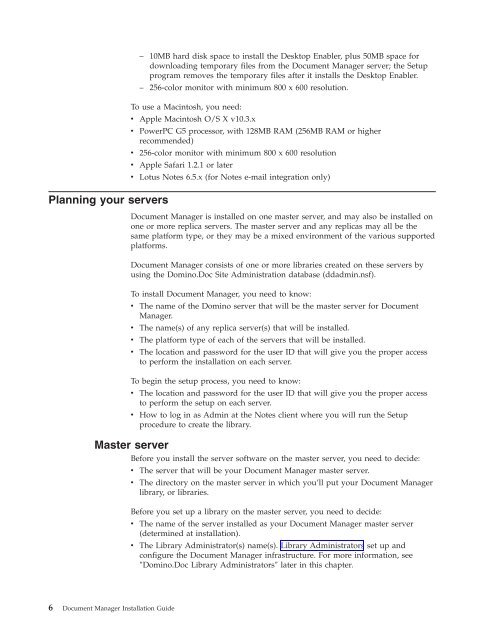Domino Document Manager - Lotus documentation
Domino Document Manager - Lotus documentation
Domino Document Manager - Lotus documentation
You also want an ePaper? Increase the reach of your titles
YUMPU automatically turns print PDFs into web optimized ePapers that Google loves.
Planning your servers<br />
– 10MB hard disk space to install the Desktop Enabler, plus 50MB space for<br />
downloading temporary files from the <strong>Document</strong> <strong>Manager</strong> server; the Setup<br />
program removes the temporary files after it installs the Desktop Enabler.<br />
– 256-color monitor with minimum 800 x 600 resolution.<br />
To use a Macintosh, you need:<br />
v Apple Macintosh O/S X v10.3.x<br />
v PowerPC G5 processor, with 128MB RAM (256MB RAM or higher<br />
recommended)<br />
v 256-color monitor with minimum 800 x 600 resolution<br />
v Apple Safari 1.2.1 or later<br />
v <strong>Lotus</strong> Notes 6.5.x (for Notes e-mail integration only)<br />
<strong>Document</strong> <strong>Manager</strong> is installed on one master server, and may also be installed on<br />
one or more replica servers. The master server and any replicas may all be the<br />
same platform type, or they may be a mixed environment of the various supported<br />
platforms.<br />
<strong>Document</strong> <strong>Manager</strong> consists of one or more libraries created on these servers by<br />
using the <strong>Domino</strong>.Doc Site Administration database (ddadmin.nsf).<br />
To install <strong>Document</strong> <strong>Manager</strong>, you need to know:<br />
v The name of the <strong>Domino</strong> server that will be the master server for <strong>Document</strong><br />
<strong>Manager</strong>.<br />
v The name(s) of any replica server(s) that will be installed.<br />
v The platform type of each of the servers that will be installed.<br />
v The location and password for the user ID that will give you the proper access<br />
to perform the installation on each server.<br />
To begin the setup process, you need to know:<br />
v The location and password for the user ID that will give you the proper access<br />
to perform the setup on each server.<br />
v How to log in as Admin at the Notes client where you will run the Setup<br />
procedure to create the library.<br />
Master server<br />
Before you install the server software on the master server, you need to decide:<br />
6 <strong>Document</strong> <strong>Manager</strong> Installation Guide<br />
v The server that will be your <strong>Document</strong> <strong>Manager</strong> master server.<br />
v The directory on the master server in which you’ll put your <strong>Document</strong> <strong>Manager</strong><br />
library, or libraries.<br />
Before you set up a library on the master server, you need to decide:<br />
v The name of the server installed as your <strong>Document</strong> <strong>Manager</strong> master server<br />
(determined at installation).<br />
v The Library Administrator(s) name(s). Library Administrators set up and<br />
configure the <strong>Document</strong> <strong>Manager</strong> infrastructure. For more information, see<br />
″<strong>Domino</strong>.Doc Library Administrators″ later in this chapter.