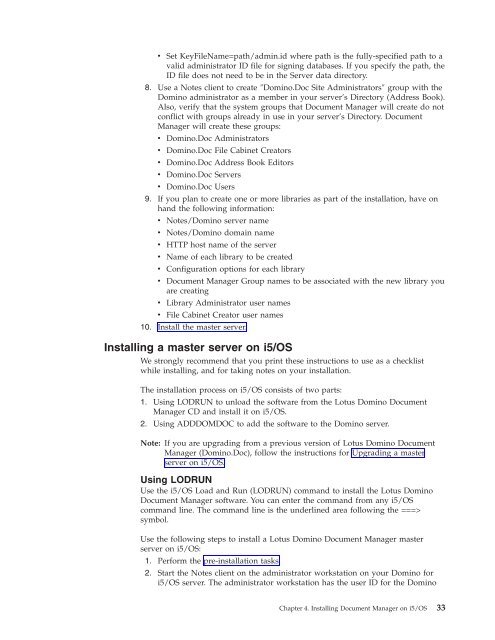Domino Document Manager - Lotus documentation
Domino Document Manager - Lotus documentation
Domino Document Manager - Lotus documentation
You also want an ePaper? Increase the reach of your titles
YUMPU automatically turns print PDFs into web optimized ePapers that Google loves.
v Set KeyFileName=path/admin.id where path is the fully-specified path to a<br />
valid administrator ID file for signing databases. If you specify the path, the<br />
ID file does not need to be in the Server data directory.<br />
8. Use a Notes client to create ″<strong>Domino</strong>.Doc Site Administrators″ group with the<br />
<strong>Domino</strong> administrator as a member in your server’s Directory (Address Book).<br />
Also, verify that the system groups that <strong>Document</strong> <strong>Manager</strong> will create do not<br />
conflict with groups already in use in your server’s Directory. <strong>Document</strong><br />
<strong>Manager</strong> will create these groups:<br />
v <strong>Domino</strong>.Doc Administrators<br />
v <strong>Domino</strong>.Doc File Cabinet Creators<br />
v <strong>Domino</strong>.Doc Address Book Editors<br />
v <strong>Domino</strong>.Doc Servers<br />
v <strong>Domino</strong>.Doc Users<br />
9. If you plan to create one or more libraries as part of the installation, have on<br />
hand the following information:<br />
v Notes/<strong>Domino</strong> server name<br />
v Notes/<strong>Domino</strong> domain name<br />
v HTTP host name of the server<br />
v Name of each library to be created<br />
v Configuration options for each library<br />
v <strong>Document</strong> <strong>Manager</strong> Group names to be associated with the new library you<br />
are creating<br />
v Library Administrator user names<br />
v File Cabinet Creator user names<br />
10. Install the master server.<br />
Installing a master server on i5/OS<br />
We strongly recommend that you print these instructions to use as a checklist<br />
while installing, and for taking notes on your installation.<br />
The installation process on i5/OS consists of two parts:<br />
1. Using LODRUN to unload the software from the <strong>Lotus</strong> <strong>Domino</strong> <strong>Document</strong><br />
<strong>Manager</strong> CD and install it on i5/OS.<br />
2. Using ADDDOMDOC to add the software to the <strong>Domino</strong> server.<br />
Note: If you are upgrading from a previous version of <strong>Lotus</strong> <strong>Domino</strong> <strong>Document</strong><br />
<strong>Manager</strong> (<strong>Domino</strong>.Doc), follow the instructions for Upgrading a master<br />
server on i5/OS.<br />
Using LODRUN<br />
Use the i5/OS Load and Run (LODRUN) command to install the <strong>Lotus</strong> <strong>Domino</strong><br />
<strong>Document</strong> <strong>Manager</strong> software. You can enter the command from any i5/OS<br />
command line. The command line is the underlined area following the ===><br />
symbol.<br />
Use the following steps to install a <strong>Lotus</strong> <strong>Domino</strong> <strong>Document</strong> <strong>Manager</strong> master<br />
server on i5/OS:<br />
1. Perform the pre-installation tasks.<br />
2. Start the Notes client on the administrator workstation on your <strong>Domino</strong> for<br />
i5/OS server. The administrator workstation has the user ID for the <strong>Domino</strong><br />
Chapter 4. Installing <strong>Document</strong> <strong>Manager</strong> on i5/OS 33