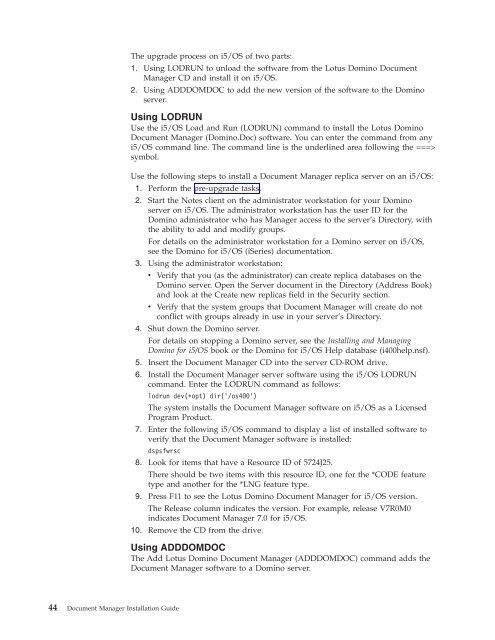Domino Document Manager - Lotus documentation
Domino Document Manager - Lotus documentation
Domino Document Manager - Lotus documentation
Create successful ePaper yourself
Turn your PDF publications into a flip-book with our unique Google optimized e-Paper software.
The upgrade process on i5/OS of two parts:<br />
1. Using LODRUN to unload the software from the <strong>Lotus</strong> <strong>Domino</strong> <strong>Document</strong><br />
<strong>Manager</strong> CD and install it on i5/OS.<br />
2. Using ADDDOMDOC to add the new version of the software to the <strong>Domino</strong><br />
server.<br />
Using LODRUN<br />
Use the i5/OS Load and Run (LODRUN) command to install the <strong>Lotus</strong> <strong>Domino</strong><br />
<strong>Document</strong> <strong>Manager</strong> (<strong>Domino</strong>.Doc) software. You can enter the command from any<br />
i5/OS command line. The command line is the underlined area following the ===><br />
symbol.<br />
Use the following steps to install a <strong>Document</strong> <strong>Manager</strong> replica server on an i5/OS:<br />
1. Perform the pre-upgrade tasks.<br />
2. Start the Notes client on the administrator workstation for your <strong>Domino</strong><br />
server on i5/OS. The administrator workstation has the user ID for the<br />
<strong>Domino</strong> administrator who has <strong>Manager</strong> access to the server’s Directory, with<br />
the ability to add and modify groups.<br />
For details on the administrator workstation for a <strong>Domino</strong> server on i5/OS,<br />
see the <strong>Domino</strong> for i5/OS (iSeries) <strong>documentation</strong>.<br />
3. Using the administrator workstation:<br />
v Verify that you (as the administrator) can create replica databases on the<br />
<strong>Domino</strong> server. Open the Server document in the Directory (Address Book)<br />
and look at the Create new replicas field in the Security section.<br />
v Verify that the system groups that <strong>Document</strong> <strong>Manager</strong> will create do not<br />
conflict with groups already in use in your server’s Directory.<br />
4. Shut down the <strong>Domino</strong> server.<br />
For details on stopping a <strong>Domino</strong> server, see the Installing and Managing<br />
<strong>Domino</strong> for i5/OS book or the <strong>Domino</strong> for i5/OS Help database (i400help.nsf).<br />
5. Insert the <strong>Document</strong> <strong>Manager</strong> CD into the server CD-ROM drive.<br />
6. Install the <strong>Document</strong> <strong>Manager</strong> server software using the i5/OS LODRUN<br />
command. Enter the LODRUN command as follows:<br />
lodrun dev(*opt) dir(’/os400’)<br />
The system installs the <strong>Document</strong> <strong>Manager</strong> software on i5/OS as a Licensed<br />
Program Product.<br />
7. Enter the following i5/OS command to display a list of installed software to<br />
verify that the <strong>Document</strong> <strong>Manager</strong> software is installed:<br />
dspsfwrsc<br />
44 <strong>Document</strong> <strong>Manager</strong> Installation Guide<br />
8. Look for items that have a Resource ID of 5724J25.<br />
There should be two items with this resource ID, one for the *CODE feature<br />
type and another for the *LNG feature type.<br />
9. Press F11 to see the <strong>Lotus</strong> <strong>Domino</strong> <strong>Document</strong> <strong>Manager</strong> for i5/OS version.<br />
The Release column indicates the version. For example, release V7R0M0<br />
indicates <strong>Document</strong> <strong>Manager</strong> 7.0 for i5/OS.<br />
10. Remove the CD from the drive.<br />
Using ADDDOMDOC<br />
The Add <strong>Lotus</strong> <strong>Domino</strong> <strong>Document</strong> <strong>Manager</strong> (ADDDOMDOC) command adds the<br />
<strong>Document</strong> <strong>Manager</strong> software to a <strong>Domino</strong> server.