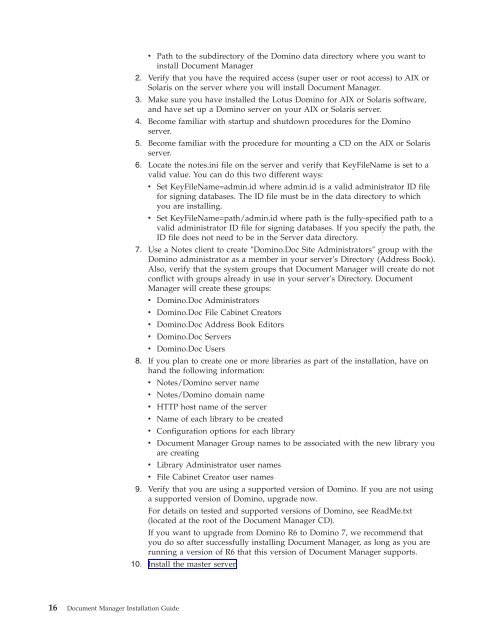Domino Document Manager - Lotus documentation
Domino Document Manager - Lotus documentation
Domino Document Manager - Lotus documentation
You also want an ePaper? Increase the reach of your titles
YUMPU automatically turns print PDFs into web optimized ePapers that Google loves.
16 <strong>Document</strong> <strong>Manager</strong> Installation Guide<br />
v Path to the subdirectory of the <strong>Domino</strong> data directory where you want to<br />
install <strong>Document</strong> <strong>Manager</strong><br />
2. Verify that you have the required access (super user or root access) to AIX or<br />
Solaris on the server where you will install <strong>Document</strong> <strong>Manager</strong>.<br />
3. Make sure you have installed the <strong>Lotus</strong> <strong>Domino</strong> for AIX or Solaris software,<br />
and have set up a <strong>Domino</strong> server on your AIX or Solaris server.<br />
4. Become familiar with startup and shutdown procedures for the <strong>Domino</strong><br />
server.<br />
5. Become familiar with the procedure for mounting a CD on the AIX or Solaris<br />
server.<br />
6. Locate the notes.ini file on the server and verify that KeyFileName is set to a<br />
valid value. You can do this two different ways:<br />
v Set KeyFileName=admin.id where admin.id is a valid administrator ID file<br />
for signing databases. The ID file must be in the data directory to which<br />
you are installing.<br />
v Set KeyFileName=path/admin.id where path is the fully-specified path to a<br />
valid administrator ID file for signing databases. If you specify the path, the<br />
ID file does not need to be in the Server data directory.<br />
7. Use a Notes client to create ″<strong>Domino</strong>.Doc Site Administrators″ group with the<br />
<strong>Domino</strong> administrator as a member in your server’s Directory (Address Book).<br />
Also, verify that the system groups that <strong>Document</strong> <strong>Manager</strong> will create do not<br />
conflict with groups already in use in your server’s Directory. <strong>Document</strong><br />
<strong>Manager</strong> will create these groups:<br />
v <strong>Domino</strong>.Doc Administrators<br />
v <strong>Domino</strong>.Doc File Cabinet Creators<br />
v <strong>Domino</strong>.Doc Address Book Editors<br />
v <strong>Domino</strong>.Doc Servers<br />
v <strong>Domino</strong>.Doc Users<br />
8. If you plan to create one or more libraries as part of the installation, have on<br />
hand the following information:<br />
v Notes/<strong>Domino</strong> server name<br />
v Notes/<strong>Domino</strong> domain name<br />
v HTTP host name of the server<br />
v Name of each library to be created<br />
v Configuration options for each library<br />
v <strong>Document</strong> <strong>Manager</strong> Group names to be associated with the new library you<br />
are creating<br />
v Library Administrator user names<br />
v File Cabinet Creator user names<br />
9. Verify that you are using a supported version of <strong>Domino</strong>. If you are not using<br />
a supported version of <strong>Domino</strong>, upgrade now.<br />
For details on tested and supported versions of <strong>Domino</strong>, see ReadMe.txt<br />
(located at the root of the <strong>Document</strong> <strong>Manager</strong> CD).<br />
If you want to upgrade from <strong>Domino</strong> R6 to <strong>Domino</strong> 7, we recommend that<br />
you do so after successfully installing <strong>Document</strong> <strong>Manager</strong>, as long as you are<br />
running a version of R6 that this version of <strong>Document</strong> <strong>Manager</strong> supports.<br />
10. Install the master server.