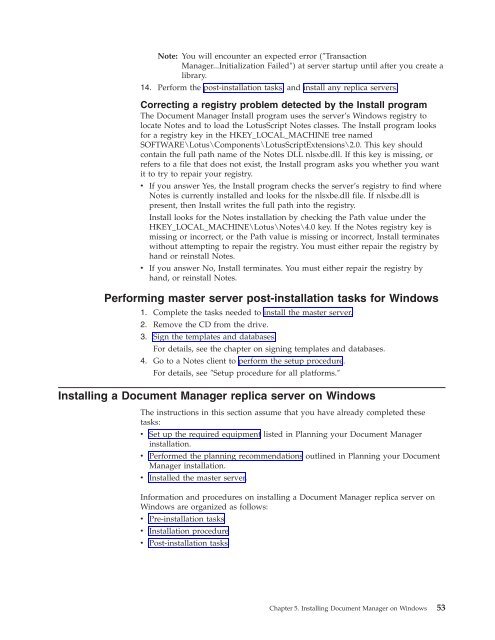Domino Document Manager - Lotus documentation
Domino Document Manager - Lotus documentation
Domino Document Manager - Lotus documentation
You also want an ePaper? Increase the reach of your titles
YUMPU automatically turns print PDFs into web optimized ePapers that Google loves.
Note: You will encounter an expected error (″Transaction<br />
<strong>Manager</strong>...Initialization Failed″) at server startup until after you create a<br />
library.<br />
14. Perform the post-installation tasks, and install any replica servers.<br />
Correcting a registry problem detected by the Install program<br />
The <strong>Document</strong> <strong>Manager</strong> Install program uses the server’s Windows registry to<br />
locate Notes and to load the <strong>Lotus</strong>Script Notes classes. The Install program looks<br />
for a registry key in the HKEY_LOCAL_MACHINE tree named<br />
SOFTWARE\<strong>Lotus</strong>\Components\<strong>Lotus</strong>ScriptExtensions\2.0. This key should<br />
contain the full path name of the Notes DLL nlsxbe.dll. If this key is missing, or<br />
refers to a file that does not exist, the Install program asks you whether you want<br />
it to try to repair your registry.<br />
v If you answer Yes, the Install program checks the server’s registry to find where<br />
Notes is currently installed and looks for the nlsxbe.dll file. If nlsxbe.dll is<br />
present, then Install writes the full path into the registry.<br />
Install looks for the Notes installation by checking the Path value under the<br />
HKEY_LOCAL_MACHINE\<strong>Lotus</strong>\Notes\4.0 key. If the Notes registry key is<br />
missing or incorrect, or the Path value is missing or incorrect, Install terminates<br />
without attempting to repair the registry. You must either repair the registry by<br />
hand or reinstall Notes.<br />
v If you answer No, Install terminates. You must either repair the registry by<br />
hand, or reinstall Notes.<br />
Performing master server post-installation tasks for Windows<br />
1. Complete the tasks needed to install the master server.<br />
2. Remove the CD from the drive.<br />
3. Sign the templates and databases.<br />
For details, see the chapter on signing templates and databases.<br />
4. Go to a Notes client to perform the setup procedure.<br />
For details, see ″Setup procedure for all platforms.″<br />
Installing a <strong>Document</strong> <strong>Manager</strong> replica server on Windows<br />
The instructions in this section assume that you have already completed these<br />
tasks:<br />
v Set up the required equipment listed in Planning your <strong>Document</strong> <strong>Manager</strong><br />
installation.<br />
v Performed the planning recommendations outlined in Planning your <strong>Document</strong><br />
<strong>Manager</strong> installation.<br />
v Installed the master server.<br />
Information and procedures on installing a <strong>Document</strong> <strong>Manager</strong> replica server on<br />
Windows are organized as follows:<br />
v Pre-installation tasks<br />
v Installation procedure<br />
v Post-installation tasks<br />
Chapter 5. Installing <strong>Document</strong> <strong>Manager</strong> on Windows 53