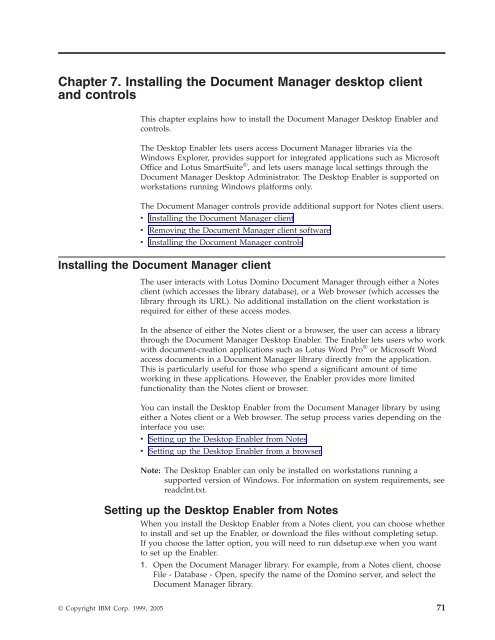Domino Document Manager - Lotus documentation
Domino Document Manager - Lotus documentation
Domino Document Manager - Lotus documentation
Create successful ePaper yourself
Turn your PDF publications into a flip-book with our unique Google optimized e-Paper software.
Chapter 7. Installing the <strong>Document</strong> <strong>Manager</strong> desktop client<br />
and controls<br />
This chapter explains how to install the <strong>Document</strong> <strong>Manager</strong> Desktop Enabler and<br />
controls.<br />
The Desktop Enabler lets users access <strong>Document</strong> <strong>Manager</strong> libraries via the<br />
Windows Explorer, provides support for integrated applications such as Microsoft<br />
Office and <strong>Lotus</strong> SmartSuite ® , and lets users manage local settings through the<br />
<strong>Document</strong> <strong>Manager</strong> Desktop Administrator. The Desktop Enabler is supported on<br />
workstations running Windows platforms only.<br />
The <strong>Document</strong> <strong>Manager</strong> controls provide additional support for Notes client users.<br />
v Installing the <strong>Document</strong> <strong>Manager</strong> client<br />
v Removing the <strong>Document</strong> <strong>Manager</strong> client software<br />
v Installing the <strong>Document</strong> <strong>Manager</strong> controls<br />
Installing the <strong>Document</strong> <strong>Manager</strong> client<br />
The user interacts with <strong>Lotus</strong> <strong>Domino</strong> <strong>Document</strong> <strong>Manager</strong> through either a Notes<br />
client (which accesses the library database), or a Web browser (which accesses the<br />
library through its URL). No additional installation on the client workstation is<br />
required for either of these access modes.<br />
In the absence of either the Notes client or a browser, the user can access a library<br />
through the <strong>Document</strong> <strong>Manager</strong> Desktop Enabler. The Enabler lets users who work<br />
with document-creation applications such as <strong>Lotus</strong> Word Pro ®<br />
or Microsoft Word<br />
access documents in a <strong>Document</strong> <strong>Manager</strong> library directly from the application.<br />
This is particularly useful for those who spend a significant amount of time<br />
working in these applications. However, the Enabler provides more limited<br />
functionality than the Notes client or browser.<br />
You can install the Desktop Enabler from the <strong>Document</strong> <strong>Manager</strong> library by using<br />
either a Notes client or a Web browser. The setup process varies depending on the<br />
interface you use:<br />
v Setting up the Desktop Enabler from Notes<br />
v Setting up the Desktop Enabler from a browser<br />
Note: The Desktop Enabler can only be installed on workstations running a<br />
supported version of Windows. For information on system requirements, see<br />
readclnt.txt.<br />
Setting up the Desktop Enabler from Notes<br />
When you install the Desktop Enabler from a Notes client, you can choose whether<br />
to install and set up the Enabler, or download the files without completing setup.<br />
If you choose the latter option, you will need to run ddsetup.exe when you want<br />
to set up the Enabler.<br />
1. Open the <strong>Document</strong> <strong>Manager</strong> library. For example, from a Notes client, choose<br />
File - Database - Open, specify the name of the <strong>Domino</strong> server, and select the<br />
<strong>Document</strong> <strong>Manager</strong> library.<br />
© Copyright IBM Corp. 1999, 2005 71