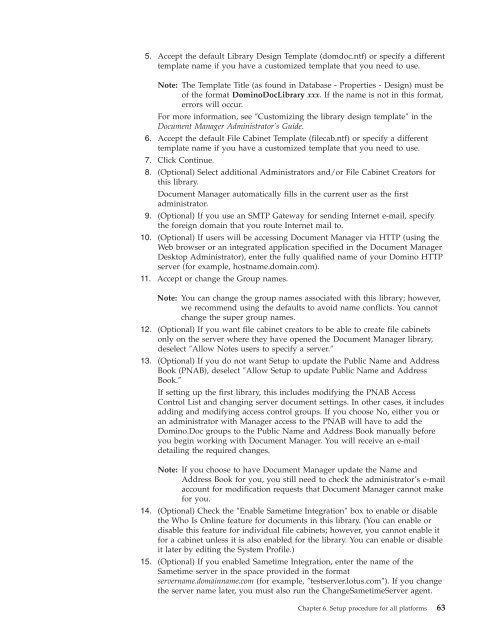Domino Document Manager - Lotus documentation
Domino Document Manager - Lotus documentation
Domino Document Manager - Lotus documentation
Create successful ePaper yourself
Turn your PDF publications into a flip-book with our unique Google optimized e-Paper software.
5. Accept the default Library Design Template (domdoc.ntf) or specify a different<br />
template name if you have a customized template that you need to use.<br />
Note: The Template Title (as found in Database - Properties - Design) must be<br />
of the format <strong>Domino</strong>DocLibrary xxx. If the name is not in this format,<br />
errors will occur.<br />
For more information, see ″Customizing the library design template″ in the<br />
<strong>Document</strong> <strong>Manager</strong> Administrator’s Guide.<br />
6. Accept the default File Cabinet Template (filecab.ntf) or specify a different<br />
template name if you have a customized template that you need to use.<br />
7. Click Continue.<br />
8. (Optional) Select additional Administrators and/or File Cabinet Creators for<br />
this library.<br />
<strong>Document</strong> <strong>Manager</strong> automatically fills in the current user as the first<br />
administrator.<br />
9. (Optional) If you use an SMTP Gateway for sending Internet e-mail, specify<br />
the foreign domain that you route Internet mail to.<br />
10. (Optional) If users will be accessing <strong>Document</strong> <strong>Manager</strong> via HTTP (using the<br />
Web browser or an integrated application specified in the <strong>Document</strong> <strong>Manager</strong><br />
Desktop Administrator), enter the fully qualified name of your <strong>Domino</strong> HTTP<br />
server (for example, hostname.domain.com).<br />
11. Accept or change the Group names.<br />
Note: You can change the group names associated with this library; however,<br />
we recommend using the defaults to avoid name conflicts. You cannot<br />
change the super group names.<br />
12. (Optional) If you want file cabinet creators to be able to create file cabinets<br />
only on the server where they have opened the <strong>Document</strong> <strong>Manager</strong> library,<br />
deselect ″Allow Notes users to specify a server.″<br />
13. (Optional) If you do not want Setup to update the Public Name and Address<br />
Book (PNAB), deselect ″Allow Setup to update Public Name and Address<br />
Book.″<br />
If setting up the first library, this includes modifying the PNAB Access<br />
Control List and changing server document settings. In other cases, it includes<br />
adding and modifying access control groups. If you choose No, either you or<br />
an administrator with <strong>Manager</strong> access to the PNAB will have to add the<br />
<strong>Domino</strong>.Doc groups to the Public Name and Address Book manually before<br />
you begin working with <strong>Document</strong> <strong>Manager</strong>. You will receive an e-mail<br />
detailing the required changes.<br />
Note: If you choose to have <strong>Document</strong> <strong>Manager</strong> update the Name and<br />
Address Book for you, you still need to check the administrator’s e-mail<br />
account for modification requests that <strong>Document</strong> <strong>Manager</strong> cannot make<br />
for you.<br />
14. (Optional) Check the ″Enable Sametime Integration″ box to enable or disable<br />
the Who Is Online feature for documents in this library. (You can enable or<br />
disable this feature for individual file cabinets; however, you cannot enable it<br />
for a cabinet unless it is also enabled for the library. You can enable or disable<br />
it later by editing the System Profile.)<br />
15. (Optional) If you enabled Sametime Integration, enter the name of the<br />
Sametime server in the space provided in the format<br />
servername.domainname.com (for example, ″testserver.lotus.com″). If you change<br />
the server name later, you must also run the ChangeSametimeServer agent.<br />
Chapter 6. Setup procedure for all platforms 63