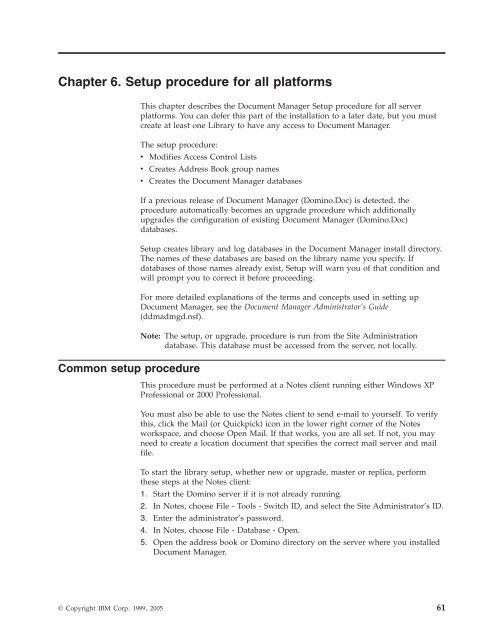Domino Document Manager - Lotus documentation
Domino Document Manager - Lotus documentation
Domino Document Manager - Lotus documentation
Create successful ePaper yourself
Turn your PDF publications into a flip-book with our unique Google optimized e-Paper software.
Chapter 6. Setup procedure for all platforms<br />
This chapter describes the <strong>Document</strong> <strong>Manager</strong> Setup procedure for all server<br />
platforms. You can defer this part of the installation to a later date, but you must<br />
create at least one Library to have any access to <strong>Document</strong> <strong>Manager</strong>.<br />
The setup procedure:<br />
v Modifies Access Control Lists<br />
Common setup procedure<br />
v Creates Address Book group names<br />
v Creates the <strong>Document</strong> <strong>Manager</strong> databases<br />
If a previous release of <strong>Document</strong> <strong>Manager</strong> (<strong>Domino</strong>.Doc) is detected, the<br />
procedure automatically becomes an upgrade procedure which additionally<br />
upgrades the configuration of existing <strong>Document</strong> <strong>Manager</strong> (<strong>Domino</strong>.Doc)<br />
databases.<br />
Setup creates library and log databases in the <strong>Document</strong> <strong>Manager</strong> install directory.<br />
The names of these databases are based on the library name you specify. If<br />
databases of those names already exist, Setup will warn you of that condition and<br />
will prompt you to correct it before proceeding.<br />
For more detailed explanations of the terms and concepts used in setting up<br />
<strong>Document</strong> <strong>Manager</strong>, see the <strong>Document</strong> <strong>Manager</strong> Administrator’s Guide<br />
(ddmadmgd.nsf).<br />
Note: The setup, or upgrade, procedure is run from the Site Administration<br />
database. This database must be accessed from the server, not locally.<br />
This procedure must be performed at a Notes client running either Windows XP<br />
Professional or 2000 Professional.<br />
You must also be able to use the Notes client to send e-mail to yourself. To verify<br />
this, click the Mail (or Quickpick) icon in the lower right corner of the Notes<br />
workspace, and choose Open Mail. If that works, you are all set. If not, you may<br />
need to create a location document that specifies the correct mail server and mail<br />
file.<br />
To start the library setup, whether new or upgrade, master or replica, perform<br />
these steps at the Notes client:<br />
1. Start the <strong>Domino</strong> server if it is not already running.<br />
2. In Notes, choose File - Tools - Switch ID, and select the Site Administrator’s ID.<br />
3. Enter the administrator’s password.<br />
4. In Notes, choose File - Database - Open.<br />
5. Open the address book or <strong>Domino</strong> directory on the server where you installed<br />
<strong>Document</strong> <strong>Manager</strong>.<br />
© Copyright IBM Corp. 1999, 2005 61