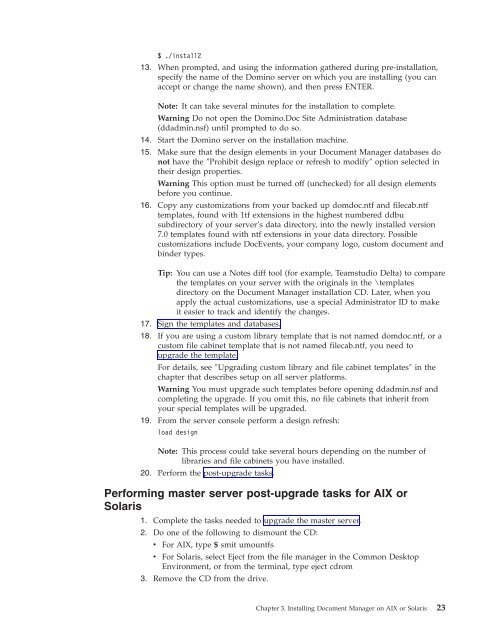Domino Document Manager - Lotus documentation
Domino Document Manager - Lotus documentation
Domino Document Manager - Lotus documentation
You also want an ePaper? Increase the reach of your titles
YUMPU automatically turns print PDFs into web optimized ePapers that Google loves.
$ ./install2<br />
13. When prompted, and using the information gathered during pre-installation,<br />
specify the name of the <strong>Domino</strong> server on which you are installing (you can<br />
accept or change the name shown), and then press ENTER.<br />
Note: It can take several minutes for the installation to complete.<br />
Warning Do not open the <strong>Domino</strong>.Doc Site Administration database<br />
(ddadmin.nsf) until prompted to do so.<br />
14. Start the <strong>Domino</strong> server on the installation machine.<br />
15. Make sure that the design elements in your <strong>Document</strong> <strong>Manager</strong> databases do<br />
not have the ″Prohibit design replace or refresh to modify″ option selected in<br />
their design properties.<br />
Warning This option must be turned off (unchecked) for all design elements<br />
before you continue.<br />
16. Copy any customizations from your backed up domdoc.ntf and filecab.ntf<br />
templates, found with 1tf extensions in the highest numbered ddbu<br />
subdirectory of your server’s data directory, into the newly installed version<br />
7.0 templates found with ntf extensions in your data directory. Possible<br />
customizations include DocEvents, your company logo, custom document and<br />
binder types.<br />
Tip: You can use a Notes diff tool (for example, Teamstudio Delta) to compare<br />
the templates on your server with the originals in the \templates<br />
directory on the <strong>Document</strong> <strong>Manager</strong> installation CD. Later, when you<br />
apply the actual customizations, use a special Administrator ID to make<br />
it easier to track and identify the changes.<br />
17. Sign the templates and databases.<br />
18. If you are using a custom library template that is not named domdoc.ntf, or a<br />
custom file cabinet template that is not named filecab.ntf, you need to<br />
upgrade the template.<br />
For details, see ″Upgrading custom library and file cabinet templates″ in the<br />
chapter that describes setup on all server platforms.<br />
Warning You must upgrade such templates before opening ddadmin.nsf and<br />
completing the upgrade. If you omit this, no file cabinets that inherit from<br />
your special templates will be upgraded.<br />
19. From the server console perform a design refresh:<br />
load design<br />
Note: This process could take several hours depending on the number of<br />
libraries and file cabinets you have installed.<br />
20. Perform the post-upgrade tasks.<br />
Performing master server post-upgrade tasks for AIX or<br />
Solaris<br />
1. Complete the tasks needed to upgrade the master server.<br />
2. Do one of the following to dismount the CD:<br />
v For AIX, type $ smit umountfs<br />
v For Solaris, select Eject from the file manager in the Common Desktop<br />
Environment, or from the terminal, type eject cdrom<br />
3. Remove the CD from the drive.<br />
Chapter 3. Installing <strong>Document</strong> <strong>Manager</strong> on AIX or Solaris 23