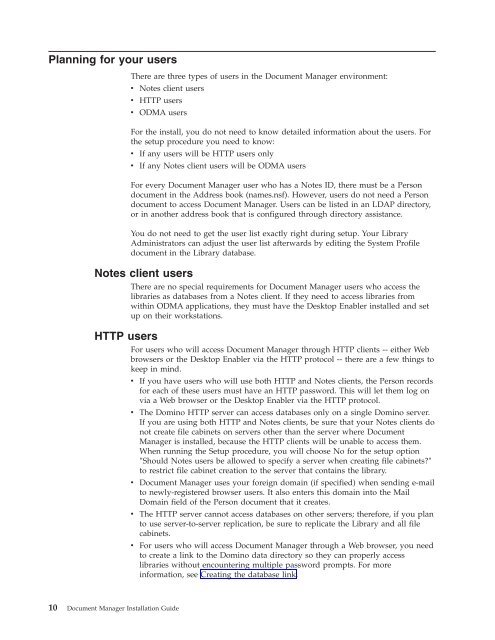Domino Document Manager - Lotus documentation
Domino Document Manager - Lotus documentation
Domino Document Manager - Lotus documentation
You also want an ePaper? Increase the reach of your titles
YUMPU automatically turns print PDFs into web optimized ePapers that Google loves.
Planning for your users<br />
There are three types of users in the <strong>Document</strong> <strong>Manager</strong> environment:<br />
v Notes client users<br />
v HTTP users<br />
v ODMA users<br />
For the install, you do not need to know detailed information about the users. For<br />
the setup procedure you need to know:<br />
v If any users will be HTTP users only<br />
v If any Notes client users will be ODMA users<br />
For every <strong>Document</strong> <strong>Manager</strong> user who has a Notes ID, there must be a Person<br />
document in the Address book (names.nsf). However, users do not need a Person<br />
document to access <strong>Document</strong> <strong>Manager</strong>. Users can be listed in an LDAP directory,<br />
or in another address book that is configured through directory assistance.<br />
You do not need to get the user list exactly right during setup. Your Library<br />
Administrators can adjust the user list afterwards by editing the System Profile<br />
document in the Library database.<br />
Notes client users<br />
There are no special requirements for <strong>Document</strong> <strong>Manager</strong> users who access the<br />
libraries as databases from a Notes client. If they need to access libraries from<br />
within ODMA applications, they must have the Desktop Enabler installed and set<br />
up on their workstations.<br />
HTTP users<br />
For users who will access <strong>Document</strong> <strong>Manager</strong> through HTTP clients -- either Web<br />
browsers or the Desktop Enabler via the HTTP protocol -- there are a few things to<br />
keep in mind.<br />
10 <strong>Document</strong> <strong>Manager</strong> Installation Guide<br />
v If you have users who will use both HTTP and Notes clients, the Person records<br />
for each of these users must have an HTTP password. This will let them log on<br />
via a Web browser or the Desktop Enabler via the HTTP protocol.<br />
v The <strong>Domino</strong> HTTP server can access databases only on a single <strong>Domino</strong> server.<br />
If you are using both HTTP and Notes clients, be sure that your Notes clients do<br />
not create file cabinets on servers other than the server where <strong>Document</strong><br />
<strong>Manager</strong> is installed, because the HTTP clients will be unable to access them.<br />
When running the Setup procedure, you will choose No for the setup option<br />
″Should Notes users be allowed to specify a server when creating file cabinets?″<br />
to restrict file cabinet creation to the server that contains the library.<br />
v <strong>Document</strong> <strong>Manager</strong> uses your foreign domain (if specified) when sending e-mail<br />
to newly-registered browser users. It also enters this domain into the Mail<br />
Domain field of the Person document that it creates.<br />
v The HTTP server cannot access databases on other servers; therefore, if you plan<br />
to use server-to-server replication, be sure to replicate the Library and all file<br />
cabinets.<br />
v For users who will access <strong>Document</strong> <strong>Manager</strong> through a Web browser, you need<br />
to create a link to the <strong>Domino</strong> data directory so they can properly access<br />
libraries without encountering multiple password prompts. For more<br />
information, see Creating the database link.