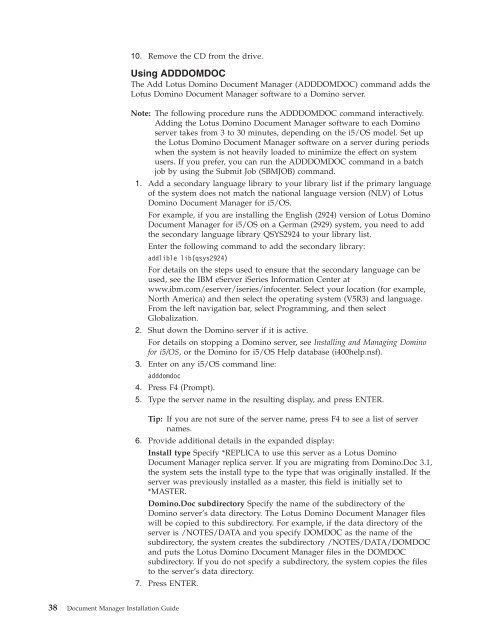Domino Document Manager - Lotus documentation
Domino Document Manager - Lotus documentation
Domino Document Manager - Lotus documentation
You also want an ePaper? Increase the reach of your titles
YUMPU automatically turns print PDFs into web optimized ePapers that Google loves.
10. Remove the CD from the drive.<br />
Using ADDDOMDOC<br />
The Add <strong>Lotus</strong> <strong>Domino</strong> <strong>Document</strong> <strong>Manager</strong> (ADDDOMDOC) command adds the<br />
<strong>Lotus</strong> <strong>Domino</strong> <strong>Document</strong> <strong>Manager</strong> software to a <strong>Domino</strong> server.<br />
Note: The following procedure runs the ADDDOMDOC command interactively.<br />
Adding the <strong>Lotus</strong> <strong>Domino</strong> <strong>Document</strong> <strong>Manager</strong> software to each <strong>Domino</strong><br />
server takes from 3 to 30 minutes, depending on the i5/OS model. Set up<br />
the <strong>Lotus</strong> <strong>Domino</strong> <strong>Document</strong> <strong>Manager</strong> software on a server during periods<br />
when the system is not heavily loaded to minimize the effect on system<br />
users. If you prefer, you can run the ADDDOMDOC command in a batch<br />
job by using the Submit Job (SBMJOB) command.<br />
1. Add a secondary language library to your library list if the primary language<br />
of the system does not match the national language version (NLV) of <strong>Lotus</strong><br />
<strong>Domino</strong> <strong>Document</strong> <strong>Manager</strong> for i5/OS.<br />
For example, if you are installing the English (2924) version of <strong>Lotus</strong> <strong>Domino</strong><br />
<strong>Document</strong> <strong>Manager</strong> for i5/OS on a German (2929) system, you need to add<br />
the secondary language library QSYS2924 to your library list.<br />
Enter the following command to add the secondary library:<br />
addlible lib(qsys2924)<br />
For details on the steps used to ensure that the secondary language can be<br />
used, see the IBM eServer iSeries Information Center at<br />
www.ibm.com/eserver/iseries/infocenter. Select your location (for example,<br />
North America) and then select the operating system (V5R3) and language.<br />
From the left navigation bar, select Programming, and then select<br />
Globalization.<br />
2. Shut down the <strong>Domino</strong> server if it is active.<br />
For details on stopping a <strong>Domino</strong> server, see Installing and Managing <strong>Domino</strong><br />
for i5/OS, or the <strong>Domino</strong> for i5/OS Help database (i400help.nsf).<br />
3. Enter on any i5/OS command line:<br />
adddomdoc<br />
4. Press F4 (Prompt).<br />
5. Type the server name in the resulting display, and press ENTER.<br />
Tip: If you are not sure of the server name, press F4 to see a list of server<br />
names.<br />
6. Provide additional details in the expanded display:<br />
Install type Specify *REPLICA to use this server as a <strong>Lotus</strong> <strong>Domino</strong><br />
<strong>Document</strong> <strong>Manager</strong> replica server. If you are migrating from <strong>Domino</strong>.Doc 3.1,<br />
the system sets the install type to the type that was originally installed. If the<br />
server was previously installed as a master, this field is initially set to<br />
*MASTER.<br />
<strong>Domino</strong>.Doc subdirectory Specify the name of the subdirectory of the<br />
<strong>Domino</strong> server’s data directory. The <strong>Lotus</strong> <strong>Domino</strong> <strong>Document</strong> <strong>Manager</strong> files<br />
will be copied to this subdirectory. For example, if the data directory of the<br />
server is /NOTES/DATA and you specify DOMDOC as the name of the<br />
subdirectory, the system creates the subdirectory /NOTES/DATA/DOMDOC<br />
and puts the <strong>Lotus</strong> <strong>Domino</strong> <strong>Document</strong> <strong>Manager</strong> files in the DOMDOC<br />
subdirectory. If you do not specify a subdirectory, the system copies the files<br />
to the server’s data directory.<br />
7. Press ENTER.<br />
38 <strong>Document</strong> <strong>Manager</strong> Installation Guide