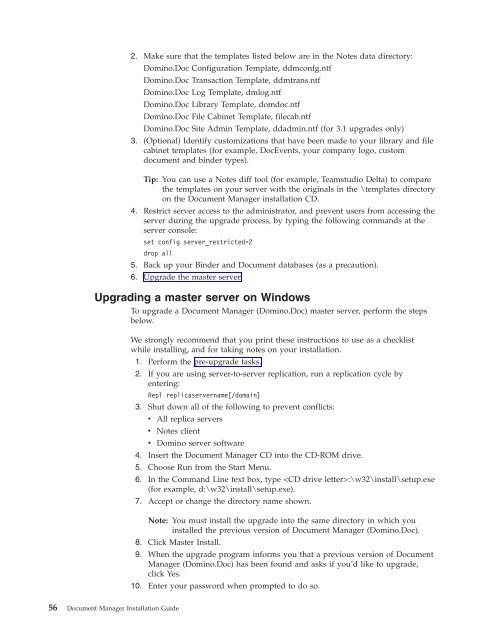Domino Document Manager - Lotus documentation
Domino Document Manager - Lotus documentation
Domino Document Manager - Lotus documentation
You also want an ePaper? Increase the reach of your titles
YUMPU automatically turns print PDFs into web optimized ePapers that Google loves.
2. Make sure that the templates listed below are in the Notes data directory:<br />
<strong>Domino</strong>.Doc Configuration Template, ddmconfg.ntf<br />
<strong>Domino</strong>.Doc Transaction Template, ddmtrans.ntf<br />
<strong>Domino</strong>.Doc Log Template, dmlog.ntf<br />
<strong>Domino</strong>.Doc Library Template, domdoc.ntf<br />
<strong>Domino</strong>.Doc File Cabinet Template, filecab.ntf<br />
<strong>Domino</strong>.Doc Site Admin Template, ddadmin.ntf (for 3.1 upgrades only)<br />
3. (Optional) Identify customizations that have been made to your library and file<br />
cabinet templates (for example, DocEvents, your company logo, custom<br />
document and binder types).<br />
Tip: You can use a Notes diff tool (for example, Teamstudio Delta) to compare<br />
the templates on your server with the originals in the \templates directory<br />
on the <strong>Document</strong> <strong>Manager</strong> installation CD.<br />
4. Restrict server access to the administrator, and prevent users from accessing the<br />
server during the upgrade process, by typing the following commands at the<br />
server console:<br />
set config server_restricted=2<br />
drop all<br />
5. Back up your Binder and <strong>Document</strong> databases (as a precaution).<br />
6. Upgrade the master server.<br />
Upgrading a master server on Windows<br />
To upgrade a <strong>Document</strong> <strong>Manager</strong> (<strong>Domino</strong>.Doc) master server, perform the steps<br />
below.<br />
We strongly recommend that you print these instructions to use as a checklist<br />
while installing, and for taking notes on your installation.<br />
1. Perform the pre-upgrade tasks.<br />
2. If you are using server-to-server replication, run a replication cycle by<br />
entering:<br />
Repl replicaservername[/domain]<br />
3. Shut down all of the following to prevent conflicts:<br />
v All replica servers<br />
v Notes client<br />
v <strong>Domino</strong> server software<br />
4. Insert the <strong>Document</strong> <strong>Manager</strong> CD into the CD-ROM drive.<br />
5. Choose Run from the Start Menu.<br />
6. In the Command Line text box, type :\w32\install\setup.exe<br />
(for example, d:\w32\install\setup.exe).<br />
7. Accept or change the directory name shown.<br />
Note: You must install the upgrade into the same directory in which you<br />
installed the previous version of <strong>Document</strong> <strong>Manager</strong> (<strong>Domino</strong>.Doc).<br />
8. Click Master Install.<br />
56 <strong>Document</strong> <strong>Manager</strong> Installation Guide<br />
9. When the upgrade program informs you that a previous version of <strong>Document</strong><br />
<strong>Manager</strong> (<strong>Domino</strong>.Doc) has been found and asks if you’d like to upgrade,<br />
click Yes.<br />
10. Enter your password when prompted to do so.