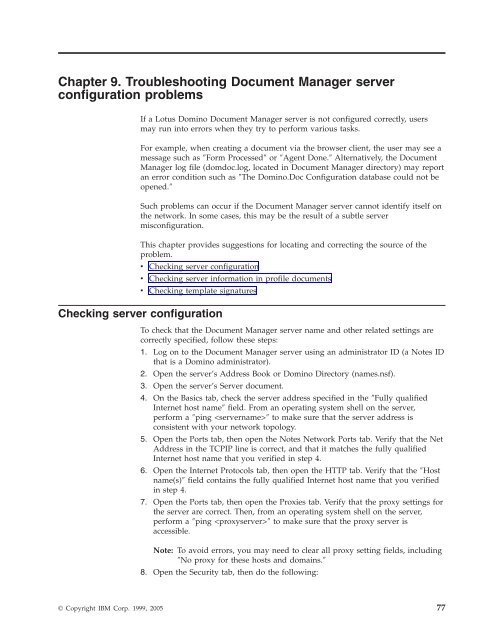Domino Document Manager - Lotus documentation
Domino Document Manager - Lotus documentation
Domino Document Manager - Lotus documentation
You also want an ePaper? Increase the reach of your titles
YUMPU automatically turns print PDFs into web optimized ePapers that Google loves.
Chapter 9. Troubleshooting <strong>Document</strong> <strong>Manager</strong> server<br />
configuration problems<br />
If a <strong>Lotus</strong> <strong>Domino</strong> <strong>Document</strong> <strong>Manager</strong> server is not configured correctly, users<br />
may run into errors when they try to perform various tasks.<br />
For example, when creating a document via the browser client, the user may see a<br />
message such as ″Form Processed″ or ″Agent Done.″ Alternatively, the <strong>Document</strong><br />
<strong>Manager</strong> log file (domdoc.log, located in <strong>Document</strong> <strong>Manager</strong> directory) may report<br />
an error condition such as ″The <strong>Domino</strong>.Doc Configuration database could not be<br />
opened.″<br />
Such problems can occur if the <strong>Document</strong> <strong>Manager</strong> server cannot identify itself on<br />
the network. In some cases, this may be the result of a subtle server<br />
misconfiguration.<br />
This chapter provides suggestions for locating and correcting the source of the<br />
problem.<br />
v Checking server configuration<br />
v Checking server information in profile documents<br />
v Checking template signatures<br />
Checking server configuration<br />
To check that the <strong>Document</strong> <strong>Manager</strong> server name and other related settings are<br />
correctly specified, follow these steps:<br />
1. Log on to the <strong>Document</strong> <strong>Manager</strong> server using an administrator ID (a Notes ID<br />
that is a <strong>Domino</strong> administrator).<br />
2. Open the server’s Address Book or <strong>Domino</strong> Directory (names.nsf).<br />
3. Open the server’s Server document.<br />
4. On the Basics tab, check the server address specified in the ″Fully qualified<br />
Internet host name″ field. From an operating system shell on the server,<br />
perform a ″ping ″ to make sure that the server address is<br />
consistent with your network topology.<br />
5. Open the Ports tab, then open the Notes Network Ports tab. Verify that the Net<br />
Address in the TCPIP line is correct, and that it matches the fully qualified<br />
Internet host name that you verified in step 4.<br />
6. Open the Internet Protocols tab, then open the HTTP tab. Verify that the ″Host<br />
name(s)″ field contains the fully qualified Internet host name that you verified<br />
in step 4.<br />
7. Open the Ports tab, then open the Proxies tab. Verify that the proxy settings for<br />
the server are correct. Then, from an operating system shell on the server,<br />
perform a ″ping ″ to make sure that the proxy server is<br />
accessible.<br />
Note: To avoid errors, you may need to clear all proxy setting fields, including<br />
″No proxy for these hosts and domains.″<br />
8. Open the Security tab, then do the following:<br />
© Copyright IBM Corp. 1999, 2005 77