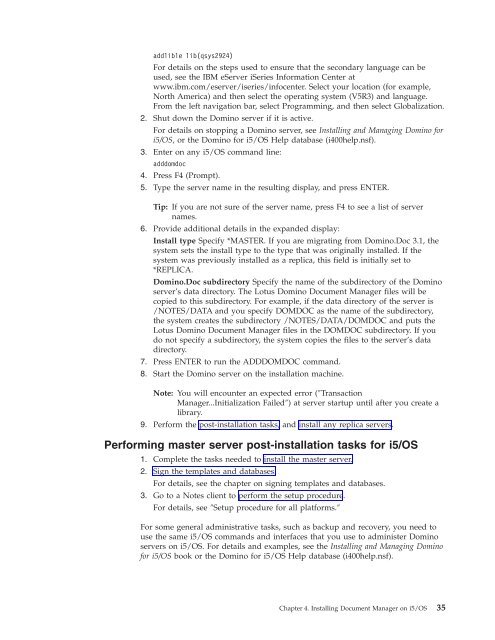Domino Document Manager - Lotus documentation
Domino Document Manager - Lotus documentation
Domino Document Manager - Lotus documentation
You also want an ePaper? Increase the reach of your titles
YUMPU automatically turns print PDFs into web optimized ePapers that Google loves.
addlible lib(qsys2924)<br />
For details on the steps used to ensure that the secondary language can be<br />
used, see the IBM eServer iSeries Information Center at<br />
www.ibm.com/eserver/iseries/infocenter. Select your location (for example,<br />
North America) and then select the operating system (V5R3) and language.<br />
From the left navigation bar, select Programming, and then select Globalization.<br />
2. Shut down the <strong>Domino</strong> server if it is active.<br />
For details on stopping a <strong>Domino</strong> server, see Installing and Managing <strong>Domino</strong> for<br />
i5/OS, or the <strong>Domino</strong> for i5/OS Help database (i400help.nsf).<br />
3. Enter on any i5/OS command line:<br />
adddomdoc<br />
4. Press F4 (Prompt).<br />
5. Type the server name in the resulting display, and press ENTER.<br />
Tip: If you are not sure of the server name, press F4 to see a list of server<br />
names.<br />
6. Provide additional details in the expanded display:<br />
Install type Specify *MASTER. If you are migrating from <strong>Domino</strong>.Doc 3.1, the<br />
system sets the install type to the type that was originally installed. If the<br />
system was previously installed as a replica, this field is initially set to<br />
*REPLICA.<br />
<strong>Domino</strong>.Doc subdirectory Specify the name of the subdirectory of the <strong>Domino</strong><br />
server’s data directory. The <strong>Lotus</strong> <strong>Domino</strong> <strong>Document</strong> <strong>Manager</strong> files will be<br />
copied to this subdirectory. For example, if the data directory of the server is<br />
/NOTES/DATA and you specify DOMDOC as the name of the subdirectory,<br />
the system creates the subdirectory /NOTES/DATA/DOMDOC and puts the<br />
<strong>Lotus</strong> <strong>Domino</strong> <strong>Document</strong> <strong>Manager</strong> files in the DOMDOC subdirectory. If you<br />
do not specify a subdirectory, the system copies the files to the server’s data<br />
directory.<br />
7. Press ENTER to run the ADDDOMDOC command.<br />
8. Start the <strong>Domino</strong> server on the installation machine.<br />
Note: You will encounter an expected error (″Transaction<br />
<strong>Manager</strong>...Initialization Failed″) at server startup until after you create a<br />
library.<br />
9. Perform the post-installation tasks, and install any replica servers.<br />
Performing master server post-installation tasks for i5/OS<br />
1. Complete the tasks needed to install the master server.<br />
2. Sign the templates and databases.<br />
For details, see the chapter on signing templates and databases.<br />
3. Go to a Notes client to perform the setup procedure.<br />
For details, see ″Setup procedure for all platforms.″<br />
For some general administrative tasks, such as backup and recovery, you need to<br />
use the same i5/OS commands and interfaces that you use to administer <strong>Domino</strong><br />
servers on i5/OS. For details and examples, see the Installing and Managing <strong>Domino</strong><br />
for i5/OS book or the <strong>Domino</strong> for i5/OS Help database (i400help.nsf).<br />
Chapter 4. Installing <strong>Document</strong> <strong>Manager</strong> on i5/OS 35